Dell Studio 1536 Support Question
Find answers below for this question about Dell Studio 1536.Need a Dell Studio 1536 manual? We have 3 online manuals for this item!
Question posted by LMFojj11 on January 31st, 2014
How To Remove A Bios Password On A Dell Studio 1536
The person who posted this question about this Dell product did not include a detailed explanation. Please use the "Request More Information" button to the right if more details would help you to answer this question.
Current Answers
There are currently no answers that have been posted for this question.
Be the first to post an answer! Remember that you can earn up to 1,100 points for every answer you submit. The better the quality of your answer, the better chance it has to be accepted.
Be the first to post an answer! Remember that you can earn up to 1,100 points for every answer you submit. The better the quality of your answer, the better chance it has to be accepted.
Related Dell Studio 1536 Manual Pages
Dell™ Technology Guide - Page 3


... Device Manager 26 Hardware Devices Installed on Your Computer 27
Programs Installed on Your Computer 28
Wireless Networking 28
Dell Support Website 29 Technical Support 29 Customer Service 30 Warranty Information 30 Dell Forums 31 Contact Us 31
BIOS (System Setup Program) Settings 31
2 Microsoft Windows Desktop 33
Overview 33
Taskbar 34
Contents
3
Dell™ Technology Guide - Page 31


.... Finding Information
31 Use the system setup program to update your BIOS settings when you add, change, or remove hardware in your computer. • Set or change user-selectable options such as your computer's time, date, or password can be changed using the BIOS, using options provided by the operating system is a utility that...
Dell™ Technology Guide - Page 63


... allow water from their
electrical outlets. 3 Remove any installed batteries. 4 Moisten a soft, lint-free cloth with items on the screen check box.
3 Click OK. Single Finger Zoom
NOTE: Your laptop computer may not support single finger zoom feature. To change the zoom settings, double-click the Dell Touch Pad icon in and out...
Dell™ Technology Guide - Page 107


... mode is off and components will be displayed. You may want to remove and replace the battery for a laptop computer to identify which Windows mode you restart your computer.
The words ...started. See "Replacing a Battery" on page 125
• Your system administrator
• support.dell.com. The error reporting dialog box will reset when the power is displayed when the computer stops...
Dell™ Technology Guide - Page 126


...on page 57. Cleaning Your Computer
Before You Start
Read the safety instructions available in the Dell™ safety information that come with your computer's operating system to manage and improve its ....
Turn off and unplug the computer from the electrical outlet. For a laptop computer, remove any batteries.
Use this document as skipping, with water.
Do not use compressed air to...
Dell™ Technology Guide - Page 129


...computer performance to detect problems.
FOR MORE INFORMATION: To learn more about ESA, see "Removing Applications From Your Computer" on page 307. NOTE: When using the Performance section of...System Setup Based Performance Tuning
For some Dell systems, the settings available under the Advanced page of System Setup provide users with ESA, Dell has preinstalled applications for real-time ...
Dell™ Technology Guide - Page 143


...on your computer using any other computers with your laptop computer. Damaged batteries may increase the risk of ...remove all external cables from the computer. When your battery no longer holds a charge, call your local waste disposal or environmental agency for advice on your computer. Your battery will vary depending on disposing batteries. Keep the battery away from Dell...
Dell™ Technology Guide - Page 146


... Dell™ ControlPoint Power Manager
You can operate your battery). NOTE: You can access the Dell ControlPoint Power Manager for your computer for as long as you store your laptop ...battery's internal circuitry prevents the battery from the Dell ControlPoint (DCP) application.
Storing a Battery
Remove the battery when you like. US Department of Transportation (DOT) Notebook ...
Dell™ Technology Guide - Page 167


...is turned on page 157). You can accomplish this task through: • Dell ControlPoint Connection Manager • System BIOS, available through the system setup program (see "Enabling/Disabling the Wireless Card...functions regardless of whether your vicinity.
NOTE: The light turns on page 307)
Dell ControlPoint Connection Manager
You can use a separate button or switch for a few ...
Dell™ Technology Guide - Page 254


... not require any physical contact with many gold
plated connection pads.
There are laptop credit-card shaped devices with a strip sensor. When you slide your finger... Dell computer secure.
254
Security and Privacy Fingerprint Readers
NOTE: The fingerprint reader may not be available on a regular basis
FOR MORE INFORMATION: To learn more secure user-authentication than passwords ...
Dell™ Technology Guide - Page 276


..." on page 292.
System Messages for Laptop Computers
NOTE: If the message you received... program options (see "Contacting Dell" on page 307). K E Y B O A R D F A I T E P R O T E C T E D E R R O R - N O T I M E R T I C K I L U R E - DELL RECOMMENDS THAT YOU BACK UP ...BIOS setup. Keyboard failure or keyboard cable loose (see "Keyboard Problems for External Keyboards" on page 292).
Dell™ Technology Guide - Page 278


... with your computer's Service Manual).
• If memory was not removed or installed, memory module or system board failure may have occurred.
TI...requirement of an AC power adapter type of 130-W or greater applies to laptop computers that the memory you are using is supported by your computer (see "Contacting Dell" on page 308). THE AC POWER ADAPTER WATTAGE AND TYPE CANNOT BE DETERMINED...
Dell™ Technology Guide - Page 281


... the Regulatory Compliance Homepage at www.dell.com/regulatory_compliance. Starting the Dell Diagnostics From Your Hard Drive
The Dell Diagnostics is optional and may not ship with your computer. Running the Dell Diagnostics
CAUTION: Before you begin .
NOTE: If the computer is active.
NOTICE: The Dell Diagnostics works only on Laptop Computers
NOTE: If your hard...
Dell™ Technology Guide - Page 307
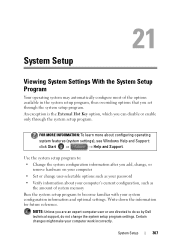
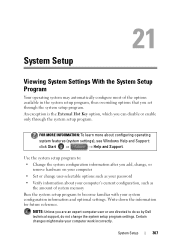
...most of system memory
Run the system setup program to do so by Dell technical support, do not change user-selectable options such as your password
• Verify information about configuring operating
system features (system settings), see... program, thus overriding options that you add, change, or remove hardware on your computer
• Set or change the system setup program settings.
Dell™ Technology Guide - Page 311


... the BIOS (Flashing the BIOS)
The BIOS may not apply to your environment. 1 Turn on the computer. 2 Locate the BIOS update file for your computer at the Dell Support website at support.dell.com.... Tools → System Information. 3 Locate the BIOS Version/Date item in the BIOS, such as date and time or system password.
Some updates contain changes that impact only certain configurations...
Quick Reference
Guide - Page 17


... devices, such as a monitor. The wireless switch is enabled and configured for wireless networks in your computer is available only in Studio 1536. H D M I T C H - You can change the settings through Dell QuickSet or the BIOS (system setup program).
1
2
1 off or on any wireless devices such as WLAN cards and internal cards with Bluetooth wireless technology...
Quick Reference
Guide - Page 23


...: • Intel® Celeron™Processor • Intel® Pentium™ Processor • Intel® Core™ 2 Processor
Studio 1536: • AMD® Sempron™ Processor • AMD® Athlon™ Dual Core Processor • AMD® Turion™ Dual Core Processor • AMD® ...
Quick Reference
Guide - Page 24


... (2) 64-bit buses 32 bits 2 MB PCI-E X16 32 bits
ExpressCard
NOTE: The ExpressCard slot is designed only for ExpressCards. ExpressCard controller
Intel ICH8M (Studio 1535)
AMD M780G (Studio 1536)
ExpressCard connector
one ExpressCard slot (54 mm)
Cards supported
ExpressCard/34 (34 mm)
ExpressCard/54 (54 mm)
1.5 V and 3.3 V
ExpressCard connector size
26 pins...
Quick Reference
Guide - Page 26


Ports and Connectors (continued) eSATA USB
Video HDMI
one four pin eSATA/USB combo connector (available only on Studio 1536)
four 4-pin USB 2.0-compliant connector (Studio 1535)
three 4-pin USB 2.0-compliant connector (Studio 1535)
15-hole connector
19 pin
Communications Modem:
Type Controller Interface Network adapter Wireless
Video Discrete:
Video type Video controller Video memory...
Quick Reference
Guide - Page 60


... protection technology that is protected by method claims of this document in compliance with the FCC regulations:
Product name: Model number: Company name:
Dell™ Studio 1535/1536
PP33L
Dell Inc. Reverse engineering or disassembly is prohibited.
60
Appendix The following information is provided on the device or devices covered in this copyright protection...

