Dell Studio 1535 Support Question
Find answers below for this question about Dell Studio 1535.Need a Dell Studio 1535 manual? We have 3 online manuals for this item!
Question posted by jmonaVAMED on May 9th, 2014
How To Remove Dell Studio 1535 Bios Password
The person who posted this question about this Dell product did not include a detailed explanation. Please use the "Request More Information" button to the right if more details would help you to answer this question.
Current Answers
There are currently no answers that have been posted for this question.
Be the first to post an answer! Remember that you can earn up to 1,100 points for every answer you submit. The better the quality of your answer, the better chance it has to be accepted.
Be the first to post an answer! Remember that you can earn up to 1,100 points for every answer you submit. The better the quality of your answer, the better chance it has to be accepted.
Related Dell Studio 1535 Manual Pages
Dell™ Technology Guide - Page 3


... Device Manager 26 Hardware Devices Installed on Your Computer 27
Programs Installed on Your Computer 28
Wireless Networking 28
Dell Support Website 29 Technical Support 29 Customer Service 30 Warranty Information 30 Dell Forums 31 Contact Us 31
BIOS (System Setup Program) Settings 31
2 Microsoft Windows Desktop 33
Overview 33
Taskbar 34
Contents
3
Dell™ Technology Guide - Page 31


... BIOS settings when you add, change, or remove hardware in your computer. • Set or change user-selectable options such as your password....Dell Forums
• Support Forums • Discussion Forums
Contact Us
• Customer Service • Financing Support • Sales Support • Technical Support • International Notebook Support
BIOS (System Setup Program) Settings
The BIOS...
Dell™ Technology Guide - Page 63


... Finger Zoom
NOTE: Your laptop computer may not support single...Devices. Navigation Devices (Mouse, Keyboard, Touch Pad)
63 Do not allow water from their
electrical outlets. 3 Remove any installed batteries. 4 Moisten a soft, lint-free cloth with items on the screen check box.
3... zoom settings, double-click the Dell Touch Pad icon in and out by spreading two fingers or by bringing the two ...
Dell™ Technology Guide - Page 107


...frozen blue screen. Only the basic files and drivers necessary to remove and replace the battery for at least 8 seconds.
This will...)" on page 125
• Your system administrator
• support.dell.com. FOR MORE INFORMATION: To learn more about shutting down the...limited state.
Press and hold the power button for a laptop computer to ensure that power is off and components will...
Dell™ Technology Guide - Page 126


... and unplug the computer from the electrical outlet.
Cleaning Your Computer
Before You Start
Read the safety instructions available in the Dell™ safety information that come with water. For a laptop computer, remove any batteries. Tools are available through your computer's operating system to drip inside the computer or keyboard. Use this document...
Dell™ Technology Guide - Page 129


... about ESA, see "System Setup" on page 123.
Performance Tuning
System Setup Based Performance Tuning
For some Dell systems, the settings available under the Advanced page of System Setup provide users with ESA, Dell has preinstalled applications for real-time monitoring and control of the NVIDIA Control Panel. If your hard drive...
Dell™ Technology Guide - Page 143


...:
Power (Power Settings, Power Protection Devices, and Batteries)
143 See "Battery Disposal" in your laptop computer, follow these procedures, turn off .
3 Slide the battery-bay latch release(s) on your... purchased from the computer to work with your computer.
NOTICE: You must remove all external cables from Dell. The battery is turned off the computer, disconnect the AC adapter from ...
Dell™ Technology Guide - Page 146


...computer to room temperature. Storing a Battery
Remove the battery when you like. Dell™ ControlPoint Power Manager
You can operate your laptop computer from the electrical outlet and allow the...to 80 percent in checked baggage. Disconnect the computer from the Dell ControlPoint (DCP) application. NOTE: With Dell™ ExpressCharge™, when the computer is longer with the ...
Dell™ Technology Guide - Page 254


...your user identity and helps keep your computer.
Using smart cards can be available on your Dell computer secure.
254
Security and Privacy A fingerprint reader is a peripheral device for your computer ...: To learn more secure user-authentication than passwords alone. There are laptop credit-card shaped devices with something a user has (the smart card) with internal integrated ...
Dell™ Technology Guide - Page 275


...of the lights to complete the boot routine three consecutive times for the same error (see "Contacting Dell" on page 337 for Laptop Computers
Typically laptop computers have keyboard status lights located above the keyboard. FOR HELP IN RESOLVING THIS PROBLEM, PLEASE NOTE... malfunctions, you received is not listed in the table, see "Contacting Dell" on page 337 for assistance). C P U F A N F...
Dell™ Technology Guide - Page 276


... for either the operating system or the program that the boot sequence information is not listed in BIOS setup. ERROR 8602 - F L A S H P A R T W R I L U R E - G A T E A 2 0 F A I T E P R O T E C T E D E R R O R - I N V A L I D C O N F I G U R A T I O N I N F O R ...see "Keyboard Problems for Laptop Computers
NOTE: If the message you received is correct (see "Contacting Dell" on page 307).
...
Dell™ Technology Guide - Page 278


... memory (for assistance (see your computer's Service Manual).
• If memory was not removed or installed, memory module or system board failure may have occurred. S T R I...Dell for instructions, see "Contacting Dell" on page 281). If the problem persists, replace the CMOS battery. NOTE: This message concerning the requirement of an AC power adapter type of 130-W or greater applies to laptop...
Dell™ Technology Guide - Page 307
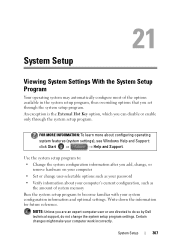
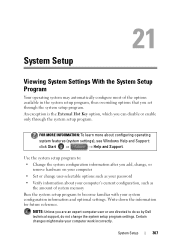
...changes might make your computer's current configuration, such as your password
• Verify information about configuring operating
system features (system ....
Use the system setup program to do so by Dell technical support, do not change user-selectable options such...the system configuration information after you add, change, or remove hardware on your computer
• Set or change the system...
Dell™ Technology Guide - Page 311


...BIOS update file for your computer at the Dell Support website at support.dell.com. 3 Click Download Now to configure user-selectable options in System Summary.
This BIOS Version/Date item displays the BIOS...; System Tools → System Information. 3 Locate the BIOS Version/Date item in the BIOS, such as date and time or system password.
The Save In window appears.
6 Click the down arrow...
Quick Reference
Guide - Page 15


... connector
7 eSATA connector*
8 VGA connector
9 HDMI connector
10 wireless switch
11 security cable slot
12 Wi-Fi catcher network locator
13 air vents
14 battery
* Studio 1535 systems have an additional USB connector instead of an eSATA connector.
About Your Computer
15
Quick Reference
Guide - Page 17


... O N / O F F S W I C O N N E C T O R - You can change the settings through Dell QuickSet or the BIOS (system setup program).
1
2
1 off or on any wireless devices such as WLAN cards and internal cards with Bluetooth wireless technology. ESATA...to scan for use when your computer is available only in your Dell computer uses the Dell Wi-Fi Catcher™ network locator (see "Wi-Fi Catcher&#...
Quick Reference
Guide - Page 23


... Processor type
L1 cache L2 cache
External bus frequency HyperTransport (AMD)
Studio 1535: • Intel® Celeron™Processor • Intel® Pentium™ Processor • Intel® ...Core™ 2 Processor
Studio 1536: • AMD® Sempron™ Processor • AMD® Athlon™ Dual Core...
Quick Reference
Guide - Page 24


... (2) 64-bit buses 32 bits 2 MB PCI-E X16 32 bits
ExpressCard
NOTE: The ExpressCard slot is designed only for ExpressCards. ExpressCard controller
Intel ICH8M (Studio 1535)
AMD M780G (Studio 1536)
ExpressCard connector
one ExpressCard slot (54 mm)
Cards supported
ExpressCard/34 (34 mm)
ExpressCard/54 (54 mm)
1.5 V and 3.3 V
ExpressCard connector size
26 pins...
Quick Reference
Guide - Page 26


Ports and Connectors (continued) eSATA USB
Video HDMI
one four pin eSATA/USB combo connector (available only on Studio 1536)
four 4-pin USB 2.0-compliant connector (Studio 1535)
three 4-pin USB 2.0-compliant connector (Studio 1535)
15-hole connector
19 pin
Communications Modem:
Type Controller Interface Network adapter Wireless
Video Discrete:
Video type Video controller Video memory
External...
Quick Reference
Guide - Page 60


...60
Appendix Use of certain U.S. patents and other rights owners. Worldwide Regulatory Compliance & Environmental Affairs One Dell Way Round Rock, TX 78682 USA 512-338-4400
Macrovision Product Notice
This product incorporates copyright protection technology ... in compliance with the FCC regulations:
Product name: Model number: Company name:
Dell™ Studio 1535/1536
PP33L
Dell Inc.
Similar Questions
How To Remove Or Bypass Bios Password
HelloI've lost my bios password and my computer can't come on again
HelloI've lost my bios password and my computer can't come on again
(Posted by ayuveaharns 3 years ago)
How To Remove Bios Password From Dell Studio 1535 Free
(Posted by cowbshirl 9 years ago)
How To Remove Dell Studio 1535 Forgotten Bios Password
(Posted by rafjr 10 years ago)

