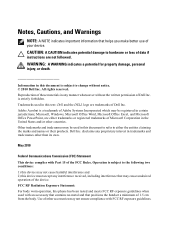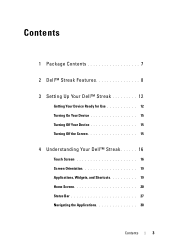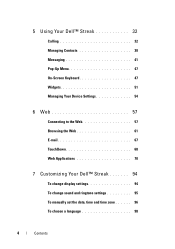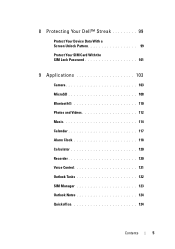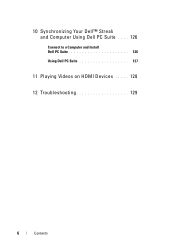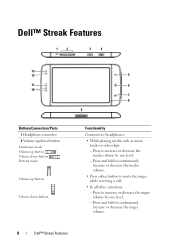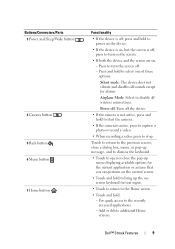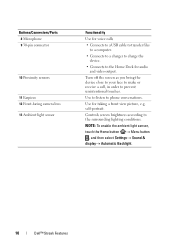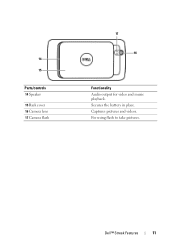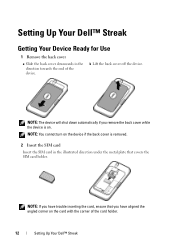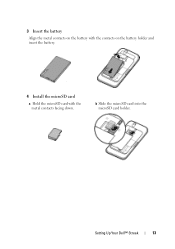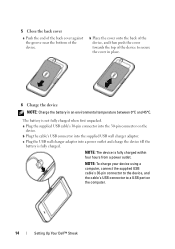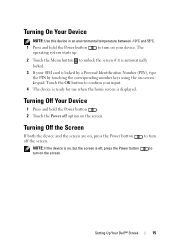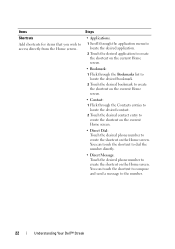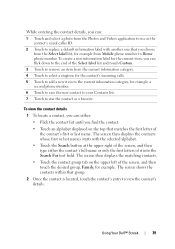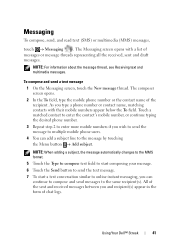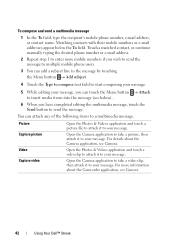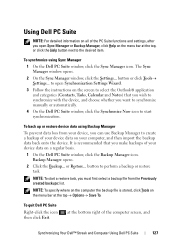Dell Streak Pro Support Question
Find answers below for this question about Dell Streak Pro.Need a Dell Streak Pro manual? We have 1 online manual for this item!
Question posted by falodboy on September 6th, 2013
Rooting I Wish To Know If I Can Root My Dell Pro Gs01, The Implications If Pos
The person who posted this question about this Dell product did not include a detailed explanation. Please use the "Request More Information" button to the right if more details would help you to answer this question.
Current Answers
Related Dell Streak Pro Manual Pages
Similar Questions
My New Dell Streak Pro Gs01 Smartphone
Please how to fix Dell Streak Pro GS01 Smartphone. Everyime I open, it shows no data and I cannot op...
Please how to fix Dell Streak Pro GS01 Smartphone. Everyime I open, it shows no data and I cannot op...
(Posted by yours2484 9 years ago)
My Dell Streak Pro Gs01 Can Not Boot
my dell streak pro Gs01 can not boot, it only have the inscription softbank displaying on the screen...
my dell streak pro Gs01 can not boot, it only have the inscription softbank displaying on the screen...
(Posted by nanakwame02 10 years ago)
Restore Factory Settings Dell Streak Pro Gs01 / D43
The phone (Dell Streak Pro GS01 / D43) starts up without network coverage and displays a constant st...
The phone (Dell Streak Pro GS01 / D43) starts up without network coverage and displays a constant st...
(Posted by kaaxiim 10 years ago)