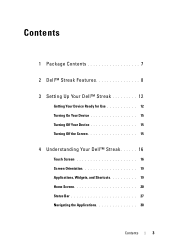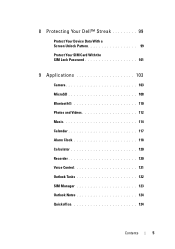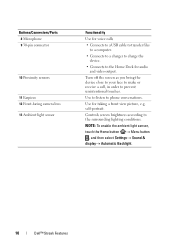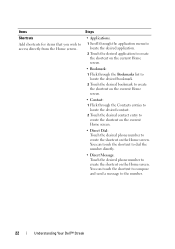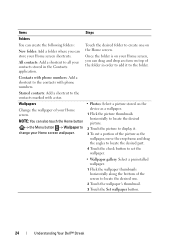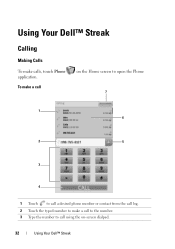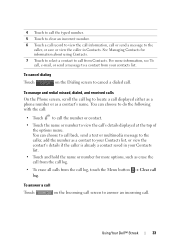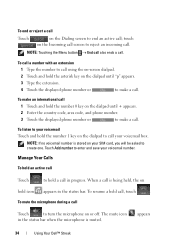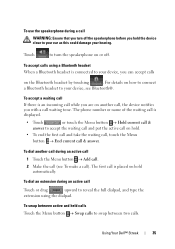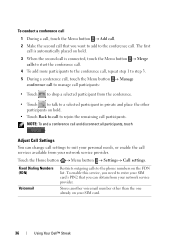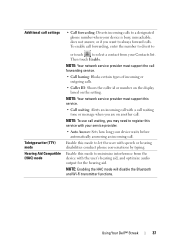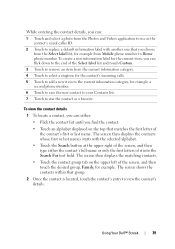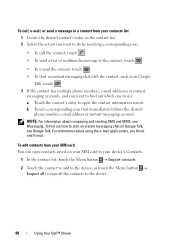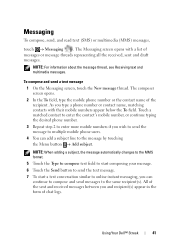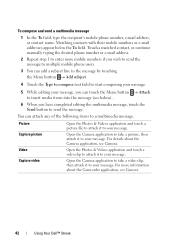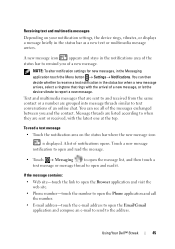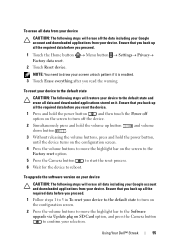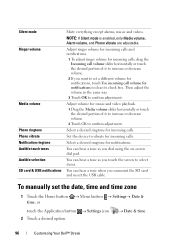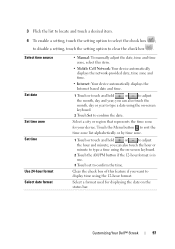Dell Streak Pro Support Question
Find answers below for this question about Dell Streak Pro.Need a Dell Streak Pro manual? We have 1 online manual for this item!
Question posted by ralphfotsing on October 7th, 2013
How To Hard Reset Dell Streak Pro D43
Current Answers
Answer #1: Posted by TommyKervz on October 7th, 2013 5:31 AM
http://www.thefullsignal.com/dell/dell-streak/6566/how-hard-reset-dell-streak ;
Answer #2: Posted by prateekk007 on October 8th, 2013 12:40 PM
Please follow the steps mentioned below for resetting the phone to factory defaults:
1 Touch the Home button =614; Menu button –Settings—Privacy-- Factory data reset.
2 Touch Reset tablet.
NOTE: You must draw your screen unlock pattern if it is enabled.
3 Touch Erase everything after you read the warning.
Warning: The following steps will erase all the data including your Google account and downloaded applications from your device. Ensure that you back up all the required data before you proceed.
Please reply if you have further queries.
To know more about Dell Product Support, Drivers & Downloads, Order & Dispatch status -> choose your region US Customers; India Customers. For Here for Dell support videos.
Thanks & Regards
Prateek K