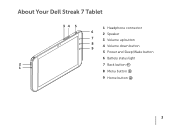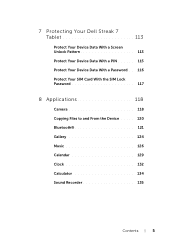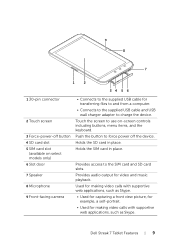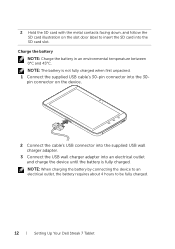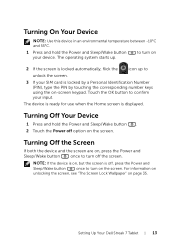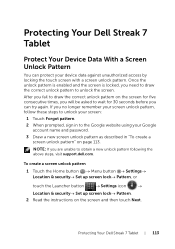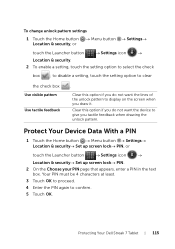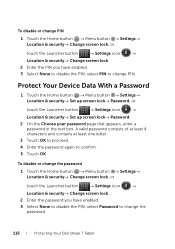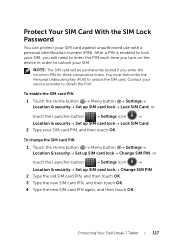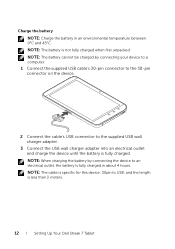Dell Streak7 Support Question
Find answers below for this question about Dell Streak7.Need a Dell Streak7 manual? We have 5 online manuals for this item!
Question posted by ranME1 on July 14th, 2014
How To Do My Dell Streak 7 30 Pin Connector
The person who posted this question about this Dell product did not include a detailed explanation. Please use the "Request More Information" button to the right if more details would help you to answer this question.
Current Answers
Related Dell Streak7 Manual Pages
Similar Questions
How Do I Exit Safe Mode On My Dell Streak 7 Tablet
(Posted by kyrakean 11 years ago)
Dell Streak 7 Broken Internal Connector 30 Pin
where can I obtain a replacement 30 pin connector for dell streak 7?
where can I obtain a replacement 30 pin connector for dell streak 7?
(Posted by MilosAltos 11 years ago)