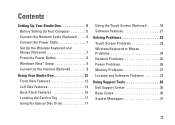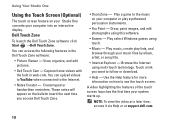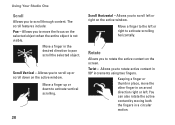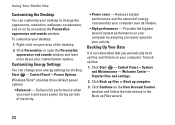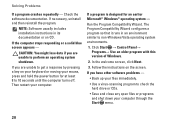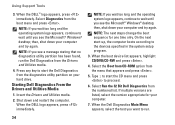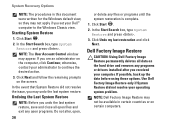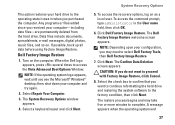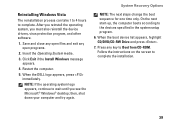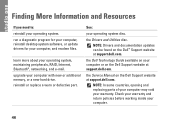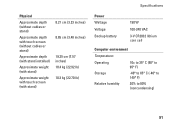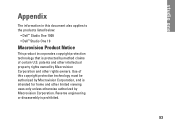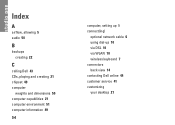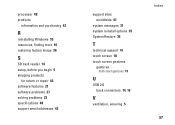Dell STUDIO ONE Support Question
Find answers below for this question about Dell STUDIO ONE - 19 DESKTOP - Genuine Windows.Need a Dell STUDIO ONE manual? We have 1 online manual for this item!
Question posted by jezz2 on October 28th, 2012
Screen Black Out
Current Answers
Answer #1: Posted by RathishC on October 29th, 2012 4:14 AM
The first step I request you to try is to remove the power cable from the back of the computer and then hold the power button for 15-20 seconds. Put the power cable back in and start the computer.
We can try to boot the computer in Safe Mode. To boot the computer in safe mode, please switch on the computer and start tapping the F8 key which would take you to Advanced Boot Option screen. Using the up and down arrow key, select Safe Mode to boot the computer into Safe Mode.
Please check, if the computer works fine and is not giving the same black screen. If it is giving the black screen again, then restart the computer and keep tapping F12, which will take you to “One Time Boot Menu”
Choose diagnostics and let me know if you are getting any error message.
If the entire test passed, remove all External devices like printer and external hard drive.
Also update the latest BIOS and video card drivers by clicking on the link below:
Enter the Service Tag, and download and install the latest BIOS and video card drivers.
Please keep me posted with the result.
Thanks & RegardsRathish C
#iworkfordell
Related Dell STUDIO ONE Manual Pages
Similar Questions
How do I turn off the touch-screen function on my Dell Studio One desktop?
I have a Dell Studio One - 19 Desktop - Genuine Windows. I need to copy a picture on to a paper mean...
WHAT WHERE AND HOW DO I EJECT A CD AFTER DOWNLOADING?