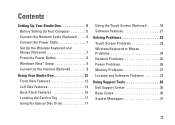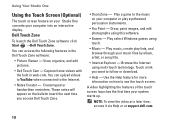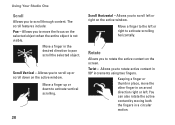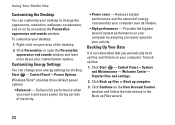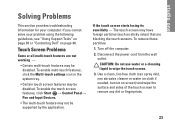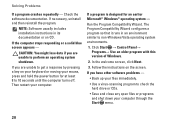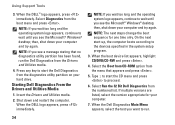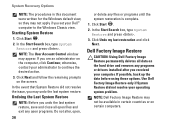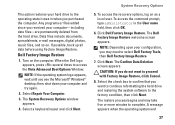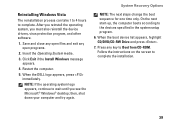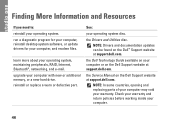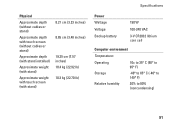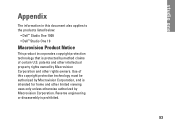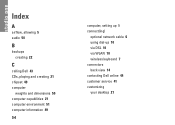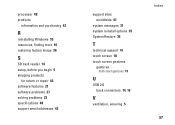Dell STUDIO ONE Support Question
Find answers below for this question about Dell STUDIO ONE - 19 DESKTOP - Genuine Windows.Need a Dell STUDIO ONE manual? We have 1 online manual for this item!
Question posted by prefglass on October 2nd, 2012
Cleaning Screen
Current Answers
Answer #1: Posted by RathishC on October 3rd, 2012 5:19 PM
Please follow the steps below, which may fix the issue:
- Clean the screen with distilled water and a soft cloth, such as the cloth you would use to clean a pair of glasses. For dirtier screens, use a solution of 50/50 water and isopropyl alcohol.
-
Apply a small amount of petroleum jelly to the screen -- enough to fill in each scratch or scuff.
-
Wipe away the excess jelly. Don't do this too vigorously -- you want to leave some in the scratch. When most of the jelly is gone, what remains should make the damage to your screen invisible.
Hope this helps
Thanks & RegardsRathish C
#iworkfordell
Related Dell STUDIO ONE Manual Pages
Similar Questions
How do I turn off the touch-screen function on my Dell Studio One desktop?
I have a Dell Studio One - 19 Desktop - Genuine Windows. I need to copy a picture on to a paper mean...
WHAT WHERE AND HOW DO I EJECT A CD AFTER DOWNLOADING?