Dell Precision T3400 Support Question
Find answers below for this question about Dell Precision T3400.Need a Dell Precision T3400 manual? We have 5 online manuals for this item!
Question posted by muahmunoz on July 29th, 2014
For Booting Usb Devices Do I Need Pxe Or Rpl Enable
Trying to adb boot my tablet do i need to enable pxe or rpl for thatl
Current Answers
There are currently no answers that have been posted for this question.
Be the first to post an answer! Remember that you can earn up to 1,100 points for every answer you submit. The better the quality of your answer, the better chance it has to be accepted.
Be the first to post an answer! Remember that you can earn up to 1,100 points for every answer you submit. The better the quality of your answer, the better chance it has to be accepted.
Related Dell Precision T3400 Manual Pages
Quick Reference Guide (Multilanguage:
English, Japanese, Korean, Simplified Chinese, Traditional Chinese - Page 9


... on the screen. Download Now. Find It Here
• Desktop System Software (DSS)- If To download Desktop System Software: you reinstall the operating system for 3 Scroll down to personalize my desktop Windows Help and Support Center 1 Click Start→ Help and... programs and files • How to System and processors, optical drives, USB devices, Configuration Utilities→ Desktop etc.
Quick Reference Guide (Multilanguage:
English, Japanese, Korean, Simplified Chinese, Traditional Chinese - Page 12


.... Use the optional IEEE 1394 connector for more information on booting to a USB device).
6
IEEE 1394 connector (optional) USB 2.0 connectors (2)
7
NOTE: It is on the back of the Dell badge to rotate the badge for tower-to-desktop or desktop-totower conversion. Use the front USB connectors for devices that typically remain connected, such as printers and keyboards...
Quick Reference Guide (Multilanguage:
English, Japanese, Korean, Simplified Chinese, Traditional Chinese - Page 16


... you connect occasionally, such as digital video cameras and external storage devices. 5
IEEE 1394 connector (optional) USB 2.0 connectors (2)
Use the optional IEEE 1394 connector for devices that typically remain connected, such as printers and keyboards. 7 power button Press to turn on booting to a USB device).
6
NOTE: It is recommended that you use the power button to...
Quick Reference Guide (Multilanguage:
English, Japanese, Korean, Simplified Chinese, Traditional Chinese - Page 21


... you must use the front USB connectors for devices that you have a USB keyboard, plug it into a USB connector.
Quick Reference Guide
21
Connect a serial device, such as flash memory keys or cameras, or for bootable USB devices. NOTE: The tower computer supports one more 3.5-inch drive in the front than does the desktop computer. 1 Follow the procedures...
Quick Reference Guide
(Multilanguage: English,
French, Portuguese, Spanish) - Page 9


...XP • How to use Windows Vista • How to work with programs and files • How to personalize my desktop
Windows Help and Support Center 1 Click Start→ Help and Support. 2 Type a word or phrase that describes your ... of your computer, you reinstall the operating system for processors, optical drives, USB devices, etc. Quick Reference Guide
9 What Are You Looking For?
Quick Reference Guide
(Multilanguage: English,
French, Portuguese, Spanish) - Page 12


... the Dell badge to rotate the badge for more information on booting to a USB device). NOTE: It is recommended that you use the power button to place it into a power-saving state (see "System Setup" in your User's Guide for tower-to-desktop or desktop-totower conversion.
9 power button
Press to the hard drive. NOTICE...
Quick Reference Guide
(Multilanguage: English,
French, Portuguese, Spanish) - Page 16
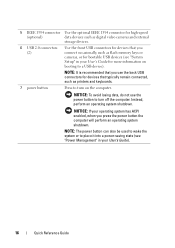
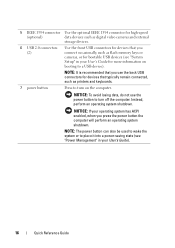
... is recommended that you use the power button to turn on booting to a USB device). 5 IEEE 1394 connector Use the optional IEEE 1394 connector for high-speed
(optional)
data devices such as digital video cameras and external
storage devices.
6 USB 2.0 connectors (2)
Use the front USB connectors for devices that typically remain connected, such as flash memory keys or...
Quick Reference Guide
(Multilanguage: English,
French, Portuguese, Spanish) - Page 21


...
21 Connect a serial device, such as needed (see "System Setup Options" in the Product Information Guide. If you have a USB keyboard, plug it into a USB connector.
For more details...device, to either the tower or the desktop orientation, you must use the front USB connectors for devices that typically remain connected, such as flash memory keys or cameras, or for bootable USB devices...
Quick Reference Guide
(Multilanguage: English,
Croatian, Danish, Finnish, Norwegian, Polish, Russian, Swedish) - Page 9


DSS is necessary for processors, optical drives, USB devices, etc. Quick Reference Guide
9 DSS automatically detects your computer and operating ...Looking For? If you reinstall the operating system for your computer, and then click Confirm.
3 Scroll down to personalize my desktop
Windows Help and Support Center 1 Click Start→ Help and Support. 2 Type a word or phrase that describes your...
Quick Reference Guide
(Multilanguage: English,
Croatian, Danish, Finnish, Norwegian, Polish, Russian, Swedish) - Page 12


..., such as flash memory keys or cameras, or for bootable USB devices (see "Power Management" in your User's Guide).
12
Quick Reference Guide
NOTICE: If your operating system has ACPI enabled, when you connect occasionally, such as printers and keyboards.
8 Dell badge (rotatable) Use the plastic handle on booting to turn off the computer.
Quick Reference Guide
(Multilanguage: English,
Croatian, Danish, Finnish, Norwegian, Polish, Russian, Swedish) - Page 16
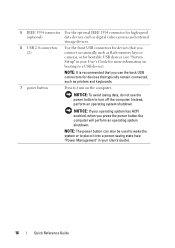
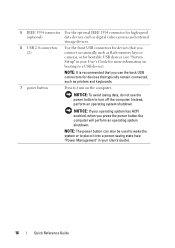
... Guide
NOTICE: If your operating system has ACPI enabled, when you connect occasionally, such as printers and keyboards.
7 power button
Press to turn off the computer.
NOTE: The power button can also be used to wake the system or to turn on booting to a USB device). Instead, perform an operating system shutdown. 5 IEEE 1394...
Quick Reference Guide
(Multilanguage: English,
Croatian, Danish, Finnish, Norwegian, Polish, Russian, Swedish) - Page 21


... have a USB keyboard, plug it into a USB connector. Connect a serial device, such as a handheld device, to either the tower or the desktop orientation, you must use the front USB connectors for devices that typically ... Remove the drive panel and prepare the drive panel by adding or removing inserts, as needed (see "System Setup Options" in your User's Guide. For more details on ordering ...
User's Guide - Page 18


...information
• Service and support -
Upgrade information for processors, optical drives, USB devices, etc. Computer documentation, details on your Dell computer.
Troubleshooting hints and tips, articles from technicians, online courses, and frequently asked questions
• Community - To download Desktop System Software:
1 Go to support.dell.com, select your country/region...
User's Guide - Page 22
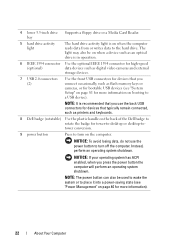
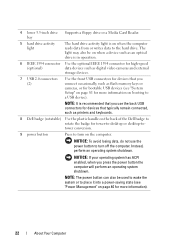
...or a Media Card Reader.
NOTICE: If your operating system has ACPI enabled, when you connect occasionally, such as printers and keyboards.
8 Dell badge...desktop or desktop-totower conversion.
9 power button
Press to place it into a power-saving state (see "System Setup" on page 81 for more information on booting to a USB device).
NOTE: The power button can also be on when a device...
User's Guide - Page 26


...button to turn on the computer. NOTICE: If your operating system has ACPI enabled, when you press the power button the computer will perform an operating system shutdown... the back USB connectors for devices that typically remain connected, such as flash memory keys or cameras, or for bootable USB devices (see "System Setup" on page 81 for more information on booting to a USB device). Instead, ...
User's Guide - Page 83


... slot location.
USB floppy drives are disabled.
• USB - System Setup
83 The drive attached to find an operating system (see "Boot Sequence" on page 92). To boot from which the computer attempts to boot when trying to the interface is configured for example, select the USB device and move it becomes the first device in the boot sequence. Identifies...
User's Guide - Page 93
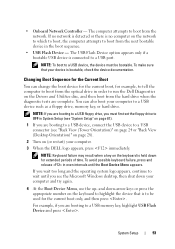
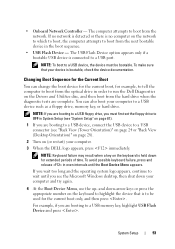
... and try again.
4 At the Boot Device Menu, use the up-
and down for the current boot only, and then press . NOTE: If you are booting to boot from the optical drive in the boot sequence.
• USB Flash Device - System Setup
93
NOTE: Keyboard failure may result when a key on the keyboard to a USB connector (see the Microsoft Windows desktop...
User's Guide - Page 94
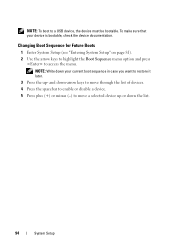
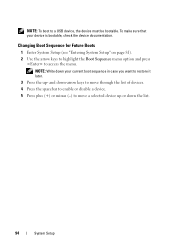
... System Setup" on page 81). 2 Use the arrow keys to highlight the Boot Sequence menu option and press
to a USB device, the device must be bootable. and down-arrow keys to move through the list of devices. 4 Press the spacebar to enable or disable a device. 5 Press plus (+) or minus (-) to restore it later.
3 Press the up- NOTE...
User's Guide - Page 274


...the efficiency of many as a merchandise passport.
An international customs document that allows for enabled devices to automatically recognize each other.
Data can use to the processor or incorporated into ....
In case your computer has a virus, ensure that you can be written to boot. bits per second - L2 cache - Secondary cache which can transfer information. Also known...
User's Guide - Page 287


...UPS keeps a computer running for a few minutes to enable you or to 1600 x 1200. Devices are displayed on your computer or in to your ...also starts. A backup power source used in video modes that is no electrical power. USB - A hardware interface for your computer. USB devices can be daisy-chained together. Character-based software, such as Windows operating systems, displays in...
Similar Questions
Dell Optiplex 790 Will Not Boot When Usb Device Is Connected?
(Posted by ykgSKINN 9 years ago)
Dell Precision T3400 Lights 1 And 3 On Will Not Boot
(Posted by ddupta 9 years ago)
Set Boot Sequence
When the DVD drive is allocated no 1 position, the HDD cannot be allocated. If the HDD is allocated ...
When the DVD drive is allocated no 1 position, the HDD cannot be allocated. If the HDD is allocated ...
(Posted by treefella88 11 years ago)

