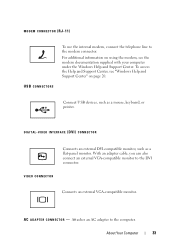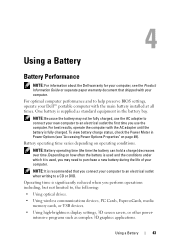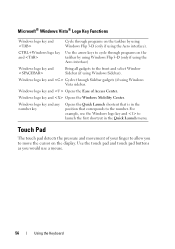Dell Precision M6300 Support Question
Find answers below for this question about Dell Precision M6300.Need a Dell Precision M6300 manual? We have 2 online manuals for this item!
Question posted by bradley637 on January 18th, 2016
Bought Used M6300 And Do Not Know How To @ Access.
Bought used 6300 and am unable to find out how to access @ key.Can anyone help please?Terry
Current Answers
Answer #1: Posted by TommyKervz on January 19th, 2016 3:33 AM
Press Shift + 2 (Shift button first then follow by 2)
Related Dell Precision M6300 Manual Pages
Similar Questions
How Do I Enable Wireless On My Dell Laptop Precision M4500
(Posted by jblcecys 9 years ago)
Inspiron N5110 Quick Access Key Lite But Laptop Wont Come On
(Posted by jerrymi 10 years ago)
I Can Not Use Wireless To Access To Internet In My Laptop Dell Inspiron N5010
(Posted by kassh 10 years ago)
Dell Inspiron N5110
Does Not Work And The The First Quick Access Key Turns On
Yesterday my GF spilled tomatto sauce on the keykeybord ( little amount), anyway the laptop worked n...
Yesterday my GF spilled tomatto sauce on the keykeybord ( little amount), anyway the laptop worked n...
(Posted by bash90 11 years ago)