Dell Precision 390 Support Question
Find answers below for this question about Dell Precision 390.Need a Dell Precision 390 manual? We have 1 online manual for this item!
Question posted by ycs4je on November 7th, 2013
How To Replace Dvd Drive Precision 390
The person who posted this question about this Dell product did not include a detailed explanation. Please use the "Request More Information" button to the right if more details would help you to answer this question.
Current Answers
There are currently no answers that have been posted for this question.
Be the first to post an answer! Remember that you can earn up to 1,100 points for every answer you submit. The better the quality of your answer, the better chance it has to be accepted.
Be the first to post an answer! Remember that you can earn up to 1,100 points for every answer you submit. The better the quality of your answer, the better chance it has to be accepted.
Related Dell Precision 390 Manual Pages
Quick Reference Guide - Page 3


... 14 About Your Computer 19
Front View (Tower Orientation 19 Back View (Tower Orientation 21 Front View (Desktop Orientation 22 Back View (Desktop Orientation 24 Back-Panel Connectors 25 Inside View 27 System Board Components 28 Locating Your User's Guide 29 Removing the Computer Cover 30 Caring for ...
Quick Reference Guide - Page 6


... information • Terms and Conditions (U.S. only) • Safety instructions • Regulatory information • Ergonomics information • End User License Agreement
• How to remove and replace parts • Specifications • How to configure system settings • How to direct your call when contacting technical support.
6
Quick Reference Guide The User's Guide...
Quick Reference Guide - Page 7


..., online discussions with other Dell customers
• Upgrades - Certified drivers, patches, and software updates
• Desktop System Software (DSS) - DSS provides critical updates for Dell™ 3.5-inch USB floppy drives, Intel® Pentium® M processors, optical drives, and USB devices. The website may not be available in all regions. What Are You Looking...
Quick Reference Guide - Page 8


...
• How to reinstall drivers for instructions.
Dell Supported Linux Sites
• http://linux.dell.com • http://lists.us.dell.com/mailman/listinfo/linux-precision • http://docs.us.dell.com/docs/software/oslinux/
8
Quick Reference Guide After you ordered. NOTE: The color of Dell...
Quick Reference Guide - Page 14
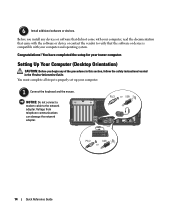
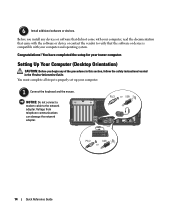
... that the software or device is compatible with your tower computer. Congratulations! You must complete all steps to the network adapter.
Setting Up Your Computer (Desktop Orientation)
CAUTION: Before you install any of the procedures in this section, follow the safety instructions located in the Product Information Guide. Voltage from telephone...
Quick Reference Guide - Page 19
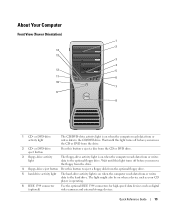
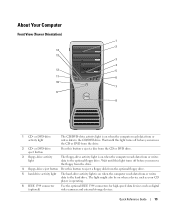
... this button to eject a floppy disk from the optional floppy drive.
5 hard-drive activity light The hard-drive activity light is on when the computer reads data from or writes data to the hard drive.
Quick Reference Guide
19 or DVD-drive activity light
The CD/DVD-drive activity light is on when the computer reads data from...
Quick Reference Guide - Page 22


... from or writes data to the CD/DVD drive. or DVD-drive eject button
Press this button to eject a disc from the CD or DVD drive.
5 hard-drive activity light The hard-drive activity light is on when the computer reads data from or writes data to the optional floppy drive. Front View (Desktop Orientation)
1
23 4 5
6
7
8
13
12 11
10...
Quick Reference Guide - Page 25
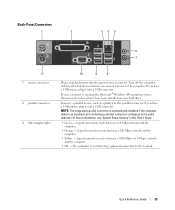
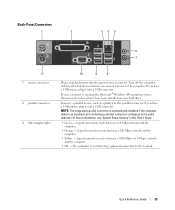
If your hard drive. NOTE: The integrated parallel connector is running the Microsoft® Windows XP operating system, the necessary mouse drivers have been installed on your computer is ...
Quick Reference Guide - Page 27
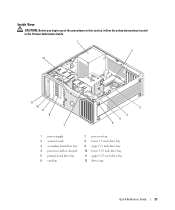
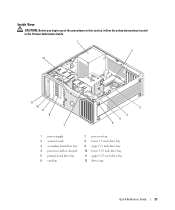
... safety instructions located in the Product Information Guide.
1
2 12
11 10 9 8
7
3
4 5 6
1 power supply 2 system board 3 secondary hard drive bay 4 processor airflow shroud 5 primary hard drive bay 6 card fan
7 processor fan 8 lower 3.5 inch drive bay 9 upper 3.5 inch drive bay 10 lower 5.25 inch drive bay 11 upper 5.25 inch drive bay 12 drive cage
Quick Reference Guide
27
Quick Reference Guide - Page 29


...• Technical specifications • Information for changing the orientation of your computer from a desktop to a tower • Front and back views of your computer, including all of ... operating system • Instructions for removing and installing parts, including memory, cards, drives, the microprocessor,
and the battery • Information for troubleshooting various computer problems &#...
Quick Reference Guide - Page 30


...
CAUTION: Before you turn off your computer on which it from the security cable slot. CAUTION: To guard against electrical shock, always unplug your hard drive: Click the Start button and click Help and Support.
The computer turns off after the operating system shutdown process finishes.
2 Ensure that ask you work...
Quick Reference Guide - Page 31
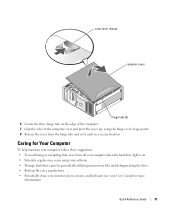
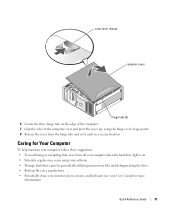
...8226; Schedule regular virus scans using virus software. • Manage hard drive space by periodically deleting unnecessary files and defragmenting the drive. • Back up , using the hinges as leverage points. 8... avoid losing or corrupting data, never turn off your computer when the hard drive light is on a regular basis. • Periodically clean your monitor screen, mouse, and keyboard...
Quick Reference Guide - Page 34


... messages that describe the tests and how to delete the existing partitions and reformat your hard drive. • Reinstall all of the procedures in this program with the chipset, using the ... installation guide and Operating System
CD. NOTICE: The Dell Diagnostics works only on your hard drive. • Reinstall your operating system using the Drivers and Utilities CD.
When to Use ...
Quick Reference Guide - Page 35


...Select the Boot from CD-ROM option from the numbered list. Starting the Dell Diagnostics From Your Hard Drive
1 Turn on (or restart) your User's Guide. NOTE: If you see your User's Guide...immediately. For more information on page 35. For more information on the tests, see the Windows desktop. Quick Reference Guide
35 Then shut down your computer. 10 When the Dell Diagnostics Main Menu ...
Quick Reference Guide - Page 38


...
Mode. Reinstall the processor and restart the computer. Please Populate
Memory in Pairs for recovery completion, and then restart the computer. See page 34 for a replacement. Memory modules are detected, but a memory failure has occurred.
1 Reseat the memory modules to ensure that your User's Guide. Operating in memory module connector 4.
4 Restart...
Quick Reference Guide - Page 39


... contacting Dell, see your User's Guide. A possible USB failure has occurred. Reinstall all power and data cables and restart the computer. A possible floppy or hard drive failure has occurred. If the computer starts normally, troubleshoot the last card removed from the computer for each card.
Light Pattern
Problem Description A possible expansion...
Quick Reference Guide - Page 40


... Reference Guide If the first memory module tested is successfully communicating with the remaining memory modules until new memory modules are detected.
Contact Dell for a replacement.For instructions on contacting Dell, see your User's Guide. System board failure has occurred. Suggested Resolution
1 Reseat the memory modules to the operating system.
6 Run...
Quick Reference Guide - Page 41


... connected to the system board from the computer for each card. If the computer starts normally, troubleshoot the last card removed from the hard drive, CD drive, and DVD drive.
• If the problem persists, contact Dell. This pattern also displays when you enter system setup and may not indicate a problem.
• Ensure that...
Quick Reference Guide - Page 45


Index
B
beep codes, 36
C
cards slots, 21, 24
CD drive eject button, 19, 22
computer beep codes, 36 restore to previous ... Guide, 6
drivers ResourceCD, 5
Drivers and Utilities CD, 5
DVD drive eject button, 19, 22
E
error messages beep codes, 36 diagnostic lights, 37
F
floppy drive activity light, 19, 22 eject button, 19, 22
H
hard drive activity light, 19-20, 22-23
hardware beep codes, 36 conflicts...
Quick Reference Guide - Page 46


..., 32 Help and Support Center, 7 System Restore, 32
46
Index
L
labels Microsoft Windows, 6 Service Tag, 6
lights back of computer, 37 diagnostic, 20, 23, 37 floppy drive activity, 19, 22 hard drive activity, 19-20, 22-23 link integrity, 25 network, 25-26 network activity, 26 power, 20, 23
M
Microsoft Windows label, 6 motherboard.
Similar Questions
How Do I Know If A Dvd Drive Will Be Compatible With This Tower?
how do i know if a dvd drive will be compatible with this tower?
how do i know if a dvd drive will be compatible with this tower?
(Posted by mamaibarra 11 years ago)

