Dell Precision 340 Support Question
Find answers below for this question about Dell Precision 340.Need a Dell Precision 340 manual? We have 3 online manuals for this item!
Question posted by ivanGavi on June 17th, 2014
How To Remove The Hardrive On Dell Precision 340
The person who posted this question about this Dell product did not include a detailed explanation. Please use the "Request More Information" button to the right if more details would help you to answer this question.
Current Answers
There are currently no answers that have been posted for this question.
Be the first to post an answer! Remember that you can earn up to 1,100 points for every answer you submit. The better the quality of your answer, the better chance it has to be accepted.
Be the first to post an answer! Remember that you can earn up to 1,100 points for every answer you submit. The better the quality of your answer, the better chance it has to be accepted.
Related Dell Precision 340 Manual Pages
Setup and Quick Reference Guide - Page 2
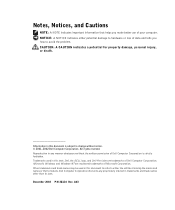
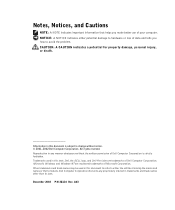
CAUTION: A CAUTION indicates a potential for property damage, personal injury, or death.
Information in this text: Dell, the DELL logo, and Dell Precision are registered trademarks of your computer. Trademarks used in this document is strictly forbidden. All rights reserved. Other trademarks and trade names may be used ...
Setup and Quick Reference Guide - Page 3
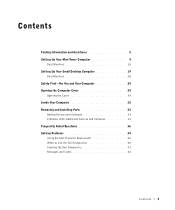
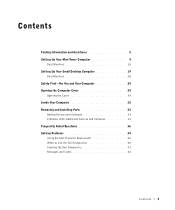
...
Opening the Cover 30 Inside Your Computer 32 Removing and Installing Parts 33
Adding Devices and Software 34 Problems With Additional Devices and Software 34 Frequently Asked Questions 36 Solving Problems 39 Using the Dell Precision ResourceCD 40 When to Use the Dell Diagnostics 40 Starting the Dell Diagnostics 41 Messages and Codes 44
Contents 3
Setup and Quick Reference Guide - Page 7


...dell.com
The Dell Premier Support website is customized for components, such as memory,
the hard drive, and the operating system • Customer Care -
This website may not be available in all regions. What Are You Looking For?
• How to remove... system, double-click the User's Guides icon on your desktop or click the Start button and then click Help and Support to access the ...
Setup and Quick Reference Guide - Page 29
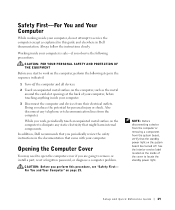
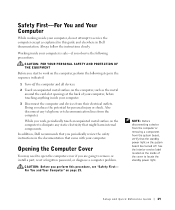
...potential for personal injury or shock. NOTE: Before disconnecting a device from the computer or removing a component from the system board, verify that the standby power light on the system ...if you are going to remove or install a part, reset a forgotten password, or diagnose a computer problem. While you periodically review the safety instructions in Dell documentation.
Safety First-For You...
Setup and Quick Reference Guide - Page 30
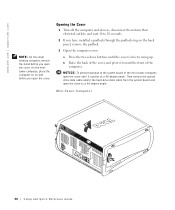
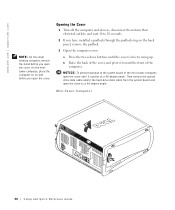
...a 90-degree angle. On the minitower computer, place the computer on the back panel, remove the padlock.
3 Open the computer cover:
a Press the two release buttons until it ...cable from their electrical outlets, and wait 10 to swing up.
www.dell.com | support.dell.com
NOTE: On the small desktop computer, remove the stand before you have installed a padlock through the padlock ring on...
Setup and Quick Reference Guide - Page 32
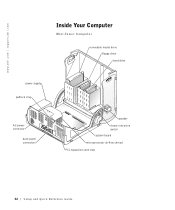
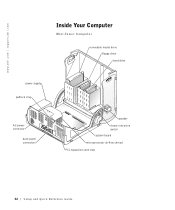
www.dell.com | support.dell.com
Inside Your Computer
Mini-Tower Computer
removable media drive floppy drive hard drive
power supply padlock ring
AC power connector
back-panel connectors
speaker chassis intrusion switch system board
microprocessor airflow shroud
PCI expansion-card slots
32 Setup and Quick Re ference Guide
Setup and Quick Reference Guide - Page 34
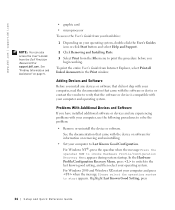
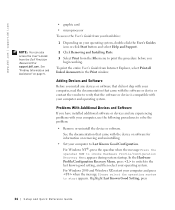
... NOW to solve the problem:
• Remove or uninstall the device or software. Adding Devices and Software
Before you begin working. Highlight Last Known Good Setting, press
34 Setup and Quick Re ference Guide To print the entire User's Guide from the Dell Precision ResourceCD or support.dell.com. In the Hardware Profile/Configuration...
Setup and Quick Reference Guide - Page 35
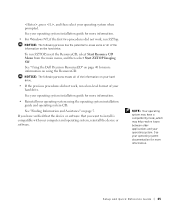
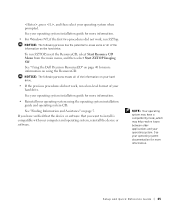
... installation guide and operating system CD.
Setup and Quick Reference Guide 35 To run a low-level format of the information on page 5. See "Using the Dell Precision ResourceCD" on page 40 for more information.
• For Windows NT, if the first two procedures did not work , run ZZTop. If you have a compatibility...
Setup and Quick Reference Guide - Page 36
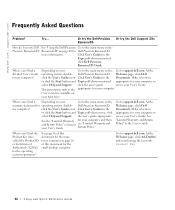
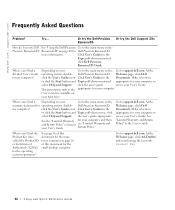
... for your computer, and then
and Return Policy" section in the
Topic pull-down menu, click
select Help and Support. Dell Precision ResourceCD. the user's guide appropriate
See the "Limited Warranty for the small desktop computer. Go to the main menu on
your User's Guide. Try... Where can I find a detailed User's Guide for...
Setup and Quick Reference Guide - Page 37
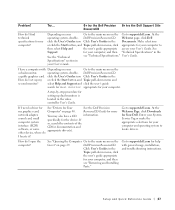
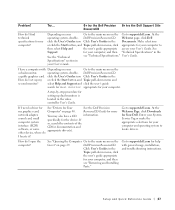
... click the Start button, and Topic pull-down menu and
second monitor? User's Guide. Dell Precision ResourceCD.
Go to the main menu on your computer.
Try...
I set up dual monitors is located in the
See the "Technical
see "Removing and Installing
Parts."
Go to the main menu on page 29. How do I have...
Setup and Quick Reference Guide - Page 38
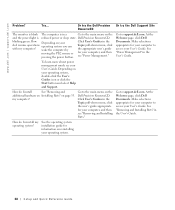
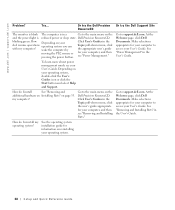
... the power light is in the Topic pull-down menu, click the user's guide appropriate for information on your User's Guide.
How do I install
See "Removing and
additional hardware on Installing Parts" on the Dell Precision ResourceCD. my computer? Make selections appropriate for your computer to access your computer, and then see...
Setup and Quick Reference Guide - Page 39
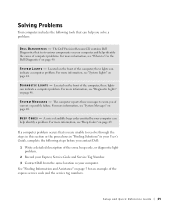
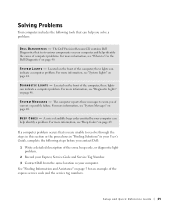
... same location as your computer and helps identify the cause of computer problems. For more information, see "When to Use the Dell Diagnostics" on page 40. The Dell Precision ResourceCD contains Dell Diagnostics that can help you of current or possible failure. Located on the front of the computer, these messages to resolve through...
Setup and Quick Reference Guide - Page 40
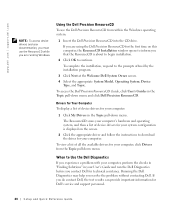
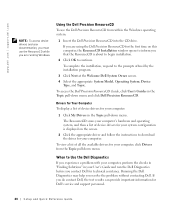
...
If you experience a problem with your computer, perform the checks in "Finding Solutions" in the Topic pull-down menu and click Dell Precision ResourceCD.
Drivers for Your Computer
To display a list of device drivers for your system configuration is about to begin installation.
2 Click OK to the prompts ...
Setup and Quick Reference Guide - Page 43
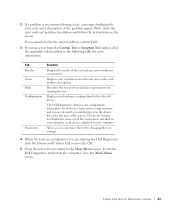
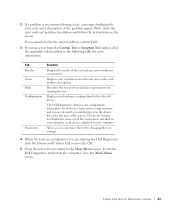
....
Displays your hardware configuration for all devices attached to the Main Menu screen. To exit the Dell Diagnostics and restart the computer, close the Main Menu screen. Tab Results Errors Help Configuration
Parameters
Function...or all devices from the Drivers and Utilities CD, remove the CD.
5 Close the test screen to return to your configuration information for the selected device...
System Information Guide - Page 3
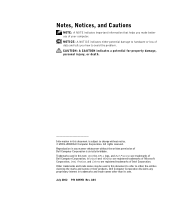
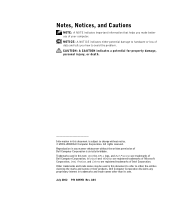
... Corporation; All rights reserved. Other trademarks and trade names may be used in this text: Dell, the DELL logo, and Dell Precision are trademarks of Dell Computer Corporation is subject to change without notice. © 2001-2002 Dell Computer Corporation. Notes, Notices, and Cautions
NOTE: A NOTE indicates important information that helps you make better use of...
System Information Guide - Page 4
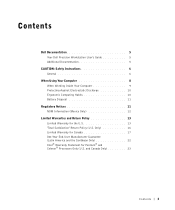
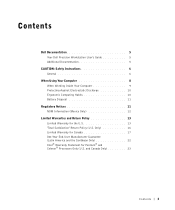
Contents
Dell Documentation 5 Your Dell Precision Workstation User's Guide 5 Additional Documentation 5
CAUTION: Safety Instructions 6 General 6
When Using Your Computer 8 When Working Inside Your Computer 9 Protecting Against Electrostatic Discharge 10 Ergonomic Computing ...
System Information Guide - Page 6
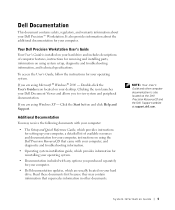
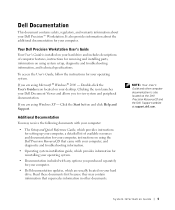
... Quick Reference Guide, which provides instructions for setting up your computer, a detailed list of computer features, instructions for removing and installing parts, information on your hard drive.
If you are using the Dell Precision ResourceCD that supersedes information in other computer documentation is installed on your hard drive and includes descriptions of available...
System
Information Guide - Page 3
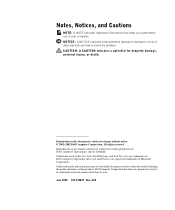
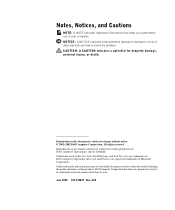
Reproduction in any proprietary interest in this text: Dell, the DELL logo, and Dell Precision are registered trademarks of Microsoft Corporation. Other trademarks ... NOTE indicates important information that helps you how to change without the written permission of Dell Computer Corporation is subject to avoid the problem. NOTICE: A NOTICE indicates either the entities claiming the ...
System
Information Guide - Page 4
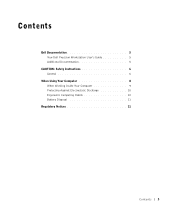
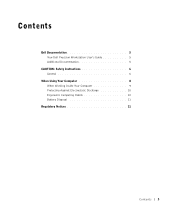
Contents
Dell Documentation 5 Your Dell Precision Workstation User's Guide 5 Additional Documentation 5
CAUTION: Safety Instructions 6 General 6
When Using Your Computer 8 When Working Inside Your Computer 9 Protecting Against Electrostatic Discharge 10 Ergonomic Computing Habits 10 Battery Disposal 11
Regulatory Notices 11
Contents 3
System
Information Guide - Page 6
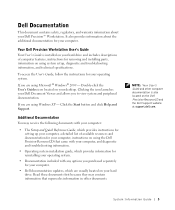
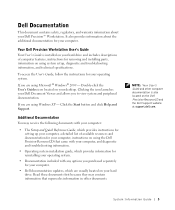
... for removing and installing parts, information on your desktop. To access the User's Guide, follow the instructions for your operating system.
NOTE: Your User's Guide and other documents. If you purchased separately for your computer.
• Dell documentation updates, which are usually located on the Dell Precision ResourceCD and the Dell Support website at support.dell.com...
Similar Questions
Monitor Installation
i am trying to attach a monitor and there is no blue area on the back to attach it to.
i am trying to attach a monitor and there is no blue area on the back to attach it to.
(Posted by medsec98 11 years ago)
Dual Monitors
I want to run two monitors at the same time on my Dell Precision 340. I am about to upgrade from Win...
I want to run two monitors at the same time on my Dell Precision 340. I am about to upgrade from Win...
(Posted by dwilliams83417 12 years ago)

