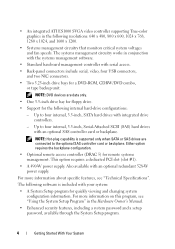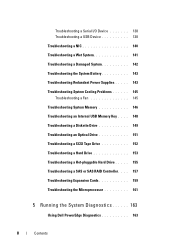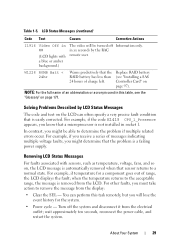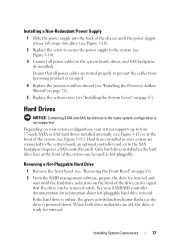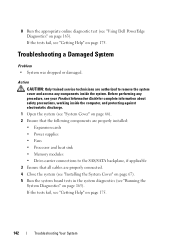Dell PowerEdge T300 Support Question
Find answers below for this question about Dell PowerEdge T300.Need a Dell PowerEdge T300 manual? We have 3 online manuals for this item!
Question posted by maooneter on May 8th, 2014
How To Replace Poweredge T300 Power Supply
Current Answers
Answer #1: Posted by prateekk007 on May 8th, 2014 11:45 AM
Please click on the link below and refer to page number 73 to get the instructions for replacing the power supply:
Pease reply if you have further queries.
To know more about Dell Product Support, Drivers & Downloads, Order & Dispatch status -> choose your region US Customers; India Customers. For Here for Dell support videos.Thanks & Regards
Prateek K
Related Dell PowerEdge T300 Manual Pages
Similar Questions
Comment flasher lke bios sur Poweredge T300?