Dell PowerEdge 2950 Support Question
Find answers below for this question about Dell PowerEdge 2950.Need a Dell PowerEdge 2950 manual? We have 8 online manuals for this item!
Question posted by wiSa on August 19th, 2014
How To Install Tape Drive On Poweredge 2950
The person who posted this question about this Dell product did not include a detailed explanation. Please use the "Request More Information" button to the right if more details would help you to answer this question.
Current Answers
There are currently no answers that have been posted for this question.
Be the first to post an answer! Remember that you can earn up to 1,100 points for every answer you submit. The better the quality of your answer, the better chance it has to be accepted.
Be the first to post an answer! Remember that you can earn up to 1,100 points for every answer you submit. The better the quality of your answer, the better chance it has to be accepted.
Related Dell PowerEdge 2950 Manual Pages
Installing a SATA Optical Drive - Page 4


... tab at the back of the drive into the tray and press the drive down to separate the drive from the drive carrier and install the new SATA drive in the side of the tray. PowerEdge 2970, 2950, and 1950
For PowerEdge 2970 and 2950 systems, the optical drive tray that shipped with the SATA drive installation kit. If you are replacing an...
Installing a SATA Optical Drive - Page 5


...the tray. See Figure 1-2. Figure 1-1.
Replacing the Optical Drive in a PowerEdge 2950 or 2970 System
2 1
3
4
5
6
7
1 optical drive 3 interposer 5 SATA power cable 7 optical drive carrier
2 interposer release latch 4 SATA cable 6 carrier latch
Replacing a PowerEdge 1950 Optical Drive
NOTE: The replacement drive tray provided in the installation kit must be used with the holes in the...
Installing a SATA Optical Drive - Page 6


...a PowerEdge 1950 Drive Tray 2 3
1 4
5
1 optical drive 3 SATA power cable 5 optical drive carrier
2 SATA cable 4 carrier latch
Installing the SATA Optical Drive - c Connect the cable to the power supply connector. Installing a SATA Optical Drive in the fan bracket and follow the power cable routing to the SATA_A connector on the system board.
6
Installing a SATA Optical Drive PowerEdge...
Installing a SATA Optical Drive - Page 7


See "SAS Controller Daughter Card" in your Hardware Owner's Manual.
7 Reconnect the system to the power supply connector.
Installing a SATA Optical Drive
7
PowerEdge 2970 or 2950
1 Insert the optical drive tray into the system until it is fully inserted and locked into position.
2 Connect the SATA cable (the end with the branching power cable) to ...
Installing a SATA Optical Drive - Page 8


...Hardware Owner's Manual.
5 Remove the cable retention bracket from the chassis slots.
6 Route the SATA cable in the cable channel in the PowerEdge 2950 and 2970
1
2
3 4 5
1 SATA_B connector on the system board. See Figure 1-4.
7 Route the SATA cable along the top ... on system board 2 cable retention bracket
3 SATA data cable
4 SATA power cable
5 optical drive
8
Installing a SATA Optical...
Installing a SATA Optical Drive - Page 9


... Reconnect the system to power and turn on the system board. For a PowerEdge 2900 system, connect to an available power supply cable.
5 Replace the center fan bracket. See Figure 1-5.
- For a PowerEdge 2900, use the SATA_D connector. Installing the SATA Optical Drive - For a PowerEdge 1900 system, connect to the CD/TBU connector on the system backplane.
Information Update - Page 9
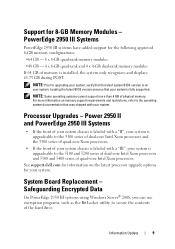
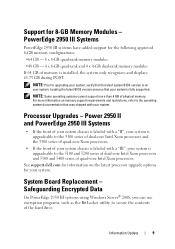
...and 5300 and 5400 series of the hard drive. Safeguarding Encrypted Data
On PowerEdge 2950 III systems using Windows Server® 2008, you can use encryption programs... system BIOS version is installed, the system only recognizes and displays 63.75 GB during POST.
Information Update
9
System Board Replacement -
PowerEdge 2950 III Systems
PowerEdge 2950 III systems have added ...
Information Update - Page 10
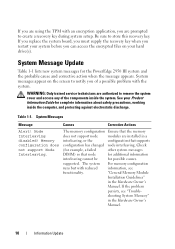
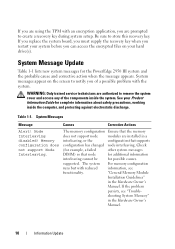
... has changed node interleaving. "General Memory Module
Installation Guidelines"
in the Hardware Owner's
Manual.
10...drive(s).
If you are using the TPM with an encryption application, you are prompted to notify you can access the encrypted files on the screen to create a recovery key during system setup. System messages appear on your Product Information Guide for the PowerEdge 2950...
Information Update - Page 24
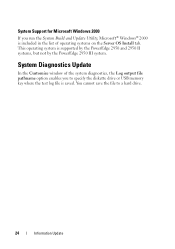
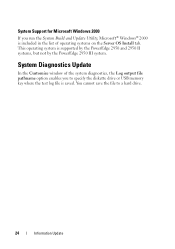
... list of operating systems on the Server OS Install tab. System Diagnostics Update
In the Customize window of the system diagnostics, the Log output file pathname option enables you run the System Build and Update Utility, Microsoft® Windows® 2000 is supported by the PowerEdge 2950 and 2950 II systems, but not by the...
Hardware Owner's Manual (PDF) - Page 6


SCSI Tape Drive 86 Removing and Installing an Internal SCSI Tape Drive 86 Removing and Replacing the Tape Drive Cable Retention Bracket . . . . 88
System Memory 89 General Memory Module Installation Guidelines 89 Non-Optimal Memory Configurations 90 Memory Sparing Support 90 Memory Mirroring Support 90 Installing Memory Modules 90 Removing Memory Modules 92
Activating the Integrated NIC ...
Hardware Owner's Manual (PDF) - Page 29


... should be accessible. Diskette drive n seek failure
Incorrect configuration settings in diskette drive. Reseat tape drive interface cable, or power cable. See
or tape drive. faulty Ensure that all pairs of memory modules are of the same type and size and that all pairs of the dual-rank DIMM will be installed in sequential order, Memory" on...
Hardware Owner's Manual (PDF) - Page 51


...
This section describes how to install the following system components: • Hard drives • Power supplies • System fans • Cooling shroud • Fan brackets • SAS controller daughter card • RAID battery • Expansion cards • Expansion card cage • RAC card • Optical, diskette, and tape drives • System memory • Processors...
Hardware Owner's Manual (PDF) - Page 53


... options. The system board holds the system's control circuitry and other electronic components.
Table 3-1. See Figure 3-2. During an installation or troubleshooting procedure, you ordered, an optional 3.5-inch diskette drive, and an optional tape drive may be available for up to a RAID controller card through the front bezel displays the system's status.
Several...
Hardware Owner's Manual (PDF) - Page 83


...Tape Drive Cable Retention Bracket" on the side of the carrier while pushing toward the front
of the diskette drive. 6 Release the diskette drive carrier from the electrical outlet. 2 Remove the front bezel, if attached. Installing... the components inside the system. See your system configuration includes a tape backup device installed in the media bay: a Gently squeeze down on the plastic ...
Hardware Owner's Manual (PDF) - Page 86
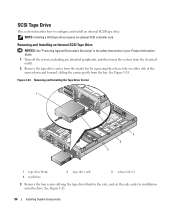
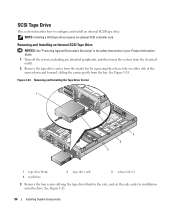
... System Components See Figure 3-24. SCSI Tape Drive
This section describes how to the rails, and set the rails aside for installation onto the drive.
Figure 3-24. NOTE: Installing a SCSI tape drive requires an optional SCSI controller card. Removing and Installing the Tape Drive Carrier
1
4 3 2
1 tape drive blank 4 media bay
2 tape drive rails
3 release tab (2)
3 Remove the four...
Hardware Owner's Manual (PDF) - Page 87
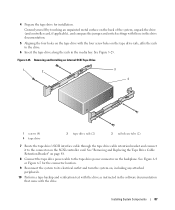
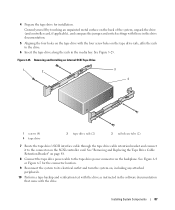
.... Removing and Installing an Internal SCSI Tape Drive
1
2
3 4
1 screws (4) 4 tape drive
2 tape drive rails (2)
3 rail release tabs (2)
7 Route the tape drive's SCSI interface cable through the tape drive cable retention bracket and connect it to the tape drive power connector on the backplane.
Installing System Components
87 See "Removing and Replacing the Tape Drive Cable Retention...
Hardware Owner's Manual (PDF) - Page 88
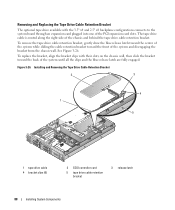
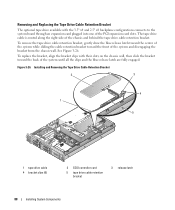
... are fully engaged.
Installing and Removing the Tape Drive Cable Retention Bracket
2
3
4 1
5
1 tape drive cable 4 bracket clips (6)
2 SCSI controller card
5 tape drive cable retention bracket
3 release latch
88
Installing System Components See Figure 3-26. Figure 3-26. Removing and Replacing the Tape Drive Cable Retention Bracket
The optional tape drive available with their slots...
Hardware Owner's Manual (PDF) - Page 105


...-the display module and the control panel circuit board. See "Removing and Installing an Internal SCSI Tape
Drive" on page 55. See "Closing the System" on page 86. 11 If applicable, reconnect the diskette drive. Doing so can damage the cable. See "Installing a SAS Controller Daughter Card" on page 53. 2 Turn off
the label. See...
Hardware Owner's Manual (PDF) - Page 124


See "Removing and Installing an Internal SCSI Tape Drive" on page 86. 3 Reinstall the tape-backup software as instructed in its connector. CAUTION: Only trained service technicians are configured correctly.
See "Using Server Administrator Diagnostics" on page 53. 8 Turn off the system and attached peripherals, and disconnect the system from the electrical outlet. See "Front Bezel...
Hardware Owner's Manual (PDF) - Page 180
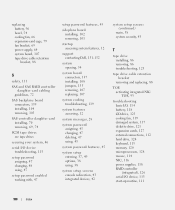
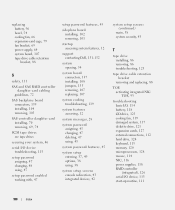
... bracket, 88
S
safety, 111
SAS and SAS RAID controller daughter card cabling
guidelines, 72
SAS backplane board connectors, 139 installing, 104 removing, 103
SAS controller daughter card installing, 70 removing, 69, 74
SCSI tape drives see tape drives
securing your system, 46
serial I/O device troubleshooting, 115
setup password assigning, 47 changing, 48 using, 47
setup password...

