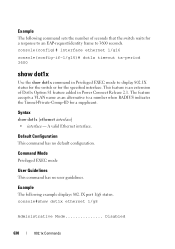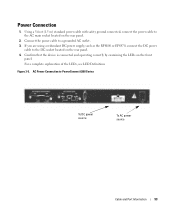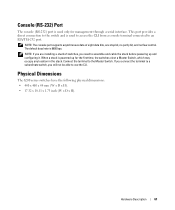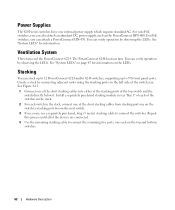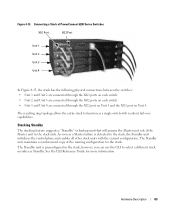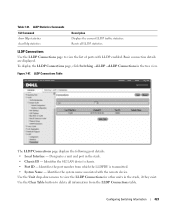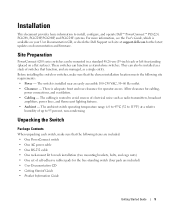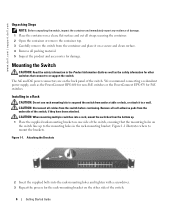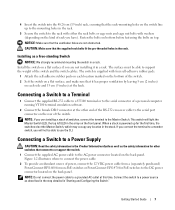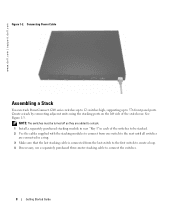Dell PowerConnect 6248 Support Question
Find answers below for this question about Dell PowerConnect 6248.Need a Dell PowerConnect 6248 manual? We have 5 online manuals for this item!
Question posted by viphsha on February 7th, 2014
How To Reset Power Connect 6248
The person who posted this question about this Dell product did not include a detailed explanation. Please use the "Request More Information" button to the right if more details would help you to answer this question.
Current Answers
Answer #2: Posted by DCatDell on February 7th, 2014 7:37 AM
To reset to default you can run the following commands.
#delete startup-config
or
#del start
Then reload the switch
#reload
Cheers
Get Support on Twitter @DellCaresPro
Download the Dell Quick Resource Locator app today to access PowerEdge support content on your mobile device! (iOS, Android, Windows)
http://itunes.apple.com/us/app/dell-quick-resource-locator/id507133271?mt=8
https://play.google.com/store/apps/details?id=com.dell.qrcode&hl=en
http://www.windowsphone.com/en-us/store/app/dell-qrl/7db321a3-f02f-4e63-b9ce-13dca4b3bc42
Related Dell PowerConnect 6248 Manual Pages
Similar Questions
How To Change The Clock On A Power Connect 6248
(Posted by KeEmmym 9 years ago)
How To Get To Boot Menu On Power Connect 6248 Switch
(Posted by weedchandr 10 years ago)