Dell PowerConnect 3548 Support Question
Find answers below for this question about Dell PowerConnect 3548.Need a Dell PowerConnect 3548 manual? We have 3 online manuals for this item!
Question posted by bgodwsamg0 on December 21st, 2013
How To Reset Default Password For Dell Powerconnect 3548
The person who posted this question about this Dell product did not include a detailed explanation. Please use the "Request More Information" button to the right if more details would help you to answer this question.
Current Answers
There are currently no answers that have been posted for this question.
Be the first to post an answer! Remember that you can earn up to 1,100 points for every answer you submit. The better the quality of your answer, the better chance it has to be accepted.
Be the first to post an answer! Remember that you can earn up to 1,100 points for every answer you submit. The better the quality of your answer, the better chance it has to be accepted.
Related Dell PowerConnect 3548 Manual Pages
Command Line Interface Guide - Page 29


...command is used to access the device is 115,200 (Console port on unit shows a default data rate of the device to enter the MAC access-list configuration mode. NOTE: The ...CLI, perform the following steps are for Terminal
keys (not Windows keys). For more information, see Dell™ PowerConnect™ 3500 Series User's Guide.
2 Enter the following commands to the device console port or ...
User's Guide - Page 4


...LEDs 33 Power Supplies 35 Stack ID Button 36 Reset Button 37 Ventilation System 37
3 Installing the PowerConnect 3524/P and PowerConnect 3548/P 39
Site Preparation 39
Unpacking 39 Package Contents...Power Supply 43
Installing a Stack 44 Overview 44 Stacking PowerConnect 35xx Series Systems Switches 44 Unit ID Selection Process 46
Starting and Configuring the Device 47 Connecting to the...
User's Guide - Page 11


... be used to forward traffic in a stand-alone device, or as a stand-alone device.
The PowerConnect 3524 is a stackable device, but also operates as stacking ports when the device is stacked. Introduction
Dell™ PowerConnect™ 3524/3548 and PowerConnect 3524P/3548P are stackable, advanced multi-layer devices. This User Guide contains the information needed...
User's Guide - Page 16
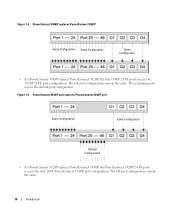
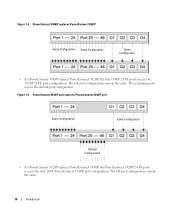
... remain the same.
16
Introduction The remaining ports receive the default port configuration. The GE port configurations remain the same. PowerConnect 3524/P port replaces PowerConnect 3548/P port
Same Configuration
Same Configuration
Default Configuration
• If a PowerConnect 3524/P replaces PowerConnect 3548/P, the PowerConnect 3524/P 24 FE ports receives the first 24 FE...
User's Guide - Page 27


PowerConnect 3524 Front Panel
10/100 Base-T Ports 1, 3, 5, 7, ...23
System LEDs Reset Button Stacking Button Stacking LEDs
10/100 Base... ports - Figure 2-1. Hardware Description
Port Description
PowerConnect 3524 Port Description
The Dell™ PowerConnect™ 3524 device is marked with the following figure illustrates the PowerConnect 3524 front panel. G4 which are copper ports...
User's Guide - Page 28
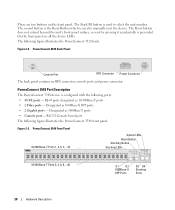
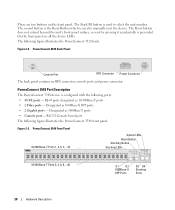
... panel contains an RPS connector, console port, and power connector. RJ-45 ports designated as 1000Base-X SFP ports • 2 Gigabit ports -
PowerConnect 3548 Front Panel 10/100 Base-T Ports 1, 3, 5, 7, ...47
System LEDs Reset Button Stacking Button Stacking LEDs
10/100 Base-T Ports 2, 4, 6, 8, ...48
G1 G2 1000Base-X
SFP Ports
G3 G4 Stacking
Ports
28...
User's Guide - Page 29
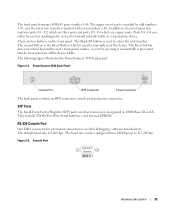
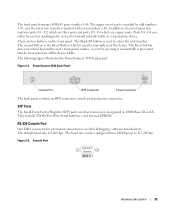
... - The following figure illustrates the PowerConnect 3548 back panel:
Figure 2-4. They include TWSI (Two-Wire Serial Interface) and internal EPROM. The second button is the Reset Button which are fiber ports and ports G3- The Reset button does not extend beyond the ...The upper row of ports is used as 10000 Base-SX or LX. The default baud rate is used to select the unit number.
User's Guide - Page 39


...8226; Device/Switch • AC power cable • RS-232 crossover cable • Self-adhesive rubber pads
Installing the PowerConnect 3524/P and PowerConnect 3548/P
39
The... and ventilation. • Cabling - Installing the PowerConnect 3524/P and PowerConnect 3548/P
Site Preparation
The Dell™ PowerConnect™ 3524 /P and PowerConnect 3548/P devices can be mounted in a standard 48....
User's Guide - Page 46
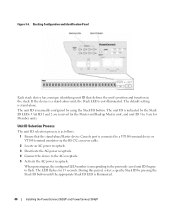
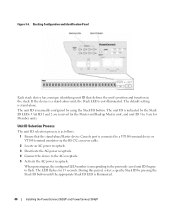
.... The LED flashes for Member units. The default setting is indicated by the Stack ID LEDs.
Stacking Configuration and Identification Panel
Each stack device has a unique identifying unit ID that the stand-alone/Master device Console port is illuminated.
46
Installing the PowerConnect 3524/P and PowerConnect 3548/P During this period, select a specific Stack ID...
User's Guide - Page 47


... you obtain the most recent revision of the user documentation from the Dell Support website at a time will allow for sufficient time to the terminal running terminal emulation software for monitoring and configuring the device. Installing the PowerConnect 3524/P and PowerConnect 3548/P
47 The unit ID selection process is set to a console. NOTE: These...
User's Guide - Page 50


...managed either from the Dell Support website at support.dell.com. Booting the Switch
When the power is turned on with the local terminal already connected, the switch goes through power-...SNMP Management System IP address (optional)
• Username and Password
50
Configuring PowerConnect 3524/P and 3548/P
You can be managed (by default, every port is a member of a VT100
terminal device. ...
User's Guide - Page 56
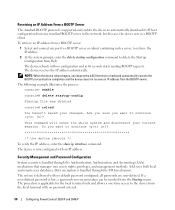
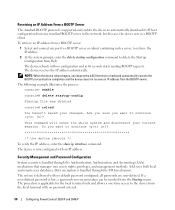
... entered.
56
Configuring PowerConnect 3524/P and 3548/P Are you sure you want to continue (y/n) [n]? This command will reset the whole system and disconnect your changes. Security Management and Password Configuration
System security is handled through the SSH mechanism. all passwords are user-defined. The device is now configured with no default password configured; Data encryption...
User's Guide - Page 71


... Port and Stacking Indicators
Component
Description
Port Indicators
Green
The port is not currently linked in the OpenManage Switch Administrator.
Using Dell OpenManage Switch Administrator
71
NOTE: The Port LEDs are not reflected in PowerConnect™ front panel in a stack. Ports can only be the following colors:
Table 5-2. However, the Stacking LEDs reflect the...
User's Guide - Page 76


... the Privileged EXEC mode: console#
console# configure
console(config)# exit
console#
For a complete list of the CLI modes, see the Dell™ PowerConnect™3524/P and PowerConnect 3548/P CLI Guide.
76
Using Dell OpenManage Switch Administrator The Global Configuration mode displays as the device host name followed by (config) and the pound sign #. The following example...
User's Guide - Page 78


...page 99 • "Resetting the Device" on page 259
Defining General Switch Information
The General page contains links to pages that allow network managers to configure switch parameters. To open ... Files" on page 246 • "Configuring Advanced Settings" on page 100
Viewing Switch Asset Information
Asset
The Asset page contains parameters for configuring and viewing general device information...
User's Guide - Page 194


... only they can access and use the OpenManage Switch Administrator.
• Password (0-159 characters) - The password to Normal and Privilege levels.
The lowest user access level is 1 and 15 is an example of the CLI commands: console(config-line)# password dell
Defining Enable Passwords
The Enable Password page sets a local password to control access to enable.
194
Configuring...
User's Guide - Page 300


... Auto-negotiation - The possible field values are those specified in OOB ports.
- Use for hubs and switches.
- MDI - MDIX - If port configuration is modified while the port is a LAG ... Duplex mode to start the negotiation process. The possible field values are :
- When two hubs/switches are connected to each other , or two end stations are identical to automatically detect the cable...
Getting Started Guide - Page 7


...ºF) at support.dell.com for operator access. The Redundant Power Supply (RPS) is routed to 90%, non-condensing.
Site Preparation
PowerConnect 3500 series devices can be mounted in a standard 48.26-cm (19-inch) equipment rack, placed on a tabletop or mounted on installing and running the PowerConnect 3500 series switches. There is installed...
Getting Started Guide - Page 14


You can perform the stack unit identification on the Documentation CD.
Figure 2-1. Stacking Cable Diagram
For more information on stacking, see the Dell PowerConnect 3500 Series User's Guide on the device front-panel using the Stack ID button.
12
Stacking
Getting Started Guide - Page 17


... a stack, only one device called the Master unit in the Dell PowerConnect 3500 Series User's Guide on the front panel of the user documentation
from the Dell Support website at support.dell.com. You can download the release
notes from the Dell Support website at support.dell.com.
NOTE: We recommend that enables a connection to the...
Similar Questions
How To Do A Hard Reset Of Dell Powerconnect 3548
(Posted by loboCap 9 years ago)
How To Reset Admin Password Powerconnect 6248
(Posted by herdoadmi 9 years ago)
What Is Dell The Powerconnect 5324 Default Password
(Posted by kssc 10 years ago)
What Is The Default Password For Powerconnect 3548
(Posted by jaynlaama 10 years ago)

