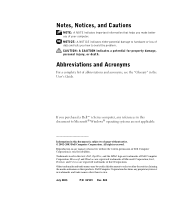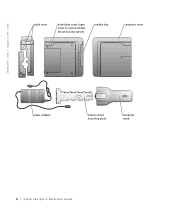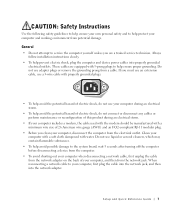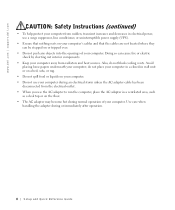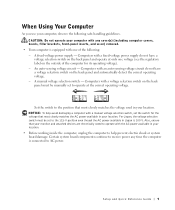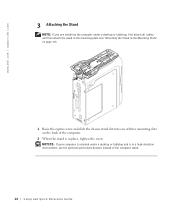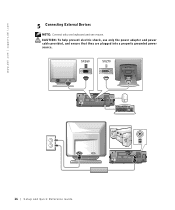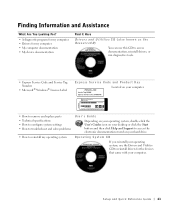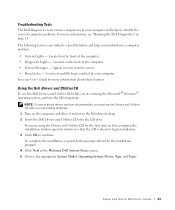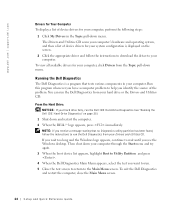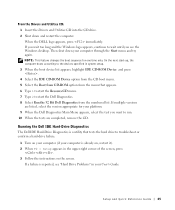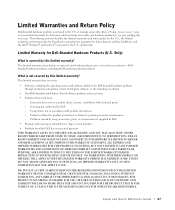Dell OptiPlex SX260 Support Question
Find answers below for this question about Dell OptiPlex SX260.Need a Dell OptiPlex SX260 manual? We have 1 online manual for this item!
Question posted by syidabdullah on January 19th, 2013
It Only Blinks
Current Answers
Answer #1: Posted by prateekk007 on January 21st, 2013 12:47 PM
I would suggest you to disconnect the power cable from the system and hold the power button down for 20 seconds, to discharge “Static Flea Power”, after that connect power cable and restart your machine.
In case issue still persists please disconnect all external peripherals from the system and follow the above process once again and check.
Also, I would suggest you to boot your system in Safe Mode with Networking. Please switch on the computer and start tapping the F8 key which would take you to Advanced Boot Option screen. Using the up and down arrow key, select “Safe Mode with Networking” to boot the computer into Safe Mode. If it’s working fine in safe mode you can try System Restore and take the system to a prior date when it was working fine. To perform System Restore click on the link below:
You can also refer to the below mentioned link for further help:
Please reply if you have any further questions
Thanks & Regards
Prateek K
Related Dell OptiPlex SX260 Manual Pages
Similar Questions
Dear Sir or Madam, Please can you tell what sort of RAM should fit in my 'Dell Optiplex 260', Servic...