Dell OptiPlex 780 Support Question
Find answers below for this question about Dell OptiPlex 780.Need a Dell OptiPlex 780 manual? We have 6 online manuals for this item!
Question posted by moostani on October 29th, 2013
Dell Optiplex 990 Has Dual Monitor Cable, Will Not Let Me Use Vga
The person who posted this question about this Dell product did not include a detailed explanation. Please use the "Request More Information" button to the right if more details would help you to answer this question.
Current Answers
There are currently no answers that have been posted for this question.
Be the first to post an answer! Remember that you can earn up to 1,100 points for every answer you submit. The better the quality of your answer, the better chance it has to be accepted.
Be the first to post an answer! Remember that you can earn up to 1,100 points for every answer you submit. The better the quality of your answer, the better chance it has to be accepted.
Related Dell OptiPlex 780 Manual Pages
Setup and Features Information Tech Sheet (Desktop, Mini-Tower, Small Form Factor) - Page 5
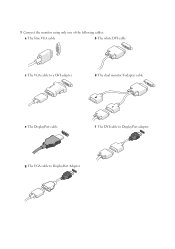
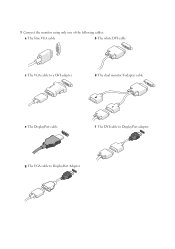
1 Connect the monitor using only one of the following cables:
a The blue VGA cable
b The white DVI cable
c The VGA cable to a DVI adapter
d The dual monitor Y-adapter cable
e The DisplayPort cable
f The DVI cable to DisplayPort adapter
g The VGA cable to DisplayPort Adapter
Setup and Features Information Tech Sheet (Ultra
Small Form Factor) - Page 3


NOTE: Some devices may not be included if you begin any of the following cables:
a The blue VGA cable. For additional best practices information, see www.dell.com/regulatory_compliance.
Quick Setup
WARNING: Before you did not order them.
1 Connect the monitor using only one of the procedures in this section, read the safety
information that shipped with...
Service Manual - Page 1
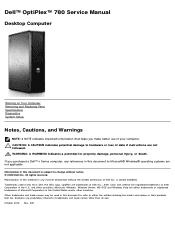
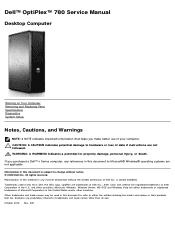
...damage to Microsoft® Windows® operating systems are registered trademarks of Dell Inc.; Trademarks used in this document to refer to change without the written permission of ... the marks and names or their products. All rights reserved. Dell™ OptiPlex™ 780 Service Manual
Desktop Computer
Working on Your Computer Removing and Replacing Parts Specifications Diagnostics...
Service Manual - Page 3
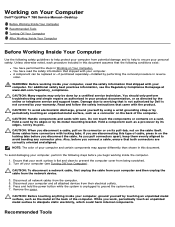
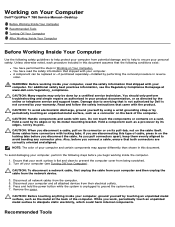
...Dell™ OptiPlex™ 780 Service Manual-Desktop
Before Working Inside Your Computer Recommended Tools Turning Off Your Computer After Working Inside Your Computer
Before Working Inside Your Computer
Use... shipped with your computer (see the Regulatory Compliance Homepage at the back of cable, press in Working on its metal mounting bracket.
Ensure that shipped with the...
Service Manual - Page 12
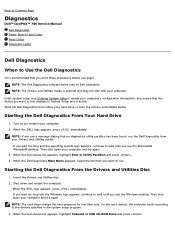
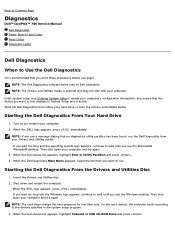
...® Windows® desktop.
When the DELL logo appears, press immediately. NOTE: The Dell Diagnostics software works only on (or restart) your computer and try again. 3. When the DELL logo appears, press immediately. Then shut down and restart the computer. Back to Contents Page
Diagnostics
Dell™ OptiPlex™ 780 Service Manual Dell Diagnostics Power Button Light...
Service Manual - Page 17
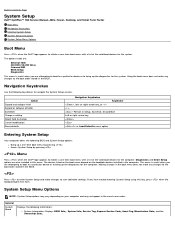
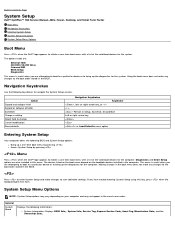
... a setting Select field to user-definable settings. This menu is useful when you are attempting to boot to a particular device or to bring up the diagnostics for the computer.
Back to Contents Page
System Setup
Dell™ OptiPlex™ 780 Service Manual-Mini-Tower, Desktop, and Small Form Factor
Boot Menu Navigation Keystrokes Entering System...
Service Manual - Page 24
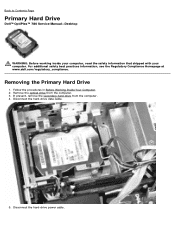
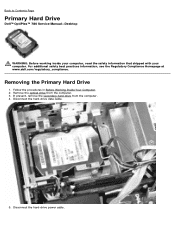
... Contents Page
Primary Hard Drive
Dell™ OptiPlex™ 780 Service Manual-Desktop
WARNING: Before working inside your computer, read the safety information that shipped with your computer. Follow the procedures in Before Working Inside Your Computer. 2. Remove the optical drive from the computer. 4. Disconnect the hard-drive data cable.
5. Disconnect the hard-drive power...
Service Manual - Page 28
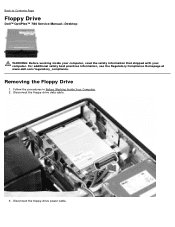
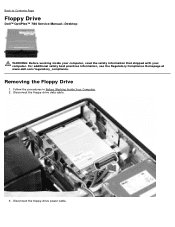
... in Before Working Inside Your Computer. 2. Disconnect the floppy-drive power cable. For additional safety best practices information, see the Regulatory Compliance Homepage at www.dell.com/regulatory_compliance. Back to Contents Page
Floppy Drive
Dell™ OptiPlex™ 780 Service Manual-Desktop
WARNING: Before working inside your computer, read the safety information that shipped...
Service Manual - Page 42
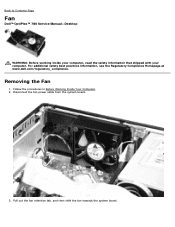
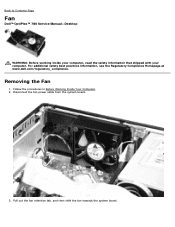
... Fan
1. Back to Contents Page
Fan
Dell™ OptiPlex™ 780 Service Manual-Desktop
WARNING: Before working inside your computer, read the safety information that shipped with your computer. Pull out the fan retention tab, and then shift the fan towards the system board. Disconnect the fan power cable from the system board.
3. Follow the...
Service Manual - Page 45
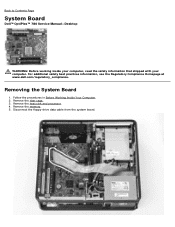
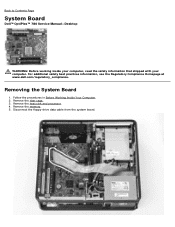
Remove the riser cage. 3. Disconnect the floppy-drive data cable from the system board. Removing the System Board
1. Remove the heat sink and processor. 4. Back to Contents Page
System Board
Dell™ OptiPlex™ 780 Service Manual-Desktop
WARNING: Before working inside your computer, read the safety information that shipped with your computer. Remove the memory...
Service Manual - Page 55
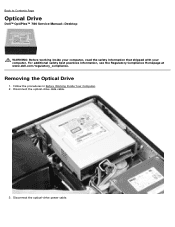
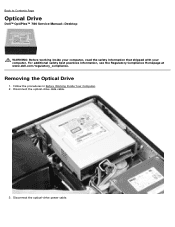
Disconnect the optical-drive data cable.
3. Disconnect the optical-drive power cable. Removing the Optical Drive
1.
For additional safety best practices information, see the Regulatory Compliance Homepage at www.dell.com/regulatory_compliance. Back to Contents Page
Optical Drive
Dell™ OptiPlex™ 780 Service Manual-Desktop
WARNING: Before working inside your computer, read the ...
Service Manual - Page 59
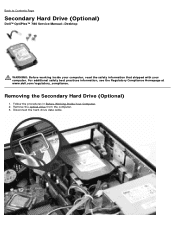
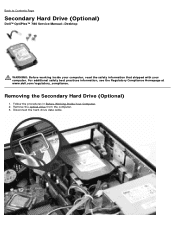
Disconnect the hard-drive data cable. Back to Contents Page
Secondary Hard Drive (Optional)
Dell™ OptiPlex™ 780 Service Manual-Desktop
WARNING: Before working inside your computer, read the safety information that shipped with your computer. For additional safety best practices information, see the Regulatory Compliance Homepage at www.dell.com/regulatory_compliance. Remove the ...
Service Manual - Page 63


Pivot the riser-cage handle to Contents Page
Riser Cage
Dell™ OptiPlex™ 780 Service Manual-Desktop
WARNING: Before working inside your computer, read the safety information that shipped with your computer. Removing the Riser Cage
1. Disconnect the PS/2 serial-port cable from the system board.
3. Follow the procedures in Before Working Inside Your Computer...
Service Manual - Page 78
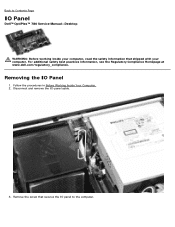
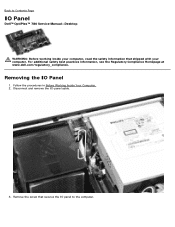
Disconnect and remove the IO-panel cable.
3. Removing the IO Panel
1. Follow the procedures in Before Working Inside Your Computer. 2. Remove the screw that secures the IO panel to Contents Page
IO Panel
Dell™ OptiPlex™ 780 Service Manual-Desktop
WARNING: Before working inside your computer, read the safety information that shipped with your computer...
Technical Guide - Page 6
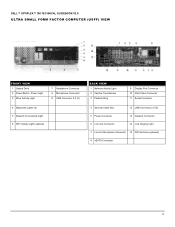
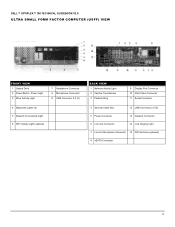
DELL™ OPTIPLEX™ 780 TECHNICAL GUIDEBOOK V2.0
ULTRA SMALL FORM FACTOR COMPUTER (USFF) VIEW
FRONT VIEW
1 ... (optional)
BACK VIEW
1 Network Activity Light 2 Captive Thumbscrew 3 Padlock Ring
9 Display Port Connector 10 VGA Video Connector 11 Serial Connector
4 Security Cable Slot
12 USB Connector 2.0 (5)
5 Power Connector
13 Network Connector
6 Line-Out Connector
14 Link Integrity ...
Technical Guide - Page 8
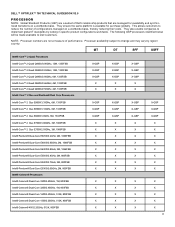
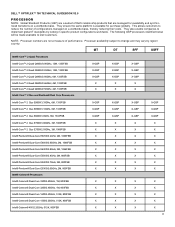
...® Core™ 2 Quad Q8300/2.50GHz, 4M, 1333FSB Intel® Core™ 2 Duo and Pentium® Dual Core Processors
X-GSP X-GSP X-GSP
X X
X-GSP X-GSP X-GSP
X X
X-GSP X-GSP X-GSP
X X
... specific product configurations worldwide. DELL™ OPTIPLEX™ 780 TECHNICAL GUIDEBOOK V2.0
PROCESSOR
NOTE: Global Standard Products (GSP) are a subset of Dell's relationship products that are ...
Technical Guide - Page 23
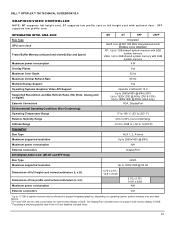
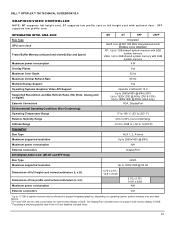
The DisplayPort controller does not support multi-monitor display in DOS 3 Populating a discrete graphics card in DOS. DELL™ OPTIPLEX™ 780 TECHNICAL GUIDEBOOK V2.0
GRAPHICS/VIDEO CONTROLLER
NOTE: MT ... memory size and other
factors. 2 DVI and VGA can be used concurrently for multi-monitor display in the x16 slot disables onboard video.
23
SFF supports low profile card.
Technical Guide - Page 46
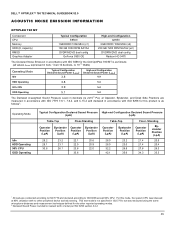
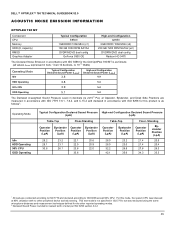
...GB 7200 RPM SATA2 (x2)
DVDRW/DVD dual config Radeon HD 3470
The Declared Noise Emission in accordance with ISO 9296 for the Dell OptiPlex 780 MT is as follows1:
Operating Mode
Idle ... stressed at 90% utilization with ISO 9296 for this mode, the system CPU was measured using the same microphone distances and measurement techniques defined for the other peripheral device actively seeking. For...
Technical Guide - Page 47
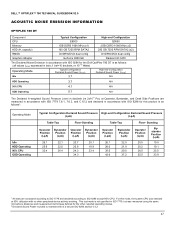
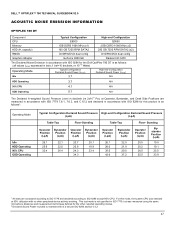
... Pa), at 90% utilization with ISO 9296 for this mode, the system CPU was measured using the same microphone distances and measurement techniques defined for the other peripheral device actively seeking. For ...250 GB 7200 RPM SATA2 (x2)
DVDRW/DVD dual config Radeon HD 3470
The Declared Noise Emission in accordance with ISO 9296 for the Dell OptiPlex 780 DT is as follows: (all values LWAd ...
Technical Guide - Page 48
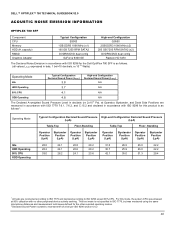
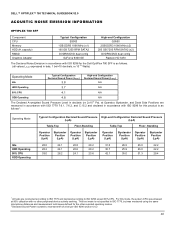
... 7200 RPM SATA2 (x2)
DVDRW/DVD dual config Radeon HD 3470
The Declared Noise Emission in accordance with ISO 9296 for the Dell OptiPlex 780 SFF is as follows1:
Operating Mode
Idle... accordance with ISO 7779 7.6.1, 7.6.2, and C.15.2 and declared in ISO 7779, but was measured using the same microphone distances and measurement techniques defined for this mode, the system CPU was stressed at ...
Similar Questions
Diagram On How To Hook Up Dual Monitors Using Dell Optiplex 7010
(Posted by mcelwrwm 10 years ago)
How Do I Hook Up Dual Monitor To Dell Inspiron 620 Desktop
(Posted by JaRoPshell 10 years ago)
How To Use Dual Monitors On A Dell Opti 780 Ultra Small Form Factor
(Posted by Naapa 10 years ago)

