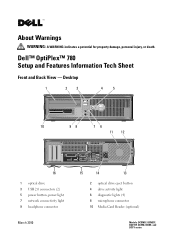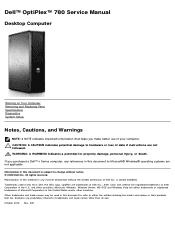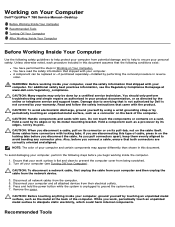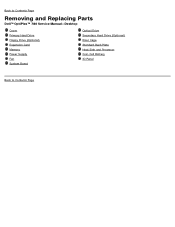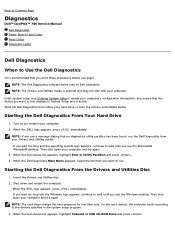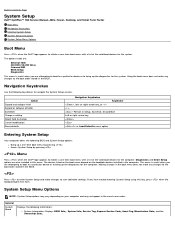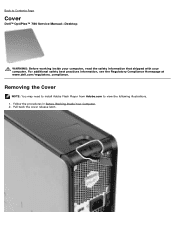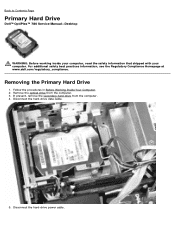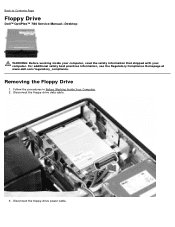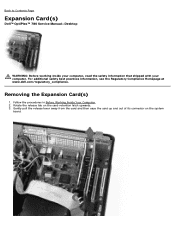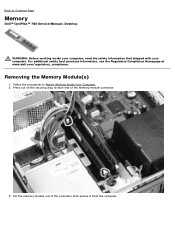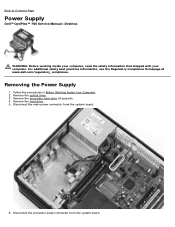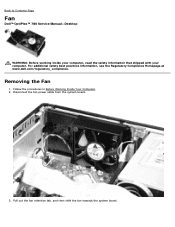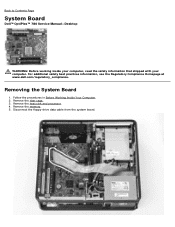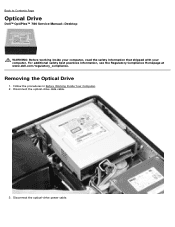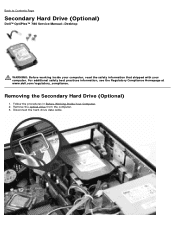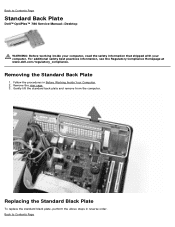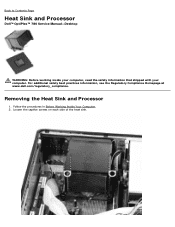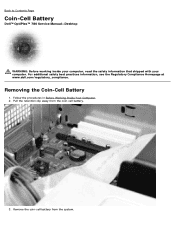Dell OptiPlex 780 Support Question
Find answers below for this question about Dell OptiPlex 780.Need a Dell OptiPlex 780 manual? We have 6 online manuals for this item!
Question posted by taylorh on January 15th, 2014
Dell Optiplex 780
Current Answers
Answer #1: Posted by DellJesse1 on January 16th, 2014 8:01 AM
You will need to re-attach the theremal diode cable. Click the link below to download the online users manual.
Optiplex 780 Online Users Manual
- Power off the system and unplug AC power.
- Hold down the power button for 10 seconds to drain residual power.
- Remove the system cover.
- Locate the thermal diode power cable connectors on the I/O panel and the system board
Note: For information about how to open the chassis and remove, reseat, and replace components, please refer to your Online User's Guide and browse to the Replacing and Removing Parts section. - Reseat the thermal diode power cable.
- Ensure that the thermal diode power cable is firmly seated in the connector on the motherboard and the input/output (I/O) panel. The cable is needed to power the thermal diode located on the I/O panel.
- Replace the system cover and power on the computer.
Thank You,
Dell-Jesse1
Dell Social Media and Communities
email:[email protected]
Dell Community Forum.
www.en.community.dell.com
Dell Twitter Support
@dellcares
Dell Facebook Support
www.facebook.com/dell
#iwork4dell