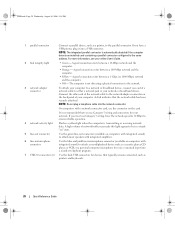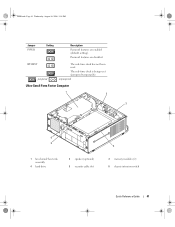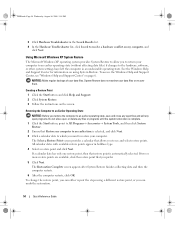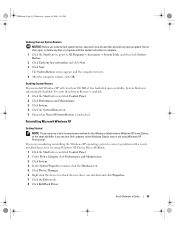Dell OptiPlex 745 Support Question
Find answers below for this question about Dell OptiPlex 745.Need a Dell OptiPlex 745 manual? We have 1 online manual for this item!
Question posted by mylove on September 13th, 2011
Security Program
Current Answers
Answer #1: Posted by kcmjr on September 13th, 2011 11:54 AM
You'll need to be a lot more specific before we can assist you though.
What errors do you see? Any specific messages? Error codes? What version of Windows? Etc..
Licenses & Certifications: Microsoft, Cisco, VMware, Novell, FCC RF & Amateur Radio licensed.
Related Dell OptiPlex 745 Manual Pages
Similar Questions
the speed of the computer is very slow. is it posible to can be enhanced.