Dell OptiPlex 745 Support Question
Find answers below for this question about Dell OptiPlex 745.Need a Dell OptiPlex 745 manual? We have 1 online manual for this item!
Question posted by cikjdrmc on November 3rd, 2013
What Internal Component Would Cause My Dell Optiplex 745 Fail
The person who posted this question about this Dell product did not include a detailed explanation. Please use the "Request More Information" button to the right if more details would help you to answer this question.
Current Answers
There are currently no answers that have been posted for this question.
Be the first to post an answer! Remember that you can earn up to 1,100 points for every answer you submit. The better the quality of your answer, the better chance it has to be accepted.
Be the first to post an answer! Remember that you can earn up to 1,100 points for every answer you submit. The better the quality of your answer, the better chance it has to be accepted.
Related Dell OptiPlex 745 Manual Pages
Quick Reference
Guide - Page 2


... in this document is strictly forbidden. Other trademarks and trade names may be used in this text: Dell, the DELL logo, Inspiron, Dell Precision, Dimension, OptiPlex, Latitude, PowerEdge, PowerVault, PowerApp, and Dell OpenManage are registered trademarks of Dell Inc.; CAUTION: A CAUTION indicates a potential for property damage, personal injury, or death. Microsoft and Windows are...
Quick Reference
Guide - Page 3


...3:18 PM
Contents
Finding Information 5
System Views 8 Mini Tower Computer - Back View 14 Desktop Computer - Back-Panel Connectors 19 Ultra-Small Form Factor Computer - Front View 21 Ultra-Small...Your Monitor 45 Power Connections 46
Solving Problems 46 Dell Diagnostics 46 System Lights 49
Contents
3 Back-Panel Connectors 11 Desktop Computer - Front View 8 Mini Tower Computer -...
Quick Reference
Guide - Page 5


... • Drivers for my computer • My computer documentation • My device documentation • Desktop System Software (DSS)
• How to remove and replace parts • Specifications • How...Drivers and Utilities CD. Dell™ OptiPlex™ User's Guide
Microsoft Windows XP Help and Support Center 1 Click Start→ Help and Support→ Dell User and System Guides&#...
Quick Reference
Guide - Page 6


After you ordered. NOTE: The color of your Operating System CD varies according to personalize my desktop
6
Quick Reference Guide
Find It Here Dell™ Product Information Guide
Operating System CD NOTE: The Operating System CD may be optional and may not ship with your computer. only) • Safety ...
Quick Reference
Guide - Page 7


... contacting support.
• Solutions - DSS is necessary for components, such as the memory, hard drive, and operating system
• Customer Care - Service call status, support history, service contract, and online discussions with other Dell customers
• Upgrades - DSS automatically detects your To download Desktop System Software:
computer and operating system and installs the...
Quick Reference
Guide - Page 13


....
2 LAN indicator light
This light indicates that you press the power button the computer will perform an operating system shutdown.
4 Dell badge
This badge can also rotate the badge using the slot provided near the bottom of the badge.
It is established.
3 ... the computer by pressing the power button. book.book Page 13 Wednesday, August 16, 2006 3:18 PM
Desktop Computer -
Quick Reference
Guide - Page 17


... 10
98
7
1 USB 2.0 connectors (2) Use the front USB connectors for devices that you press the power button the computer will perform an operating system shutdown.
3 Dell badge
Can be rotated to turn on page 25 for bootable USB devices (see "Diagnostic Lights" on the diagnostic code. Instead, perform an operating system...
Quick Reference
Guide - Page 25


...open programs, click the Start button, and then click Turn Off Computer.
CAUTION: Handle components and cards with locking tabs; if you turn off now.
Before Working Inside Your Computer
...applicable, remove the computer stand (for instructions, see the documentation that is not authorized by Dell is not covered by its metal mounting bracket. NOTICE: To disconnect a network cable, first...
Quick Reference
Guide - Page 26


Ensure that could harm internal components. book.book Page 26 Wednesday, August 16, 2006 3:18 PM
5 Remove the computer cover: • Remove the mini tower computer cover (see "Mini Tower Computer" on page 26). • Remove the desktop computer cover (see "Desktop Computer" on page 27). • Remove the small form factor computer cover (see...
Quick Reference
Guide - Page 30


... 1 cm (½ inch), or until it stops, and then raise the cover.
30
Quick Reference Guide While you begin any static electricity that could harm internal components. 2 If applicable, remove the cable cover.
Quick Reference
Guide - Page 37


... (default setting).
book.book Page 37 Wednesday, August 16, 2006 3:18 PM
1 internal speaker (INT_SPKR) 2 processor connector (CPU) 3 processor power connector (12VPOWER) 4 memory module...connectors (SATA0, SATA1) 8 front-panel connector (FNT_PANEL) 9 power connector (POWER) 10 internal USB (INTERNAL_USB)
Jumper Settings
11 intrusion switch connector (INTRUDER) 12 battery socket (BATT) 13...
Quick Reference
Guide - Page 40


book.book Page 40 Wednesday, August 16, 2006 3:18 PM
1 internal speaker connector (INT_SPKR) 2 processor connector (CPU) 3 processor power connector (12VPOWER) 4...(FNT_PANEL) 9 power connector (POWER) 10 fan connector (FAN2)
Jumper Settings
11 intrusion switch connector (INTRUDER) 12 internal USB connector (USB) 13 battery socket (BATT) 14 PCI Express x16 connector (SLOT1)
15 PCI connector (SLOT2)...
Quick Reference
Guide - Page 42
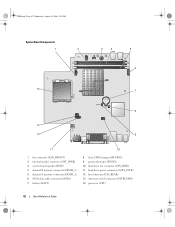
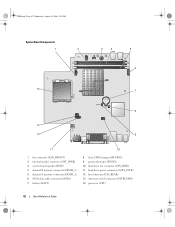
book.book Page 42 Wednesday, August 16, 2006 3:18 PM
System Board Components
1
2
3
4
5 6
14
7
8
13
12
9
11
10
1 fan connector (FAN_FRONT) 2 internal speaker connector (INT_SPKR) 3 system board speaker (BEEP) 4 channel B memory connector (DIMM_2) 5 channel A memory connector (DIMM_1) 6 SATA data cable connector(SATA0) 7 battery (BATT)
8 clear CMOS jumper (...
Quick Reference
Guide - Page 44
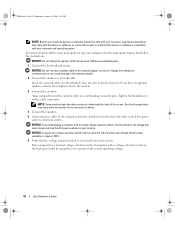
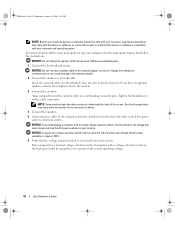
.... 4 Connect the speakers. 5 Connect power cables to the computer, monitor, and devices and connect the other ends of the screen. Voltage from telephone communications can cause damage to operate a PS/2 mouse and a USB mouse simultaneously. 1 Connect the keyboard and mouse. Tighten the thumbscrews on the back panel must be set to...
Quick Reference
Guide - Page 47


... Main Menu appears, select the test you want to wait until you see the Microsoft® Windows® desktop. NOTE: The next steps change the boot sequence for one time only.
Starting the Dell Diagnostics From the Drivers and Utilities CD 1 Insert the Drivers and Utilities CD. 2 Shut down your computer and...
Quick Reference
Guide - Page 48
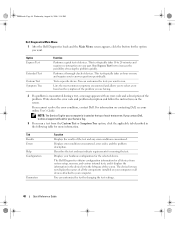
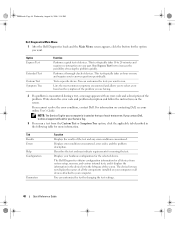
... by changing the test settings.
48
Quick Reference Guide
The Dell Diagnostics obtains configuration information for all the components installed on your computer.
Tab Results Errors Help Configuration
Parameters
...the Dell Diagnostics loads and the Main Menu screen appears, click the button for the option you want to run a test from system setup, memory, and various internal tests,...
Quick Reference
Guide - Page 50


... has occurred. Check Diagnostic Lights to see if the specific problem is not identified, contact Dell for technical assistance.
To help identify where in the Product Information Guide. Light Pattern
Problem... lights are not lit after a successful POST, the diagnostic lights do not indicate the cause of the diagnostic lights may vary depending on the front or back panel. A possible ...
Quick Reference
Guide - Page 53
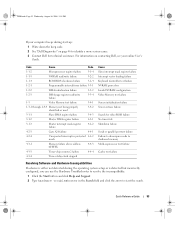
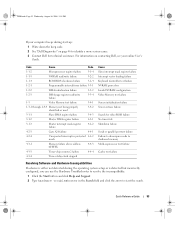
Quick Reference Guide
53 For information on page 46 to identify a more serious cause. 3 Contact Dell for technical assistance. book.book Page 53 Wednesday, August 16, 2006 3:18 PM
If your online User's Guide. Code
Cause
Code
1-1-2
Microprocessor register failure
3-1-4
1-1-3
NVRAM read/write failure
3-2-2
1-1-4
ROM BIOS checksum failure
3-2-4
1-2-1
Programmable interval timer...
Quick Reference
Guide - Page 56


... System Restore to return your computer before you installed the new device driver (see the Windows desktop, and then shut down the computer and try again.
5 Press the arrow keys to select...Exit if the Install Windows XP message appears. 3 Restart the computer. 4 Press immediately after the DELL logo appears. If the operating system logo appears, wait until you see "Using Microsoft Windows XP...
Quick Reference
Guide - Page 58


... Click OK to the prompts offered by the installation program. 4 Click Next at the Welcome Dell System Owner screen. The Drivers and Utilities CD (optional) scans your computer's hardware and operating... running Windows.
1 Turn on this computer, the ResourceCD Installation window opens to the Windows desktop. 2 Insert the Drivers and Utilities CD into the CD drive. To complete the installation...
Similar Questions
I Have A Optiplex 745 Does Not Start
I have a optiplex 745 does not start it displays a code (1 3 4 ) and do not appear on the screen no ...
I have a optiplex 745 does not start it displays a code (1 3 4 ) and do not appear on the screen no ...
(Posted by ilyasse 8 years ago)
How Can I Solved Dell Optiplex 745 Orange Light Blinking
(Posted by colgeg 9 years ago)
How To Connect Monitor To Graphics Card On Dell Optiplex 745 User Manual
(Posted by thetLitt 10 years ago)

