Dell OptiPlex 740 Support Question
Find answers below for this question about Dell OptiPlex 740.Need a Dell OptiPlex 740 manual? We have 2 online manuals for this item!
Question posted by Jaypohogan on November 1st, 2013
How To Pick Power Supply Upgrade For Dell Optiplex 740 Desktop
The person who posted this question about this Dell product did not include a detailed explanation. Please use the "Request More Information" button to the right if more details would help you to answer this question.
Current Answers
There are currently no answers that have been posted for this question.
Be the first to post an answer! Remember that you can earn up to 1,100 points for every answer you submit. The better the quality of your answer, the better chance it has to be accepted.
Be the first to post an answer! Remember that you can earn up to 1,100 points for every answer you submit. The better the quality of your answer, the better chance it has to be accepted.
Related Dell OptiPlex 740 Manual Pages
Quick Reference
Guide - Page 2


...the problem. disclaims any manner whatsoever without notice. © 2008 Dell Inc.
A01 If you purchased a Dell™ n Series computer, any references in trademarks and trade ...be used in this text: Dell, OptiPlex, and the DELL logo are trademarks of Dell Inc.; NOTICE: A NOTICE indicates either the entities claiming the marks and names or their products. Dell Inc.
Notes, Notices, ...
Quick Reference
Guide - Page 6


...; Regulatory information • Ergonomics information • End User License Agreement
Find It Here Dell™ Product Information Guide
• How to remove and replace parts • Specifications ... troubleshoot and solve
problems
Dell™ OptiPlex™ User's Guide
Microsoft Windows Help and Support Center
1 Click Start → Help and Support→ Dell User and System Guides&#...
Quick Reference
Guide - Page 12
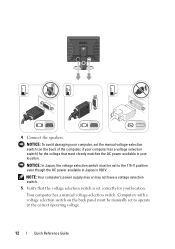
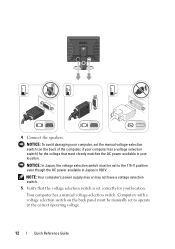
...) for your location. NOTICE: In Japan, the voltage selection switch must be set to the 115-V position even though the AC power available in Japan is 100 V.
NOTE: Your computer's power supply may or may not have a voltage selection switch.
5 Verify that the voltage selection switch is set correctly for the voltage that...
Quick Reference
Guide - Page 40
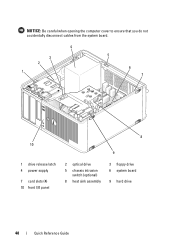
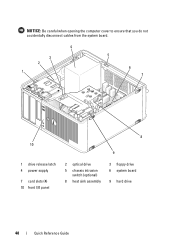
NOTICE: Be careful when opening the computer cover to ensure that you do not accidentally disconnect cables from the system board.
4
3 2 1
5
6 7
8 10
9
1 drive release latch 4 power supply
7 card slots (4) 10 front I/O panel
2 optical drive
5 chassis intrusion switch (optional)
8 heat sink assembly
3 floppy drive 6 system board
9 hard drive
40
Quick Reference Guide
Quick Reference
Guide - Page 44


3
2 1
4 5
6
8
1 drive release latch 4 chassis intrusion
switch (optional) 7 heat sink assembly
2 optical drive 5 system board
8 front I/O panel
7 3 power supply 6 card slots (3)
44
Quick Reference Guide
Quick Reference
Guide - Page 48
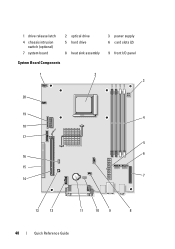
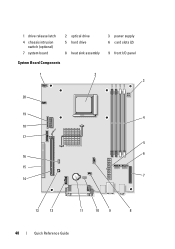
1 drive release latch
4 chassis intrusion switch (optional)
7 system board
2 optical drive 5 hard drive
8 heat sink assembly
System Board Components
3 power supply 6 card slots (2)
9 front I/O panel
1
2
3
20
19 4
18
17 5
6 16
15 7
14
13
12
11
10
9
8
48
Quick Reference Guide
Quick Reference
Guide - Page 55
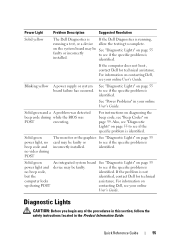
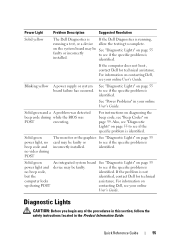
... see if the specific problem is
installed.
Blinking yellow
A power supply or system board failure has occurred. Solid green power light, no beep code and no beep code,
identified.
...
but the
identified, contact Dell for technical assistance.
For information on page 55 to complete.
identified.
See "Diagnostic Lights" on contacting Dell, see if the specific problem...
User's Guide - Page 4


...
Processor 83 Removing the Processor 83 Installing the Processor 85
Power Supply 89 Replacing the Power Supply 89 DC Power Connectors 91
4 Desktop Computer 97
About Your Desktop Computer 97 Front View 97 Back View 98 Back-Panel Connectors 99
Inside Your Computer 101 System Board Components 102
Desktop Computer (Model # DCNE) Specifications 105
I/O Panel 111 Removing the...
User's Guide - Page 5


... 217
PCI, PCI Express Cards, and PS/2 Serial Port Adapters 223 PCI Cards 223 PCI Express and DVI Cards 227 PS/2 Serial Port Adapters 233
Power Supply 237 Replacing the Power Supply 237 DC Power Connectors 239
Processor 243 Removing the Processor 243 Installing the Processor 245
Contents
5
User's Guide - Page 27


3
2 1
4 5
1 optical drive
4 chassis intrusion switch (optional)
7 hard drive
2 floppy drive 5 system board
6
7 3 power supply 6 heat sink assembly
Mini Tower Computer
27
User's Guide - Page 35
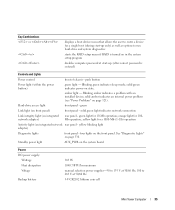
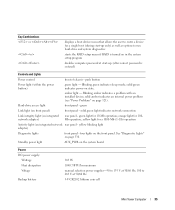
... state. yellow blinking light adapter)
Diagnostic lights
front panel - amber light - See "Diagnostic Lights" on the system board
Power DC power supply:
Wattage Heat dissipation Voltage
Backup battery
305 W 1040.7 BTU/hr maximum manual selection power supplies-90 to 135 V at 50/60 Hz; 180 to run hard-drive and system diagnostics
starts the RAID...
User's Guide - Page 89
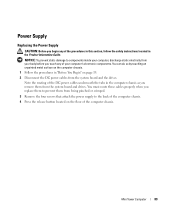
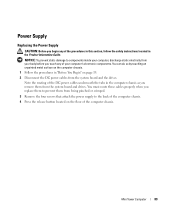
...body before you touch any of the computer chassis. Mini Tower Computer
89
Power Supply
Replacing the Power Supply
CAUTION: Before you remove them from the system board and the drives. NOTICE... static electricity from being pinched or crimped.
3 Remove the four screws that attach the power supply to prevent them from your computer's electronic components.
You can do so by touching an...
User's Guide - Page 90


Mini Tower Computer
90
1
2
3
4
1 release button 4 AC power connector
2 power supply
3 screws (4)
5 Slide the power supply toward the front of the computer by approximately 1 inch. 6 Lift the power supply up and out of the computer. 7 Slide the replacement power supply into place. 8 Replace the screws that secure the power supply to the back of the computer chassis.
User's Guide - Page 101
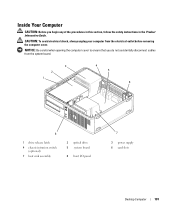
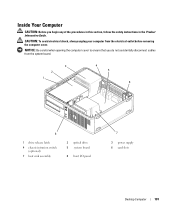
...always unplug your computer from the system board.
3 2 1
4 5
6
8
1 drive release latch 4 chassis intrusion switch
(optional) 7 heat sink assembly
2 optical drive 5 system board
8 front I/O panel
7
3 power supply 6 card slots
Desktop Computer
101
Inside Your Computer
CAUTION: Before you do not accidentally disconnect cables from the electrical outlet before removing the computer cover.
User's Guide - Page 109
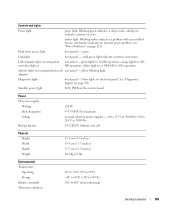
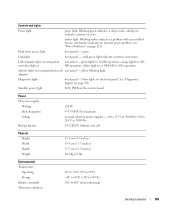
...connection
Link integrity light (on the system board
Power DC power supply:
Wattage Heat dissipation Voltage
Backup battery
280 W 955.39 BTU/hr maximum manual selection power supplies - 90 to 135 V at 50/60...176; to 65°C (-40° to 149°F) 20% to 80% (noncondensing)
Desktop Computer
109 Four lights on page 330.
Blinking amber indicates a problem with an installed device; ...
User's Guide - Page 169


...Power Supply
Replacing the Power Supply
CAUTION: Before you begin any of the computer chassis.
Note the routing of the procedures in this section, follow the safety instructions located in the Product Information Guide. You must route these cables properly when you replace them from the system board and drives. Desktop... screws that attach the power supply to components inside your ...
User's Guide - Page 170
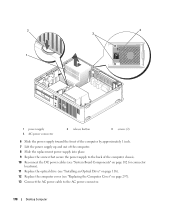
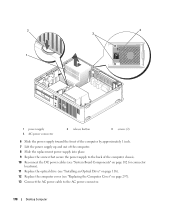
2
4
3
1
1 power supply 4 AC power connector
2 release button
3 screws (2)
6 Slide the power supply toward the front of the computer by approximately 1 inch. 7 Lift the power supply up and out of the computer. 8 Slide the replacement power supply into place. 9 Replace the screws that secure the power supply to the back of the computer chassis. 10 Reconnect the DC power cables (see "System ...
User's Guide - Page 249


... operating system is in a sleep mode or the system is too hot and the power supply has shut down. The standard is designed to supersede previous operating-system-absent alerting technologies...procedures. You must restart the computer to the administrator through system setup, Dell OpenManage™ IT Assistant, or Dell custom factory integration. ASF is out of limits or the fan speed
...
User's Guide - Page 329
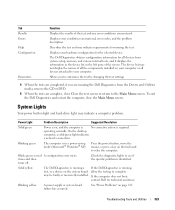
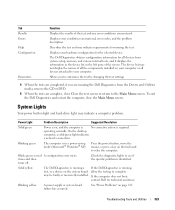
... display the names of all the components installed on page 321. The Dell Diagnostics obtains configuration information for running , test, or a device on ...power supply or system board failure has occurred. Displays error conditions encountered, error codes, and the problem description. The device list may indicate requirements for all devices attached to the Main Menu screen. On the desktop...
User's Guide - Page 355


... or devices covered in this document in compliance with the FCC regulations:
• Product name: Dell™ OptiPlex™ 740
• Model numbers: DCNE, DCSM, and DCCY
• Company name: Dell Inc. Worldwide Regulatory Compliance & Environmental Affairs One Dell Way Round Rock, TX 78682 USA 512-338-4400
NOTE: For additional FCC and other regulatory...
Similar Questions
What Motherboard And Cpu Will Be The Best Fit For The Dell Desktop Optiplex 740
(Posted by rmalone3108 2 years ago)
How To Test Internal Power Supply On A Dell Optiplex 740
(Posted by neabgss 9 years ago)
How To Extract Power Supply From A Dell Optiplex 740
(Posted by ShowcSteveo 10 years ago)
How To Dismantle Power Supply Dell Optiplex 780mt
(Posted by Katanfreezi 10 years ago)

