Dell OptiPlex 740 Support Question
Find answers below for this question about Dell OptiPlex 740.Need a Dell OptiPlex 740 manual? We have 2 online manuals for this item!
Question posted by 96aurZev on January 18th, 2014
Optiplex 740 Does Not Start 1 Green
The person who posted this question about this Dell product did not include a detailed explanation. Please use the "Request More Information" button to the right if more details would help you to answer this question.
Current Answers
There are currently no answers that have been posted for this question.
Be the first to post an answer! Remember that you can earn up to 1,100 points for every answer you submit. The better the quality of your answer, the better chance it has to be accepted.
Be the first to post an answer! Remember that you can earn up to 1,100 points for every answer you submit. The better the quality of your answer, the better chance it has to be accepted.
Related Dell OptiPlex 740 Manual Pages
Quick Reference
Guide - Page 2


... than its own. Other trademarks and trade names may be used in this text: Dell, OptiPlex, and the DELL logo are registered trademarks of Microsoft Corporation. A01 Microsoft, Windows, Windows Vista, and the Windows Vista Start Button are trademarks of data and tells you how to Microsoft® Windows® operating systems...
Quick Reference
Guide - Page 6


... and replace parts • Specifications • How to configure system settings • How to troubleshoot and solve
problems
Dell™ OptiPlex™ User's Guide
Microsoft Windows Help and Support Center
1 Click Start → Help and Support→ Dell User and System Guides→ System Guides.
2 Click the User's Guide for your computer...
Quick Reference
Guide - Page 10
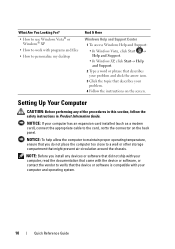
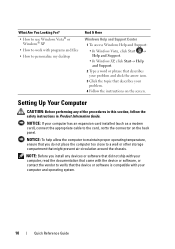
... to work with programs and files • How to personalize my desktop
Find It Here
Windows Help and Support Center
1 To access Windows Help and Support:
• In Windows Vista, click Start → Help and Support.
• In Windows XP, click Start→ Help and Support.
2 Type a word or phrase that describes your...
Quick Reference
Guide - Page 52
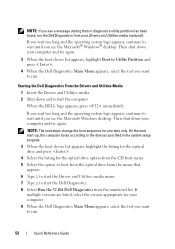
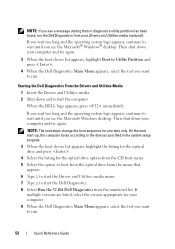
...utility partition has been found, run .
When the DELL logo appears, press immediately. On the next start the Dell Diagnostics. 8 Select Run the 32 Bit Dell Diagnostics from the numbered list. If you ...the operating system logo appears, continue to wait until you see the Microsoft Windows desktop.
If you wait too long and the operating system logo appears, continue to wait until you ...
Quick Reference
Guide - Page 56
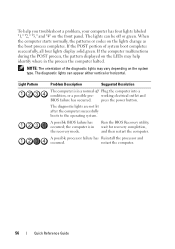
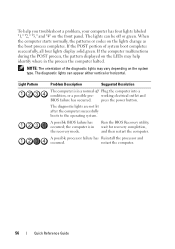
...possible BIOS failure has occurred; restart the computer.
56
Quick Reference Guide When the computer starts normally, the patterns or codes on the front panel.
The diagnostic lights can be ...computer. NOTE: The orientation of system boot completes successfully, all four lights display solid green. press the power button.
The diagnostic lights are not lit after the computer successfully...
Quick Reference
Guide - Page 59
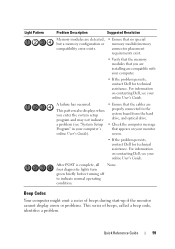
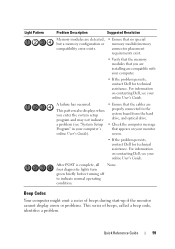
... normal operating condition.
Beep Codes
Your computer might emit a series of beeps during start-up if the monitor cannot display errors or problems. This series of beeps, called a beep code,... identifies a problem.
four diagnostic lights turn green briefly before turning off to the system board from the hard drive, and optical drive....
Quick Reference
Guide - Page 64
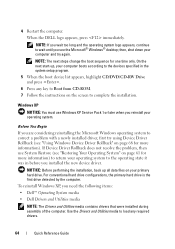
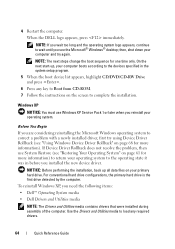
...XP, you reinstall your computer and try using Device Driver Rollback (see the Microsoft® Windows® desktop; NOTE: If you see "Using Windows Device Driver Rollback" on page 61 for one time only.
... the computer.
NOTE: The next steps change the boot sequence for more information). On the next start-up all data files on the screen to load any key to Boot from CD-ROM. 7 ...
User's Guide - Page 2
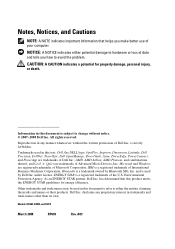
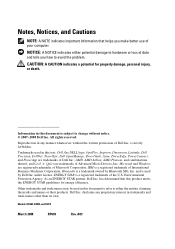
Reproduction in any proprietary interest in this text: Dell, the DELL logo, OptiPlex, Inspiron, Dimension, Latitude, Dell Precision, DellNet, TravelLite, Dell OpenManage, PowerVault, Axim, PowerEdge, PowerConnect, and PowerApp are trademarks of your computer.
AMD, AMD Athlon, AMD Phenom, ...
User's Guide - Page 35
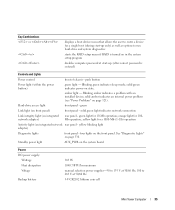
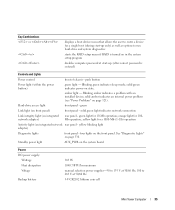
... or
displays a boot device menu that allows the user to enter a device for a single boot (during start -up only) as well as options to 265 V at start -up (after correct password is turned on state. solid green indicates power-on in the system setup program
disables computer password at 50/60 Hz 3-V CR2032...
User's Guide - Page 100
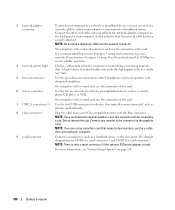
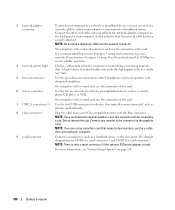
... connector on the card.
6 line-in connector
Use the line-in a steady "on" state.
5 line-out connector
Use the green line-out connector to the network adapter connector on page 258.
100
Desktop Computer On computers with a sound card, use the y-cable that the network cable has been securely attached.
A click indicates...
User's Guide - Page 108


push button
108
Desktop Computer in MS-DOS® mode, restarts (reboots) the computer
starts embedded system setup (during system start -up only)
starts the RAID setup menu if RAID is turned on...two front-panel and five back-panel USB 2.0-compliant connectors two connectors for a single boot (during system start -up only) as well as options to enter a device for line-in and line-out; two...
User's Guide - Page 109
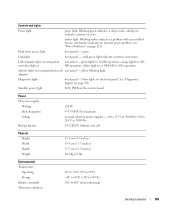
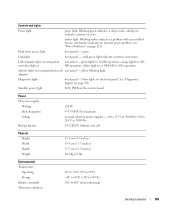
...40° to 65°C (-40° to 149°F) 20% to 80% (noncondensing)
Desktop Computer
109 orange light for a 1000-Mb (1-Gb) operation
Activity light (on integrated network rear ...panel -
Standby power light
AUX_PWR on integrated network adapter)
rear panel - Blinking green indicates a sleep mode; amber light. solid amber indicates an internal power problem (see "Power...
User's Guide - Page 136
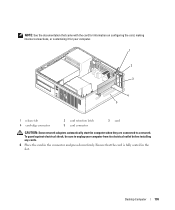
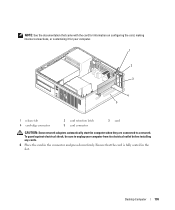
Desktop Computer
136 NOTE: See the documentation that the card is fully seated in the connector ...
1
2
3
4 5
1 release tab 4 card-edge connector
2 card retention latch 5 card connector
3 card
CAUTION: Some network adapters automatically start the computer when they are connected to unplug your computer from its electrical outlet before installing any cards.
6 Place the card in the slot.
User's Guide - Page 140


... the card. 6 If necessary, disconnect any cables connected to a network. CAUTION: Some network adapters automatically start the computer when they are connected to the card. 7 Grasp the card by its corners, and ease it for installation. Desktop Computer
140 To guard against electrical shock, be sure to cards through the back-panel...
User's Guide - Page 147
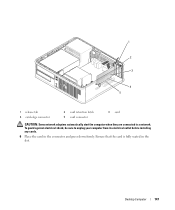
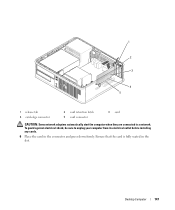
...-edge connector
2 card retention latch 5 card connector
3 card
CAUTION: Some network adapters automatically start the computer when they are connected to unplug your computer from its electrical outlet before installing any cards.
6 Place the card in the slot. Desktop Computer
147 Ensure that the card is fully seated in the connector and...
User's Guide - Page 196
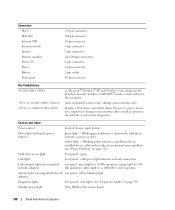
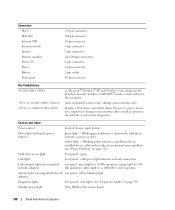
... and system diagnostics
Controls and Lights
Power control
front of chassis - Blinking green indicates a sleep mode;
yellow light for a single boot (during system start-up the Windows Security window; green light for 100Mb operation; push button
Power light (within the power button)
green light - yellow blinking light adapter)
Diagnostic lights
front panel - orange light...
User's Guide - Page 268


... or worse than a RAID level 0 configuration. The drives should be automatically or remotely started. The following table lists the sleep modes and the methods you purchased your OptiPlex computer support RAID level 0 and RAID level 1. (RAID support is not available for ... use to ensure that desire a high level of your computer. The Dell mini tower and desktop models of data integrity.
User's Guide - Page 330
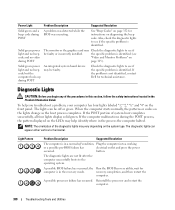
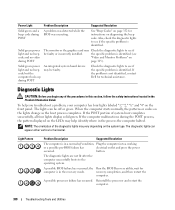
...front panel. If the POST portion of system boot completes successfully, all four lights display solid green.
A possible BIOS failure has occurred;
Check the diagnostic lights to the operating system. The ...in a normal off or green. When the computer starts normally, the patterns or codes on the system type. The diagnostic lights can be faulty. Solid green power light and no beep...
User's Guide - Page 332
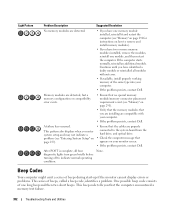
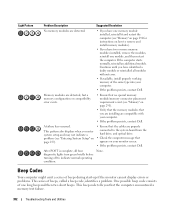
... one long beep and then two short beeps.
A failure has occurred.
If the computer starts normally, reinstall an additional module. After POST is complete, all modules without error.
•...all four diagnostic lights turn green briefly before turning off to indicate normal operating condition. Beep Codes
Your computer might emit a series of beeps during start-up if the monitor ...
User's Guide - Page 355


... following information is also available on the device or devices covered in this document in compliance with the FCC regulations:
• Product name: Dell™ OptiPlex™ 740
• Model numbers: DCNE, DCSM, and DCCY
• Company name: Dell Inc. 21
FCC Regulatory Model (U.S. FCC Regulatory Model (U.S.
Similar Questions
What Motherboard And Cpu Will Be The Best Fit For The Dell Desktop Optiplex 740
(Posted by rmalone3108 2 years ago)

