Dell OptiPlex 740 Support Question
Find answers below for this question about Dell OptiPlex 740.Need a Dell OptiPlex 740 manual? We have 2 online manuals for this item!
Question posted by ricjohn on November 24th, 2013
What Key Do You Press To Enter The Bios Settings On A Dell Optiplex 740 Pc
The person who posted this question about this Dell product did not include a detailed explanation. Please use the "Request More Information" button to the right if more details would help you to answer this question.
Current Answers
There are currently no answers that have been posted for this question.
Be the first to post an answer! Remember that you can earn up to 1,100 points for every answer you submit. The better the quality of your answer, the better chance it has to be accepted.
Be the first to post an answer! Remember that you can earn up to 1,100 points for every answer you submit. The better the quality of your answer, the better chance it has to be accepted.
Related Dell OptiPlex 740 Manual Pages
Quick Reference
Guide - Page 6


...; How to remove and replace parts • Specifications • How to configure system settings • How to troubleshoot and solve
problems
Dell™ OptiPlex™ User's Guide
Microsoft Windows Help and Support Center
1 Click Start → Help and Support→ Dell User and System Guides→ System Guides.
2 Click the User's Guide for your...
Quick Reference
Guide - Page 52
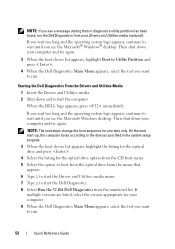
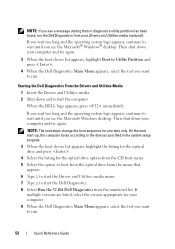
... until you see the Microsoft Windows desktop. If you wait too long and the operating system logo appears, continue to wait until you see the Microsoft® Windows® desktop. NOTE: If you see a ...try again.
3 When the boot device list appears, highlight Boot to Utility Partition and press .
4 When the Dell Diagnostics Main Menu appears, select the test you want to run . On the next ...
Quick Reference
Guide - Page 60


.... Code
Cause
2 short, 1 long
BIOS checksum error
1 long, 2 short
Memory test failure (bad memory during memory sizing)
1 long, 3 short, 2 short No memory
1 short
key pressed
Resolving Software and Hardware Incompatibilities
If a device is either not detected during start-up: 1 Write down the beep code. 2 See "Dell Diagnostics" on contacting Dell, see your computer beeps during...
Quick Reference
Guide - Page 64
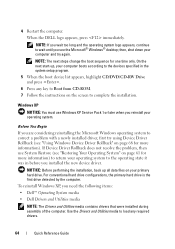
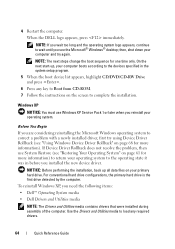
... Drivers and Utilities media to load any key to return your computer and try using Device Driver Rollback (see the Microsoft® Windows® desktop;
Windows XP
NOTICE: You must use ...installation, back up , your computer boots according to complete the installation.
When the DELL logo appears, press immediately. On the next start-up all data files on the screen to the devices...
Quick Reference
Guide - Page 65
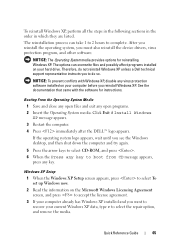
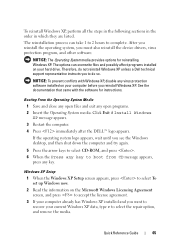
... want to recover your hard drive. Therefore, do not reinstall Windows XP unless a Dell technical support representative instructs you to boot from CD message appears,
press any key to do so.
The options can take 1 to 2 hours to select To set up Windows now.
2 Read the information on your current Windows XP data, type...
Quick Reference
Guide - Page 66
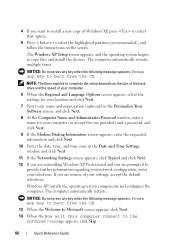
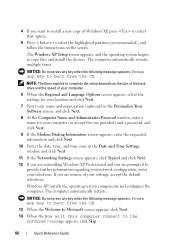
...Language Options screen appears, select the settings for your location and click Next.
7 Enter your name and organization (optional) ...settings, accept the default selections. The computer automatically restarts. The Windows XP Setup screen appears, and the operating system begins to copy files and install the devices. NOTICE: Do not press any key when the following message appears: Press any key...
User's Guide - Page 17
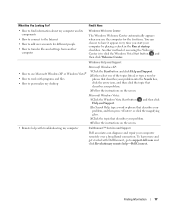
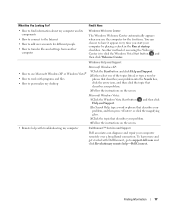
...personalize my desktop
1 Click... different people
• How to transfer files and settings from another computer
Windows Welcome Center
The Windows Welcome...type a word or phrase that describes your problem, and then press or click the magnifying glass.
3 Click the topic that ...DellConnect™ Service and Support
Dell associates can choose to support.dell.com and click Revolutionary remote ...
User's Guide - Page 251
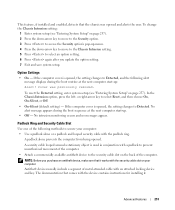
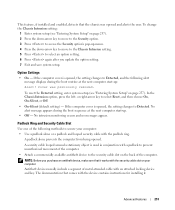
... setting changes to Detected.
Advanced Features
251 Option Settings
• On - To reset the Detected setting, enter system setup (see "Entering System Setup" on the back of the computer. or right-arrow key...next computer start -up menu. 4 Press the down -arrow key to move to the Security option. 3 Press to select an option setting. 6 Press again after you purchase an antitheft device...
User's Guide - Page 252


...option heading changes to Enter Password, followed by a jumper setting on the system board. Option Settings You cannot change or enter a new system password if either of the following option is set to Unlocked. 2 Highlight System Password, and then press the left -arrow key. To erase a character when entering your password, press or the left -
Certain key combinations are not...
User's Guide - Page 253


... message is set to clear the existing system password. and right-arrow keys to highlight Save/Exit, and then press to Set.
6 Exit...press . 3 When prompted, type the system password. 4 Press twice to Locked:
Type the password and press . Deleting or Changing an Existing System Password 1 Enter system setup (see "Entering System Setup" on page 252. 6 Exit system setup.
The setting...
User's Guide - Page 255
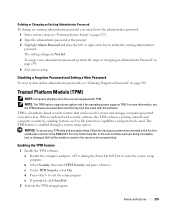
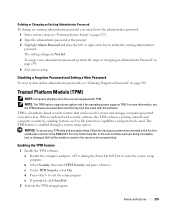
... password.
1 Enter system setup (see "Clearing Forgotten Passwords" on page 265. or right-arrow key to enter the system setup...Dell will be unable to assist in the recovery of the EMBASSY Security Center help files that can be used to create and manage computer-generated encryption keys. The setting changes to exit the setup program. b Select Security, then select TPM Security and press...
User's Guide - Page 258
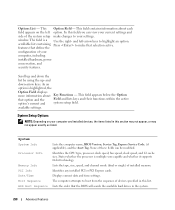
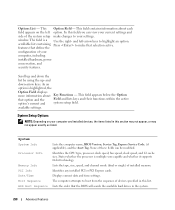
...keys and their functions within the active system setup field.
Identifies any installed PCI or PCI Express cards. Lists the order that define the configuration of your settings. window. scrollable list containing Press...down -arrow keys.
None of the system setup make changes to make that option and the option's current and
Key Functions -
features that the BIOS will search ...
User's Guide - Page 264


...desktop, then shut down your device is bootable, check the device documentation.
NOTE: Write down your current boot sequence in the upper-right corner of devices. 5 Press to select a device to the USB device.
To ensure that your computer (see "Entering... set the Diskette Drive option to access the menu. and down -arrow keys to move through the list of the screen, press .
The BIOS...
User's Guide - Page 271
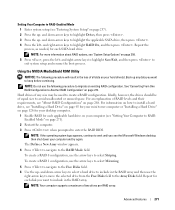
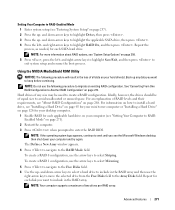
...-Enabled Mode 1 Enter system setup (see "Setting Your Computer to RAIDEnabled Mode" on page 257). 2 Press the up - Repeat for each disk you see "About RAID Configurations" on page 258. 5 Press , press the left - NOTE: Your computer supports a maximum of RAID levels and their requirements, see the Microsoft Windows desktop;
and right-arrow keys to highlight Save...
User's Guide - Page 272
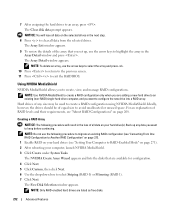
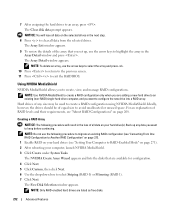
... a RAID configuration using NVIDIA MediaShield.
Back up , use the arrow keys to highlight the array in the next step.
8 Press to configure the new drive into a RAID array. The Array Detail ... requirements, see "Setting Your Computer to exit the RAID BIOS.
NOTE: Do not use the arrow keys to select the array and press .
10 Press to return to the previous screen. 11 Press to RAID-Enabled...
User's Guide - Page 307


...reinstallation process can take 1 to 2 hours to load any required drivers. When the DELL logo appears, press immediately.
Use the Drivers and Utilities media to complete. then, shut down your ...; Windows® desktop; Windows XP
NOTICE: You must also reinstall the device drivers, virus protection program, and other software.
1 Save and close any open files and exit any key to correct a...
User's Guide - Page 308
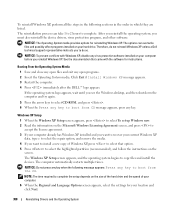
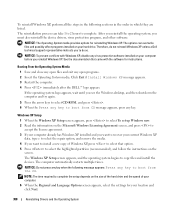
...Press immediately after the DELL™ logo appears. If the operating system logo appears, wait until you see the Windows desktop, and then shut down the computer and try again.
5 Press the arrow keys to select CD-ROM, and press . 6 When the Press any key. NOTICE: Do not press any key... settings for reinstalling Windows XP.
Windows XP Setup 1 When the Windows XP Setup screen appears, press ...
User's Guide - Page 319
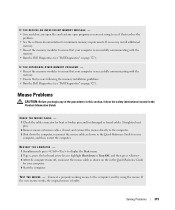
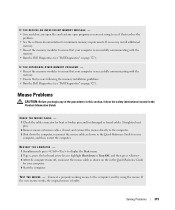
...Connect a properly working mouse to the computer. 3 Shut down or Turn Off, and then press . 3 After the computer turns off, reconnect the mouse cable as shown in the Quick...not using the mouse.
RESTART THE COMPUTER - 1 Simultaneously press to display the Start menu. 2 Type u, press the keyboard arrow keys to see "Dell Diagnostics" on the in the Product Information Guide. Solving ...
User's Guide - Page 333
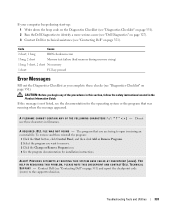
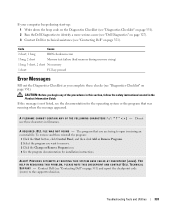
... message appeared. If your computer beeps during memory sizing)
1 long, 3 short, 2 short No memory
1 short
F12 key pressed
Error Messages
Fill out the Diagnostics Checklist as you are trying to open is not listed, see "Contacting Dell" on page 351) and report the checkpoint code (nnnn) to the support technician. If the message...
User's Guide - Page 355


... document in compliance with the FCC regulations:
• Product name: Dell™ OptiPlex™ 740
• Model numbers: DCNE, DCSM, and DCCY
• Company name: Dell Inc.
Information is provided on the Internet at dell.com/regulatory_compliance. Only)
355 Worldwide Regulatory Compliance & Environmental Affairs One Dell Way Round Rock, TX 78682 USA 512-338-4400
NOTE...
Similar Questions
What Are The Steps To Update Bios On A Dell Optiplex 740?
(Posted by Rfxocdanyps 10 years ago)

