Dell OptiPlex 740 Support Question
Find answers below for this question about Dell OptiPlex 740.Need a Dell OptiPlex 740 manual? We have 2 online manuals for this item!
Question posted by hsobohpsd on June 2nd, 2014
Dell Optiplex 740 Won't Stay Powered On
The person who posted this question about this Dell product did not include a detailed explanation. Please use the "Request More Information" button to the right if more details would help you to answer this question.
Current Answers
There are currently no answers that have been posted for this question.
Be the first to post an answer! Remember that you can earn up to 1,100 points for every answer you submit. The better the quality of your answer, the better chance it has to be accepted.
Be the first to post an answer! Remember that you can earn up to 1,100 points for every answer you submit. The better the quality of your answer, the better chance it has to be accepted.
Related Dell OptiPlex 740 Manual Pages
Quick Reference
Guide - Page 2


...strictly forbidden. A01
is subject to change without the written permission of Dell Inc.; Other trademarks and trade names may be used in this document... property damage, personal injury, or death. Reproduction in any proprietary interest in this text: Dell, OptiPlex, and the DELL logo are registered trademarks of your computer. All rights reserved. Notes, Notices, and Cautions
...
Quick Reference
Guide - Page 6


... Regulatory information • Ergonomics information • End User License Agreement
Find It Here Dell™ Product Information Guide
• How to remove and replace parts • Specifications...to troubleshoot and solve
problems
Dell™ OptiPlex™ User's Guide
Microsoft Windows Help and Support Center
1 Click Start → Help and Support→ Dell User and System Guides&#...
Quick Reference
Guide - Page 22
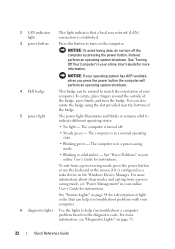
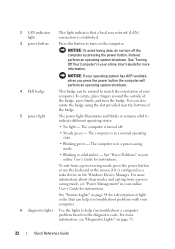
... "Diagnostic Lights" on page 54 for more information.
2 LAN indicator light
This light indicates that can help you press the power button the computer will perform an operating system shutdown.
4 Dell badge 5 power light
This badge can also rotate the badge using the slot provided near the bottom of your online User's Guide...
Quick Reference
Guide - Page 27
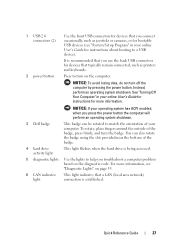
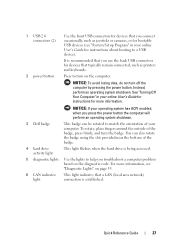
...: If your operating system has ACPI enabled, when you press the power button the computer will perform an operating system shutdown.
3 Dell badge
This badge can also rotate the badge using the slot provided ... press firmly, and turn off the computer by pressing the power button.
1 USB 2.0 connectors (2)
Use the front USB connectors for devices that you connect occasionally, such ...
Quick Reference
Guide - Page 33
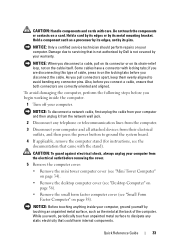
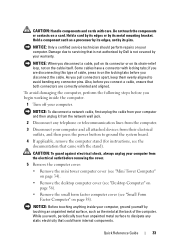
... Tower Computer" on page 34).
• Remove the desktop computer cover (see "Desktop Computer" on your computer.
CAUTION: Handle components and cards...computer from their electrical outlets, and then press the power button to servicing that could harm internal components.
While...any static electricity that is not authorized by Dell is not covered by its metal mounting bracket....
Quick Reference
Guide - Page 54


... displays the information in the device list in a power-saving mode. System Lights
Your power light may not display the names of the screen. Power Light
Problem Description
Suggested Resolution
Solid green
Power is
then turns off
identified.
54
Quick Reference Guide To exit the Dell Diagnostics and restart the computer, close the Main Menu...
User's Guide - Page 2
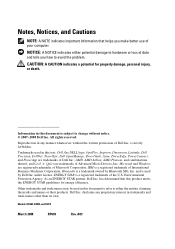
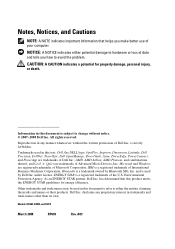
CAUTION: A CAUTION indicates a potential for energy efficiency. All rights reserved. under license.
Trademarks used in this text: Dell, the DELL logo, OptiPlex, Inspiron, Dimension, Latitude, Dell Precision, DellNet, TravelLite, Dell OpenManage, PowerVault, Axim, PowerEdge, PowerConnect, and PowerApp are trademarks of Microsoft Corporation;
Models: DCSM, DCNE, and DCCY
...
User's Guide - Page 6
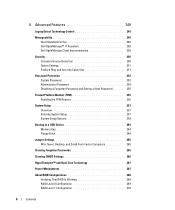
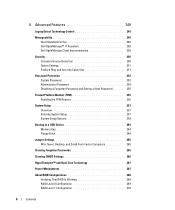
... Control 249
Manageability 249 Alert Standard Format 249 Dell OpenManage™ IT Assistant 250 Dell OpenManage Client Instrumentation 250
Security 250 Chassis Intrusion...Settings 265 Mini Tower, Desktop, and Small Form Factor Computers 265
Clearing Forgotten Passwords 265
Clearing CMOS Settings 266
HyperTransport™ and Dual-Core Technology 267
Power Management 267
About RAID ...
User's Guide - Page 9


...problems 317
Media Card Reader Problems 318
Memory Problems 318
Mouse Problems 319
Network Problems 320
Power Problems 321
Printer Problems 322
Restoring Default Settings 323
Serial or Parallel Device Problems 323
Sound...15 Troubleshooting Tools and Utilities 327
Dell Diagnostics 327 When to Use the Dell Diagnostics 327
System Lights 329 Diagnostic Lights 330 Beep Codes 332
Contents
...
User's Guide - Page 19
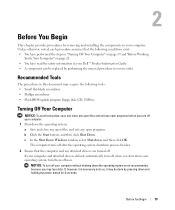
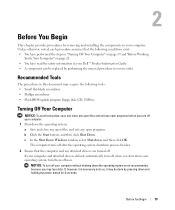
...turn off when you may lose data. If your computer. 1 Shut down and holding the power button for removing and installing the components in reverse order.
If, however, it may require...Working
Inside Your Computer" on page 20. • You have read the safety information in your Dell™ Product Information Guide. • A component can be done by performing the removal procedure in...
User's Guide - Page 20
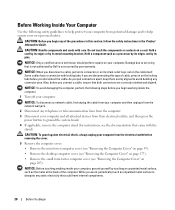
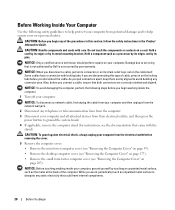
... before you connect a cable, ensure that is not authorized by Dell is not covered by your computer and all attached devices from the... lines from their electrical outlets, and then press the power button to avoid bending any connector pins.
Damage due ... "Removing the Computer Cover" on page 39).
• Remove the desktop computer cover (see "Removing the Computer Cover" on page 177).
•...
User's Guide - Page 67
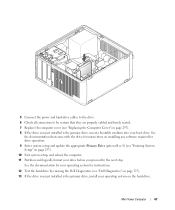
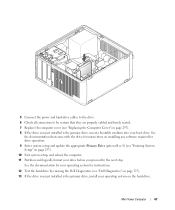
5 Connect the power and hard-drive cables to the drive. 6 Check all connectors to the next step. See the documentation for your operating system for instructions.
12 Test the hard drive by running the Dell Diagnostics (see "Dell Diagnostics" on page 327). 13 If the drive you just installed is the primary drive, install...
User's Guide - Page 81
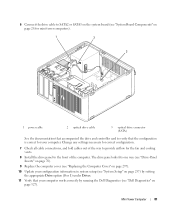
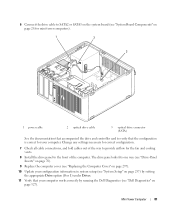
... Computer Cover" on page 297).
10 Update your computer works correctly by running the Dell Diagnostics (see "System Board Components" on page 327). Change any settings necessary for ...drive panel to verify that the configuration is correct for mini tower computers).
1
2
3
1 power cable
2 optical drive cable
3 optical drive connector (SATA)
See the documentation that your configuration...
User's Guide - Page 97
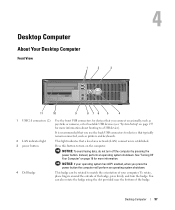
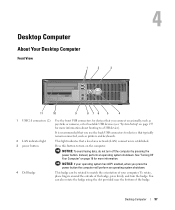
... operating system shutdown.
4 Dell badge
This badge can also rotate the badge using the slot provided near the bottom of the badge. You can be rotated to match the orientation of the badge, press firmly, and turn off the computer by pressing the power button. 4
Desktop Computer
About Your Desktop Computer
Front View
1
2
3
11...
User's Guide - Page 116
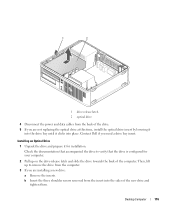
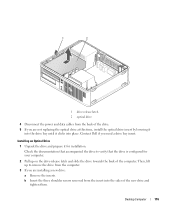
...you need a drive bay insert. Desktop Computer
116 Contact Dell if you are not replacing the ...optical drive at this time, install the optical drive insert by lowering it
into the drive bay until it for your computer.
2 Pull up to verify that the drive is configured for installation.
1
2
1 drive release latch 2 optical drive
4 Disconnect the power...
User's Guide - Page 129


...screws with your operating system.
15 Verify that your computer works correctly by running the Dell Diagnostics (see "Dell Diagnostics" on page 327).
16 Install your operating system on a hard surface. NOTICE...into place.
Desktop Computer
129 CAUTION: To guard against electrical shock, always unplug your files before removing the computer cover. b Disconnect the data and power cables from ...
User's Guide - Page 268


...the drive (see your OptiPlex computer support RAID level...Power management event
• Press the power button • Auto power on • Power management event
• Press the power button • Auto power on • Power management event
NOTE: For more information on power management, see "Using the NVIDIA MediaShield ROM Utility" on your computer.
The Dell mini tower and desktop...
User's Guide - Page 329
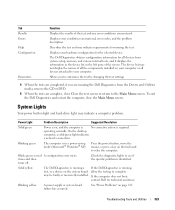
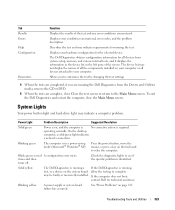
...,
contact Dell for the selected device.
Press the power button, move the mouse, or press a key on page 321. Solid yellow
The Dell Diagnostics is...power-saving mode (Microsoft® Windows® XP). Allows you to customize the test by changing the test settings.
4 When the tests are completed, if you are complete, close the Main Menu screen. operating normally. On the desktop...
User's Guide - Page 355


... devices covered in this document in compliance with the FCC regulations:
• Product name: Dell™ OptiPlex™ 740
• Model numbers: DCNE, DCSM, and DCCY
• Company name: Dell Inc. Only)
355 Worldwide Regulatory Compliance & Environmental Affairs One Dell Way Round Rock, TX 78682 USA 512-338-4400
NOTE: For additional FCC and other...
User's Guide - Page 365
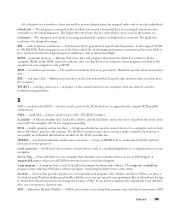
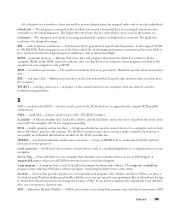
...frequencies are at support.dell.com or when you can rename a shortcut icon. ROM, unlike RAM, retains its contents after you shut down your computer. Battery-powered clock on the ... essential to frequently used programs, files, folders, and drives.
The number of your Windows desktop and double-click the icon, you can often be used to specific individuals. RTC - ScanDisk...
Similar Questions
What Motherboard And Cpu Will Be The Best Fit For The Dell Desktop Optiplex 740
(Posted by rmalone3108 2 years ago)

