Dell OptiPlex 320 Support Question
Find answers below for this question about Dell OptiPlex 320.Need a Dell OptiPlex 320 manual? We have 2 online manuals for this item!
Question posted by mojf on April 2nd, 2014
Optiplex 320 How To Replace Cpu Fan
The person who posted this question about this Dell product did not include a detailed explanation. Please use the "Request More Information" button to the right if more details would help you to answer this question.
Current Answers
There are currently no answers that have been posted for this question.
Be the first to post an answer! Remember that you can earn up to 1,100 points for every answer you submit. The better the quality of your answer, the better chance it has to be accepted.
Be the first to post an answer! Remember that you can earn up to 1,100 points for every answer you submit. The better the quality of your answer, the better chance it has to be accepted.
Related Dell OptiPlex 320 Manual Pages
User Guide - Page 2


... the Dell OpenManage Client Instrumentation User's Guide available on the Dell Support website at support.dell.com.
Back to Contents Page
Advanced Features
Dell™ OptiPlex™ 320 User's Guide
LegacySelect Technology Control Manageability Security Password Protection System Setup
Booting to a USB Device Clearing Forgotten Passwords Clearing CMOS Settings Hyper-Threading Power...
User Guide - Page 13


...battery can do so by pressing down firmly on the computer chassis. To replace the battery: 1. for your desktop computer, see Entering System Setup). Support the battery connector by touching an...configuration options (see System Board Components; Back to Contents Page
Battery
Dell™ OptiPlex™ 320 User's Guide
CAUTION: Before you begin any of your computer's electronic components....
User Guide - Page 15
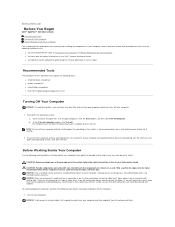
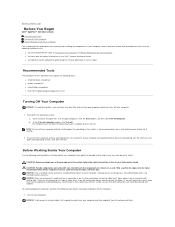
... have a connector with care. Back to Contents Page
Before You Begin
Dell™ OptiPlex™ 320 User's Guide Recommended Tools Turning Off Your Computer Before Working Inside Your Computer
This chapter provides procedures for 6 seconds.
2. l A component can be replaced by your computer and then unplug it from potential damage and to help ensure...
User Guide - Page 17


...try using a commercially available cleaning kit. To clean a non-optical mouse: 1. Replace the ball and retainer ring, and turn the retainer ring clockwise until it clicks into...the surface, do not wipe in the drive. Back to Contents Page
Cleaning Your Computer
Dell™ OptiPlex™ 320 User's Guide
CAUTION: Before you begin any soap or alcohol solution.
Computer, Keyboard, and Monitor
...
User Guide - Page 19
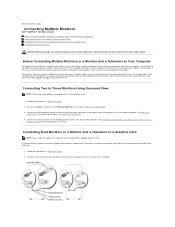
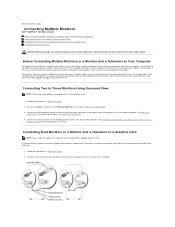
...the Product Information Guide. For a mini tower computer, see Back-Panel Connectors. 4. For a desktop computer, see Back-Panel
Connectors. See Connecting Dual Monitors or a Monitor and a Television to ...back of the computer. Back to Contents Page
Connecting Multiple Monitors
Dell™ OptiPlex™ 320 User's Guide Before Connecting Mutiple Monitors or a Monitor and a Television to Your...
User Guide - Page 21


... indicate different operating states:
l No light - For more information about booting to a USB device). Back to Contents Page
Desktop Computer
Dell™ OptiPlex™ 320 User's Guide About Your Desktop Computer Inside Your Computer
About Your Desktop Computer
Front View
1 USB 2.0 connectors (2)
Use the USB connectors on the front of the computer for devices that...
User Guide - Page 25


...edge connector
5
card connector
CAUTION: Some network adapters automatically start the computer when they are replacing a card that is already installed in the computer, remove the card.
ISA cards are ...any cables connected to Contents Page
PCI and PCI Express Cards
Dell™ OptiPlex™ 320 User's Guide Installing an Expansion Card Removing an Expansion Card CAUTION: Before ...
User Guide - Page 28


... assembly when you touch it has had sufficient time to cool before you begin any of your body before you replace the processor. 4. Back to Contents Page
Processor
Dell™ OptiPlex™ 320 User's Guide Removing the Processor Installing the Processor CAUTION: Before you touch any of the procedures in this section, follow...
User Guide - Page 31


... Interface Connectors
IDE Drive Connector Serial ATA Connector
1 colored stripe on IDE cable 2 interface cable connector 3 interface connector
Back to Contents Page
Drives
Dell™ OptiPlex™ 320 User's Guide Drives General Installation Guidelines CD/DVD Drive Floppy Drive Hard Drive
Your computer supports: l One SATA (serial ATA) hard drive l One optional...
User Guide - Page 39
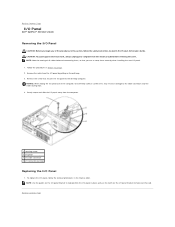
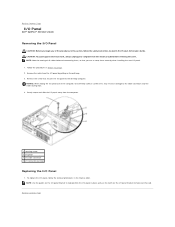
...help position the I/O panel in Before You Begin. 2. To replace the I/O panel, follow the safety instructions located in the ...1 securing screw 2 I/O panel 3 I/O cable connector 4 I/O connector pull-loop
Replacing the I /O panel bracket to help seat the card. NOTE: Use the guides ...Page
I/O Panel
Dell™ OptiPlex™ 320 User's Guide
Removing the I/O Panel
CAUTION: Before you can re ...
User Guide - Page 40


...CD/DVD drive and carefully set it aside (see CD/DVD Drive). 5. Slide the replacement power supply into place. 9. Reconnect the DC power cables. Slide the power supply toward ...to Contents Page
Power Supply
Dell™ OptiPlex™ 320 User's Guide Replacing the Power Supply DC Power Connectors
Replacing the Power Supply
CAUTION: Before you replace them from the system board and drives.
User Guide - Page 75


...Panel Drives PCI and PCI Express Cards Power Supply Processor Battery System Board Memory Replacing the Computer Cover
Notes, Notices, and Cautions
NOTE: A NOTE indicates important information... rights reserved. IBM is a trademark owned by Dell Inc. A00 Dell™ OptiPlex™ 320 User's Guide
Mini Tower Computer
About Your Computer Finding Information Mini Tower Computer Mini ...
User Guide - Page 85
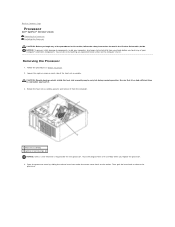
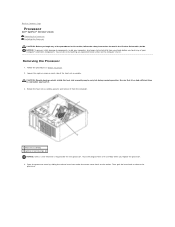
...the center cover latch on the computer chassis. Back to Contents Page
Processor
Dell™ OptiPlex™ 320 User's Guide Removing the Processor Installing the Processor CAUTION: Before you touch any of the ... processor, reuse the original heat sink assembly when you replace the processor. 4.
Then, pull the lever back to components inside your computer's electronic components.
User Guide - Page 101
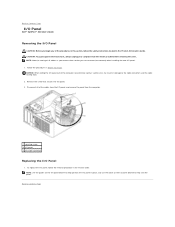
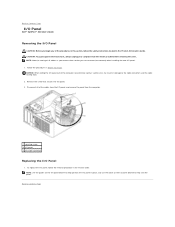
...
Dell™ OptiPlex™ 320 User's Guide
Removing the I/O Panel
CAUTION: Before you can re-route them so that secures the I /O panel, follow the safety instructions located in the Product Information Guide. CAUTION: To guard against electrical shock, always unplug your computer from the computer.
1 securing screw 2 I/O panel 3 I/O cable connector
Replacing the I /O panel...
User Guide - Page 102


... chassis. 1. Lift the power supply up and out of the computer chassis. Replace the screws that attach the power supply to components inside your computer, discharge static...OptiPlex™ 320 User's Guide Replacing the Power Supply DC Power Connectors
Replacing the Power Supply
CAUTION: Before you replace them to prevent them from the system board and drives. Slide the replacement...
User Guide - Page 113


... them on the cover release latch and then releasing the latch when the cover is seated correctly before moving the computer. Back to Contents Page
Replacing the Computer Cover
Dell™ OptiPlex™ 320 User's Guide
CAUTION: Before you so that the cover is properly seated. Attach the computer stand (if applicable). To...
User Guide - Page 114


... trademarks of Dell Inc. Dell™ OptiPlex™ 320 User's Guide
Desktop Computer
About Your Computer Finding Information Desktop Computer Desktop Computer Specifications Advanced Features Connecting Multiple Monitors...As an ENERGY STAR partner, Dell Inc. Only)
Removing and Replacing Parts Before You Begin Removing the Computer Cover I/O Panel Drives PCI and PCI Express ...
User Guide - Page 115
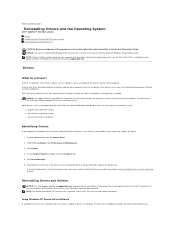
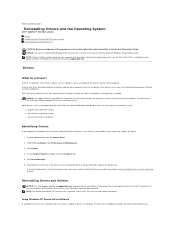
... Page
Reinstalling Drivers and the Operating System
Dell™ OptiPlex™ 320 User's Guide Drivers Using Microsoft® Windows® ...XP System Restore Reinstalling Microsoft Windows XP
CAUTION: Before you begin any device has an exclamation point (a yellow circle with a [!]) on the device icon. Scroll down the list to replace...
User Guide - Page 120


...regions worldwide and different disc formats, not all DVD drives. Run the Dell Diagnostics - Replace the battery -
l Insert a bootable floppy disk and restart the computer.
CAUTION: Before...contact Dell (see Battery).
Back to Contents Page
Solving Problems
Dell™ OptiPlex™ 320 User's Guide
Battery Problems Drive Problems Keyboard Problems Lockups and Software Problems ...
User Guide - Page 129
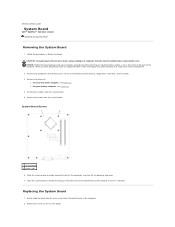
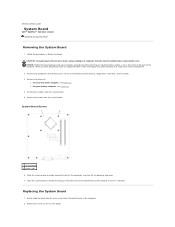
... the board up and away. 7. CAUTION: To guard against the electrical shock, always unplug your desktop computer, see Processor. Replace the screws on the system board. l For your computer from the electrical outlet before removing the cover...that restrict access to Contents Page
System Board
Dell™ OptiPlex™ 320 User's Guide Replacing the System Board
Removing the System Board
1.

