Dell Latitude E6530 Support Question
Find answers below for this question about Dell Latitude E6530.Need a Dell Latitude E6530 manual? We have 5 online manuals for this item!
Question posted by echeleme on May 2nd, 2014
How Do You Turn On The Wifi Switch On Dell E6530
The person who posted this question about this Dell product did not include a detailed explanation. Please use the "Request More Information" button to the right if more details would help you to answer this question.
Current Answers
There are currently no answers that have been posted for this question.
Be the first to post an answer! Remember that you can earn up to 1,100 points for every answer you submit. The better the quality of your answer, the better chance it has to be accepted.
Be the first to post an answer! Remember that you can earn up to 1,100 points for every answer you submit. The better the quality of your answer, the better chance it has to be accepted.
Related Dell Latitude E6530 Manual Pages
User Manual - Page 1
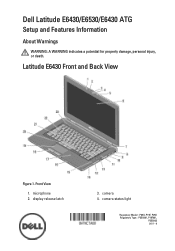
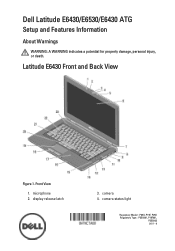
... E6430 Front and Back View
Figure 1. Front View
1. camera status light
Regulatory Model: : P25G, P19F, P25G Regulatory Type: : P25G001, P19F001,
P25G002 2011 - 9
display release latch
3. Dell Latitude E6430/E6530/E6430 ATG
Setup and Features Information
About Warnings
WARNING: A WARNING indicates a potential for property damage, personal injury, or death. microphone 2. camera 4.
User Manual - Page 3
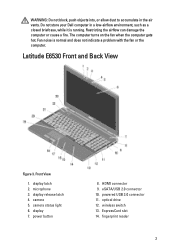
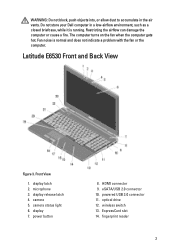
...
1. camera 5. ExpressCard slot 14. HDMI connector 9. The computer turns on the fan when the computer gets hot. display 7. Fan noise is running. camera status light 6. eSATA/USB 2.0 connector 10. wireless switch 13. Do not store your Dell computer in the air vents. optical drive 12.
Latitude E6530 Front and Back View
Figure 3. display release latch...
User Manual - Page 6
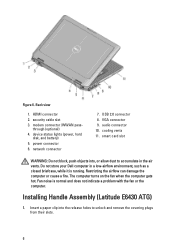
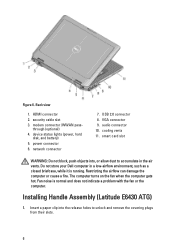
...2.0 connector 8.
Installing Handle Assembly (Latitude E6430 ATG)
1. modem connector /WWAN...with the fan or the computer. Back view
1. through (optional) 4. Do not store your Dell computer in the air vents. Insert a paper clip into , or allow dust to unlock ...) 5. power connector 6. The computer turns on the fan when the computer gets hot. Figure 6. security cable slot 3.
User Manual - Page 9
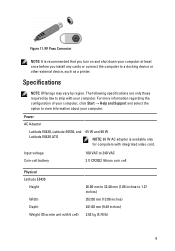
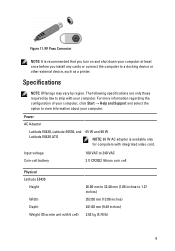
RF Pass Connector
NOTE: It is available only for computers with integrated video card. Power
AC Adapter
Latitude E6430, Latitude E6530, and Latitude E6430 ATG
65 W and 90 W
NOTE: 65 W AC adapter is recommended that you turn on and shut down your computer at least once before you install any cards or connect the computer to...
User Manual - Page 10
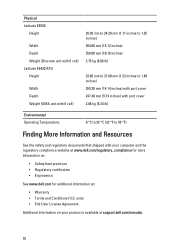
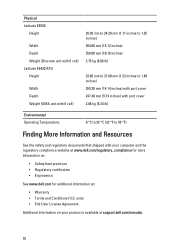
... information on :
• Warranty • Terms and Conditions (U.S. Physical Latitude E6530
Height
Width Depth Weight (Discrete unit with 6 cell) Latitude E6430 ATG Height
Width Depth Weight (UMA unit with 6 cell)
28.30...regulatory compliance website at www.dell.com/regulatory_compliance for more information on:
• Safety best practices • Regulatory certification • Ergonomics...
Intel Responsiveness Technologies
Guide - Page 32
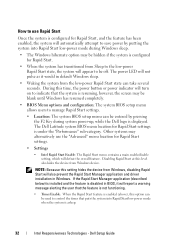
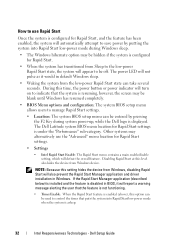
... Rapid Start low-power mode when the system is asleep.
32
Intel Responsiveness Technologies -
The Dell Latitude system BIOS menu location for Rapid Start settings.
• Settings
• Intel Rapid Start ... low-power mode during system power-up, while the Dell logo is under the "Performance" sub-category. The power LED will turn on to manage Rapid Start settings.
• Location:...
Statement of Volatility - Page 1
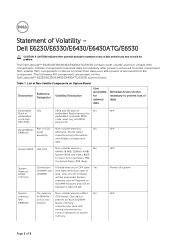
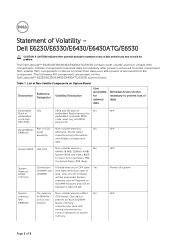
... retain their data immediately after power is removed from the component. System Memory - Table 1. One device
one or two present on the Dell Latitude™ E6230/E6330/E6430/E6430ATG/E6530 system board. present
Stores memory
manufacturer data and
timing information for basic boot operation, PSA
(on System Board
Reference
Description
Volatility Description
Designator...
Statement of Volatility - Page 3
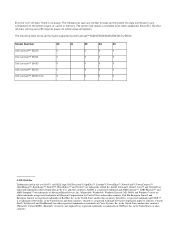
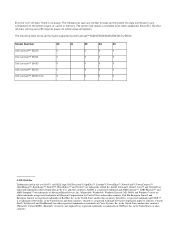
...®, and vSphere® are either registered trademarks or trademarks of Dell Inc. The OS does not save any component on which clears all the states supported by Dell Latitude™ E6230/E6330/E6430/E6430ATG/E6530
Model Number Dell Latitude™ E6230 Dell Latitude™ E6330 Dell Latitude™ E6430 Dell Latitude™ E6530 Dell Latitude™ E6430 ATG
S0
S1
S3
S4
S5...
Latitude E-Family Re-Imaging Guide - Page 3
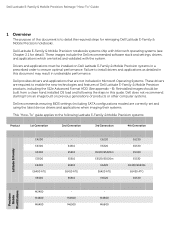
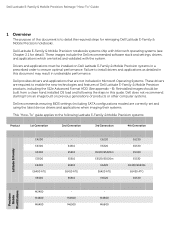
...Microsoft operating systems (see Chapter 2.1 for reimaging Dell Latitude E-Family & Mobile Precision notebooks. Dell Latitude E-Family & Mobile Precision notebooks systems ship ...Latitude E-Family
E4200 E4300 E5400 E5500 E6400 E6400 ATG E6500
E4310 E5410 E5510 E6410 E6410 ATG E6510
E6220 E6320 E5420/E5420m E5520/E5520m E6420 E6420 ATG E6520
E6230 E6330 E5430 E5530 E6430/E6430s E6430 ATG E6530...
Latitude E-Family Re-Imaging Guide - Page 6
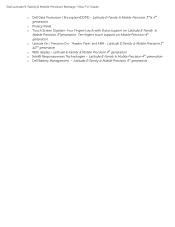
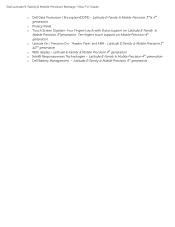
... E-Family & Mobile Precision 4th generation o Intel® Responsiveness Technologies - Latitude E-Family & Mobile Precision 4th generation o Latitude On / Precision On - Dell Latitude E-Family & Mobile Precision Reimage "How-To" Guide
o Dell Data Protection | Encryption(DDPE) - Latitude E-Family & Mobile Precision 3rd & 4th generation
o Privacy Panel o Touch Screen Digitizer- Ten fingers...
Latitude E-Family Re-Imaging Guide - Page 8
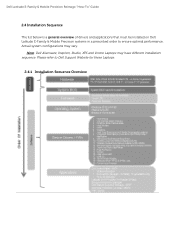
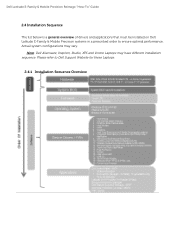
... system configurations may have different installation sequence. Note: Dell Alienware, Inspiron, Studio, XPS and Vostro Laptops may vary. Dell Latitude E-Family & Mobile Precision Reimage "How-To" Guide
2.4 Installation Sequence
The list below is a general overview of drivers and applications that must be installed on Dell Latitude E-Family & Mobile Precision systems in a prescribed order to...
Latitude E-Family Re-Imaging Guide - Page 12
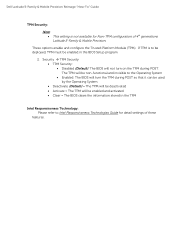
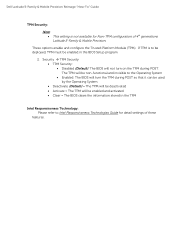
...; Deactivate (Default) = The TPM will be deactivated Activate = The TPM will not turn the TPM during POST. The TPM will be non-functional and invisible to Intel Responsiveness Technologies Guide for Non-TPM configuration of these
features. Dell Latitude E-Family & Mobile Precision Reimage "How-To" Guide
TPM Security:
Note: This setting...
Latitude E-Family Re-Imaging Guide - Page 13
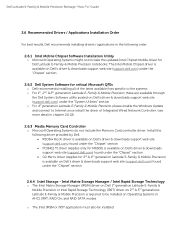
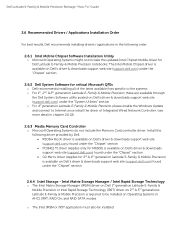
... E-Family &
Mobile Precision or Intel Rapid Storage Technology (IRST) driver on Dell's driver & downloads support web site (support.dell.com) found under the "Chipset" section O2 Micro driver (Applies for Dell Latitude E-Family & Mobile Precision notebooks. Dell Latitude E-Family & Mobile Precision Reimage "How-To" Guide
2.6 Recommended Drivers / Applications Installation Order...
Latitude E-Family Re-Imaging Guide - Page 19
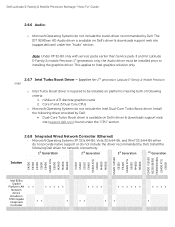
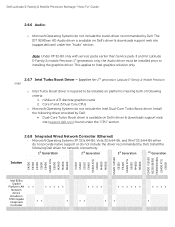
... / E5520 E6320 E6420 E6420 ATG E6520 M4600 M6600 E5430 / E5530 E6230/E6330 E6430/E6430s E6430 ATG E6530
Intel 825xx Gigabit
Platform LAN Network device Broadcom
57XX Gigabit Integrated Controller
X X
X X X X X
X X
X
X X X X
X X X X X X
X X X X
X X
X
X
X Dell Latitude E-Family & Mobile Precision Reimage "How-To" Guide
2.6.6 Audio:
o Microsoft Operating Systems do not include the Audio...
Latitude E-Family Re-Imaging Guide - Page 26
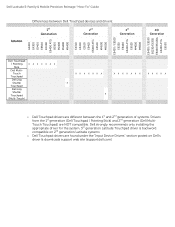
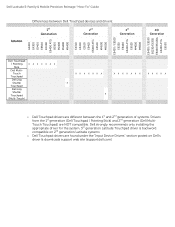
... E5510 E6410 E6410 ATG E6510 M4500 M6500 E5420 / E5520 E6320 E6420 E6420 ATG E6520 M4600 M6600 E5430 / E5530 E6230/E6330 E6430/E6430s E6430 ATG E6530
Dell Touchpad
/ Pointing
X X X X X X X
Stick
Dell Multi- Dell Latitude E-Family & Mobile Precision Reimage "How-To" Guide
Solution
Differences between the 1st and 2nd generation of systems. Drivers from the 1st generation...
Latitude E-Family Re-Imaging Guide - Page 43
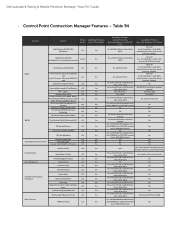
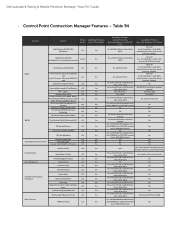
...Switch Enterprise Extension for WLAN - 802.1x, WPA-Enterprise/WPA2-Enterprise, CCKM (CCX5, TTLS not available for 5530 HSPA (Ericson) no enterprise extension)
Intel Wireless LAN 5100, 5300
WLAN WWAN
• Intel® Centrino® Ultimate-N 6300 WiFi card
• Intel® Centrino® Advanced-N 6200 WiFi...Monitors
WiFi -
Control Point Connection Manager Features -
Dell Latitude E-...
Owners Manual - Page 4


... the Hard-Drive Support Plate...36 Installing the Hard-Drive Support Plate...37 Removing the Palmrest...37 Installing the Palmrest...39 Removing the WiFi-Switch Board...40 Installing the WiFi-Switch Board...41 Removing the System Board...41 Installing the System Board...44 Removing the Modem Connector...45 Installing the Modem Connector...47 Removing...
Owners Manual - Page 40


... screw that secures the WiFi-switch board.
5. Peel of the adhesive tape on the back of the WiFi-switch board and remove the WiFi-switch board.
40 Follow the procedures in Before Working Inside Your Computer. 2. Remove the:
a) battery b) base cover c) hard drive d) optical drive e) keyboard trim f) keyboard g) palmrest 3. Disconnect the WiFi-switch board cable from the system...
Owners Manual - Page 41


...a) battery b) base cover c) hard drive d) optical drive e) bluetooth card f) keyboard trim g) keyboard h) WLAN card i) modem card j) heat sink k) processor l) palmrest m) ExpressCard cage 3. Installing the WiFi-Switch Board
1. Tighten the screw to the system board. 4. Follow the procedures in After Working Inside Your Computer. Install:
a) palmrest b) keyboard c) keyboard trim d) optical drive...
Owners Manual - Page 44


... system board from the ports and connectors.
14. Installing the System Board
1. Tighten the screws to secure the LVDS support bracket to the system board:
a) WiFi-switch board b) speaker c) coin-cell battery d) LVDS 4. Connect the following cables to the computer 7. 12. Lift the edge of the system board to a 45-degree angle...
Similar Questions
How To Turn Wifi Switch On On Dell Inspiron Obsidian
(Posted by justitrueve 9 years ago)
Latitude E6420 Screen Goes Black When You Turn Wifi Switch On
(Posted by jbh19eri 10 years ago)
How To Turn Brightness Up On Laptop Latitude Es500 Using Keyboard
(Posted by dorayo 10 years ago)
Which Keyboard Key Will Turn Wifi On On Dell E6530
(Posted by bmlorKitch 10 years ago)

