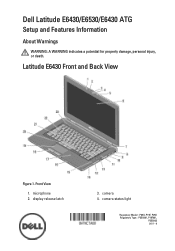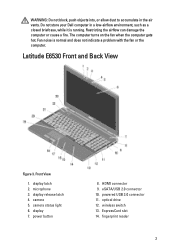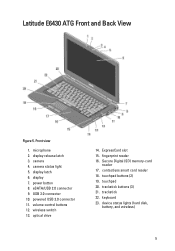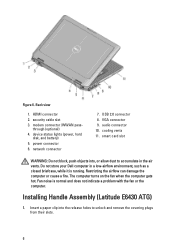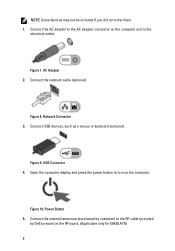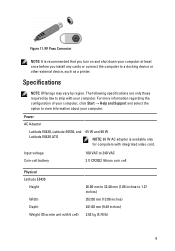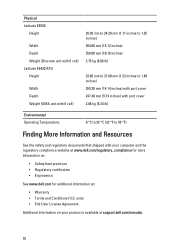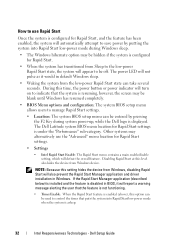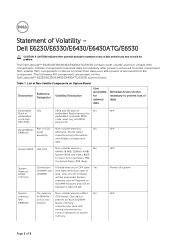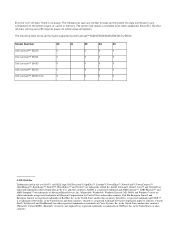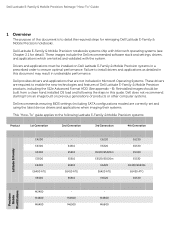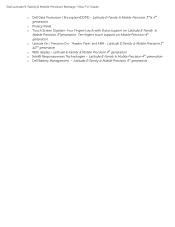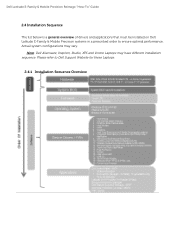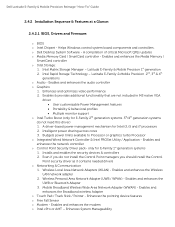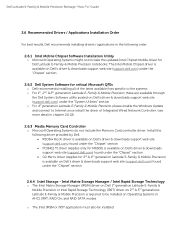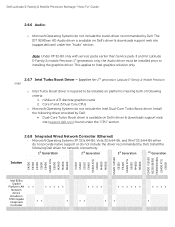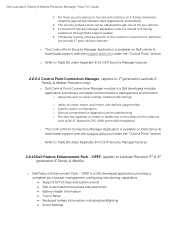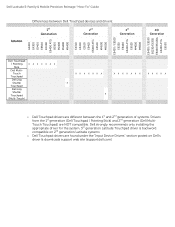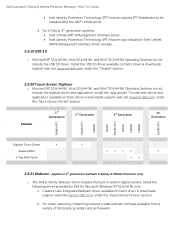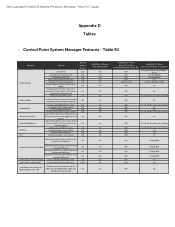Dell Latitude E6530 Support Question
Find answers below for this question about Dell Latitude E6530.Need a Dell Latitude E6530 manual? We have 5 online manuals for this item!
Question posted by jstemhndrs on June 21st, 2014
How To Enable A Backlit Keyboard Dell E6430
Current Answers
Answer #1: Posted by techyagent on June 21st, 2014 8:26 AM
This brings up the Display Manager window.
Hover the mouse pointer over the Keyboard Backlight menu item. Or simply press <FN>+<Right Arrow> to turn on or adjust the illumination brightness or turn off.
Thanks
Techygirl