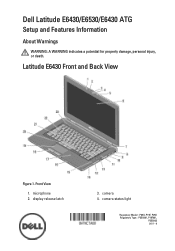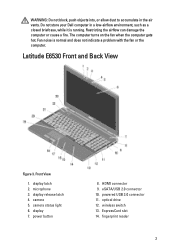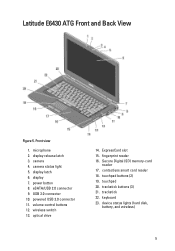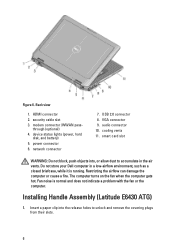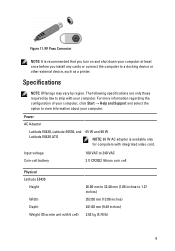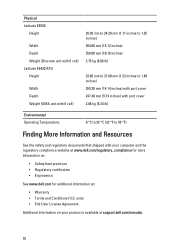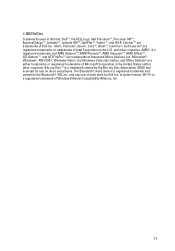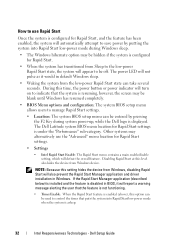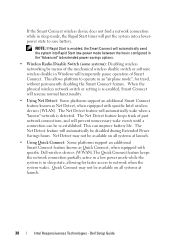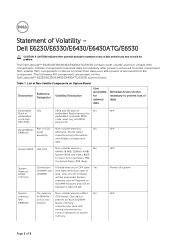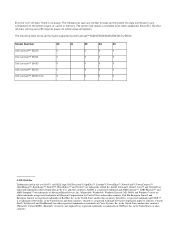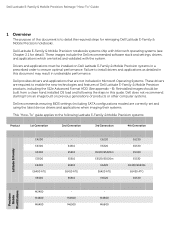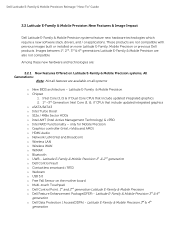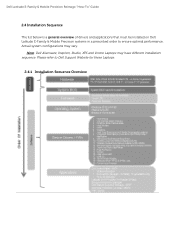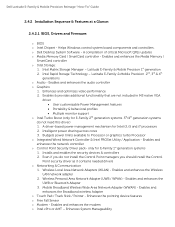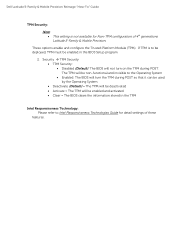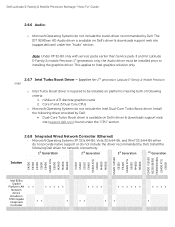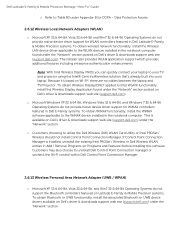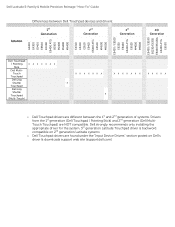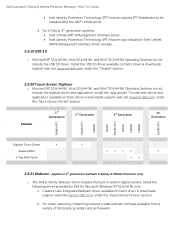Dell Latitude E6530 Support Question
Find answers below for this question about Dell Latitude E6530.Need a Dell Latitude E6530 manual? We have 5 online manuals for this item!
Question posted by premimch on July 8th, 2014
Dell E6430 How To Enable The Wireless Router
Current Answers
Answer #1: Posted by waelsaidani1 on July 8th, 2014 8:42 AM
Find the wireless switch, located on the right side of the laptop and positioned next to the audio connectors, universal serial bus port or infrared sensor.
Step 2Slide the switch into "On" position to enable wireless communication on the Dell Latitude.
Step 3Check the Wi-Fi status light on the front of the laptop, LCD hinge or control console. If Wi-Fi is active, the light will turn on.
Step 4Click "Start | All Program | Dell | Dell Wireless | Dell Wireless WLAN Card Utility" if the light remains off.
Step 5Click "Enable Radio" and then click "OK."