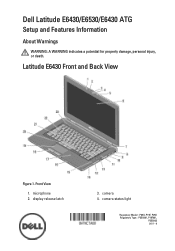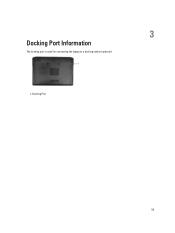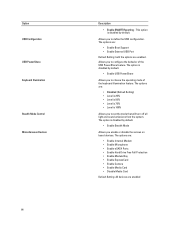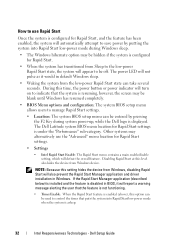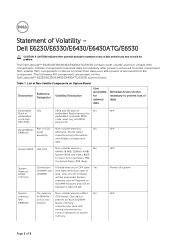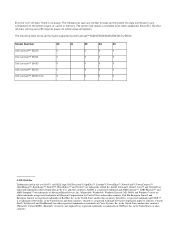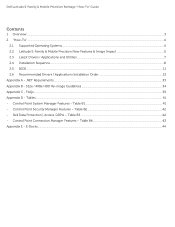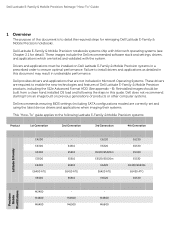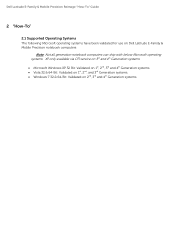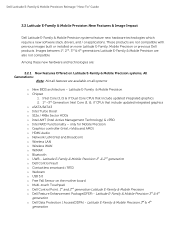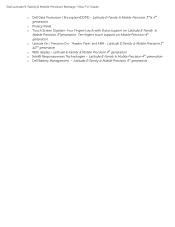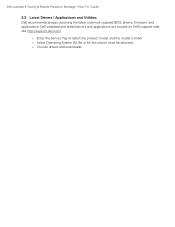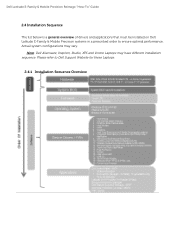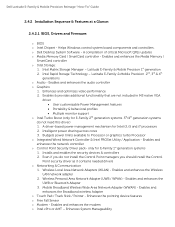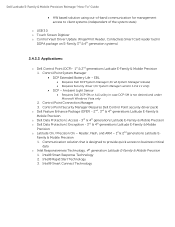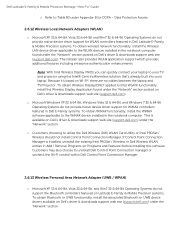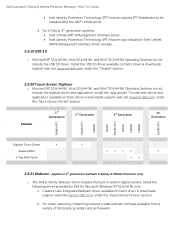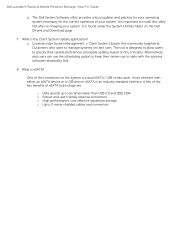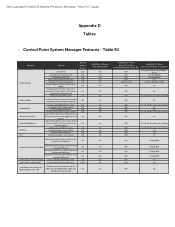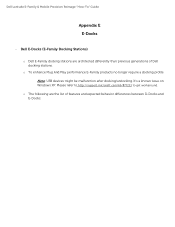Dell Latitude E6430 Support Question
Find answers below for this question about Dell Latitude E6430.Need a Dell Latitude E6430 manual? We have 5 online manuals for this item!
Question posted by sumiswa on August 29th, 2014
Which Usb Port On Dell Latitude Max Charging Output?
Current Answers
Answer #1: Posted by DELLShawnB on August 29th, 2014 7:40 AM
The Latitude E6430 has a dedicated USB Powershare port on the right hand side (closest port to the wireless switch with the lightning symbol http://im.tech2.in.com/gallery/2012/nov/dell_latitude_e6430_3_012026194856_640x360.jpg)
This functionality is enabled in the system BIOS setup under the 'On Board Devices' heading. You can select how much of the battery's charge can be used as well (see link below). If you set the USB PowerShare to 25%, the external device is allowed to charge until the battery reaches 25% of full capacity.
USB PowerShare Feature
Thanks,
Shawn B
Get Support on Twitter @DellCaresPro
http://www.dell.com/learn/us/en/uscorp1/corp-comm/dell-social-media
Related Dell Latitude E6430 Manual Pages
Similar Questions
Can I connect my 1TB external drive to any one of this or no
which of the USB ports I can use for the mouse??