Dell Latitude E6430 Support Question
Find answers below for this question about Dell Latitude E6430.Need a Dell Latitude E6430 manual? We have 5 online manuals for this item!
Question posted by dndrBOJ on November 25th, 2013
How To Remove Smart Card Reader Slot In E6430
The person who posted this question about this Dell product did not include a detailed explanation. Please use the "Request More Information" button to the right if more details would help you to answer this question.
Current Answers
There are currently no answers that have been posted for this question.
Be the first to post an answer! Remember that you can earn up to 1,100 points for every answer you submit. The better the quality of your answer, the better chance it has to be accepted.
Be the first to post an answer! Remember that you can earn up to 1,100 points for every answer you submit. The better the quality of your answer, the better chance it has to be accepted.
Related Dell Latitude E6430 Manual Pages
User Manual - Page 2
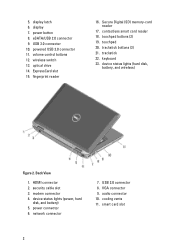
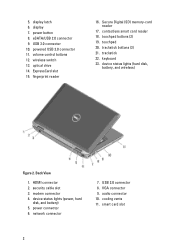
display 7. USB 3.0 connector 10. optical drive 14. ExpressCard slot 15. touchpad 20. power connector 6. network connector
7. VGA connector 9. contactless smart card reader 18. touchpad buttons (2) 19. Back View
1. HDMI connector 2. smart card slot
2 power button 8. Secure Digital (SD) memory-card reader
17. keyboard 23. device status lights (hard disk,
battery, and ...
User Manual - Page 3
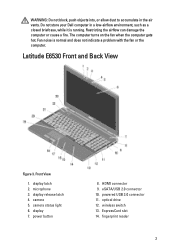
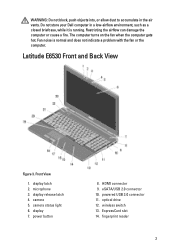
...2. camera status light 6. power button
8. powered USB 3.0 connector 11. optical drive 12. fingerprint reader
3
display release latch 4. camera 5. WARNING: Do not block, push objects into, or allow dust...
1. ExpressCard slot 14. Do not store your Dell computer in the air vents. Fan noise is running. wireless switch 13. eSATA/USB 2.0 connector 10. Latitude E6530 Front ...
User Manual - Page 4
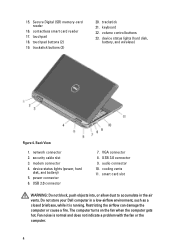
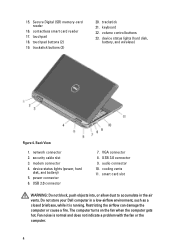
... not store your Dell computer in the air vents. The computer turns on the fan when the computer gets hot. contactless smart card reader 17. trackstick buttons (3)
20. USB 2.0 connector
7. USB 3.0 connector 9. smart card slot
WARNING: Do not block, push objects into, or allow dust to accumulate in a low-airflow environment, such as a closed briefcase, while...
User Manual - Page 5
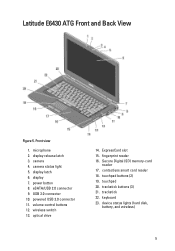
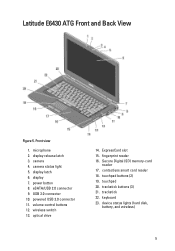
... 9. powered USB 3.0 connector 11. fingerprint reader 16. trackstick 22. ExpressCard slot 15. Front view
1. camera status light 5. touchpad 20. keyboard 23. USB 3.0 connector 10. Secure Digital (SD) memory-card
reader 17. camera 4. device status lights (hard disk,
battery, and wireless)
5 trackstick buttons (3) 21. Latitude E6430 ATG Front and Back View
Figure...
User Manual - Page 6
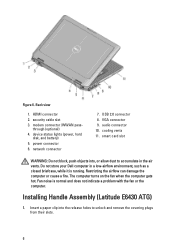
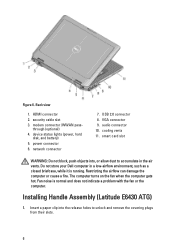
... computer or cause a fire.
network connector
7. audio connector 10. Installing Handle Assembly (Latitude E6430 ATG)
1. HDMI connector 2. cooling vents 11. smart card slot
WARNING: Do not block, push objects into the release holes to accumulate in a low...into , or allow dust to unlock and remove the covering plugs from their slots.
6 security cable slot 3. VGA connector 9.
User Manual - Page 9
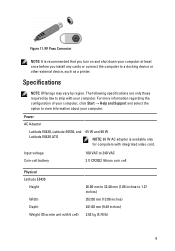
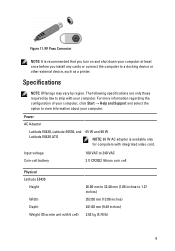
...)
241.00 mm (9.49 inches)
2.62 kg (5.78 lb)
9 Power
AC Adapter
Latitude E6430, Latitude E6530, and Latitude E6430 ATG
65 W and 90 W
NOTE: 65 W AC adapter is recommended that you turn...you install any cards or connect the computer to 240 VAC 3 V CR2032 lithium coin cell
Physical Latitude E6430
Height
Width Depth Weight (Discrete unit with integrated video card.
Specifications
NOTE: ...
Owner's Manual - Page 8
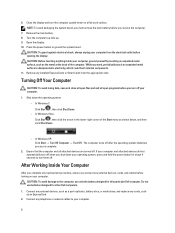
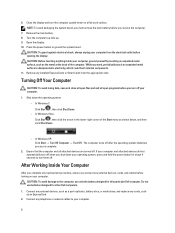
... the system board, you must remove the main battery before you service the computer.
7.
Remove any telephone or network cables to...computer top-side up. 9.
Connect any installed ExpressCards or Smart Cards from the electrical outlet before turning on a flat work... slots. After Working Inside Your Computer
After you complete any replacement procedure, ensure you connect any cards,...
Owner's Manual - Page 13
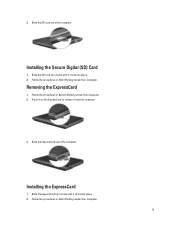
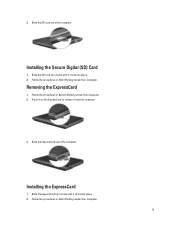
... clicks into place. 2. Slide the ExpressCard out of the computer. Slide the SD card into its slot until it clicks into place. 2. Follow the procedures in on the ExpressCard to release it from the computer.
3. Installing the ExpressCard
1. 3.
Removing the ExpressCard
1. Press in After Working Inside Your Computer.
13 Follow the procedures in...
Owner's Manual - Page 14
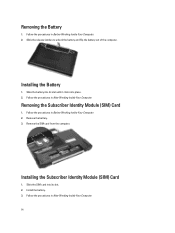
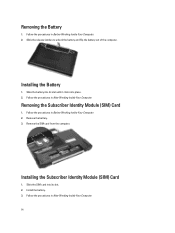
... latches to unlock the battery and flip the battery out of the computer. Follow the procedures in Before Working Inside Your Computer. 2. Install the battery. 3. Removing the Battery
1. Slide the battery into place. 2. Slide the SIM card into its slot until it clicks into its slot. 2. Remove the SIM card from the computer.
Owner's Manual - Page 24


... in After Working Inside Your Computer. Remove the WLAN card from its slot. 2. Insert the WLAN card into its connector at a 45-degree angle into its slot on the WLAN card. 3. Connect the antenna cables to their respective connectors marked on the system board. Removing the Heat Sink
1. Installing the WLAN Card
1. Follow the procedures in Before Working...
Owner's Manual - Page 27
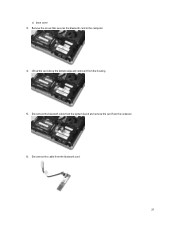
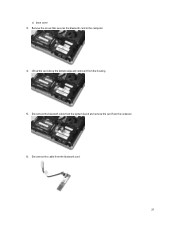
Disconnect the cable from the computer. 6. Disconnect the bluetooth cable from the system board and remove the card from the bluetooth card.
27 c) base cover 3. Remove the screw that secures the bluetooth card to the computer. 4. Lift up the card along the bottom edge and remove it from the housing. 5.
Owner's Manual - Page 28
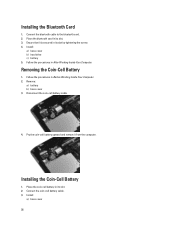
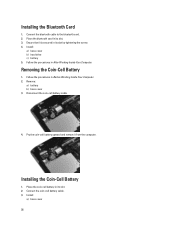
... the coin-cell battery cable.
4. Place the coin-cell battery in its slot. 3. Installing the Coin-Cell Battery
1. Place the bluetooth card in its slot by tightening the screw. 4.
Pry the coin-cell battery upward and remove it is secured in its slot. 2. Install:
a) base cover b) hard drive c) battery 5. Connect the bluetooth cable to the...
Owner's Manual - Page 35
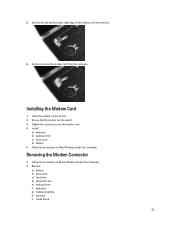
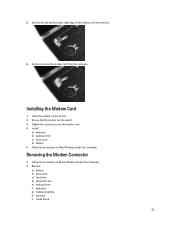
... b) keyboard trim c) base cover d) battery 5.
Hold and remove the modem card from the slot.
6. Installing the Modem Card
1. Removing the Modem Connector
1. Tighten the screw to secure the modem card. 4. Use the tab and pull the lower right edge of the modem card from the computer. Ensure that the modem card is seated. 3. 5. Follow the procedures in Before...
Owner's Manual - Page 78
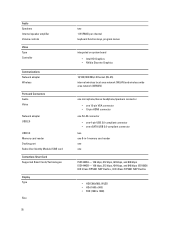
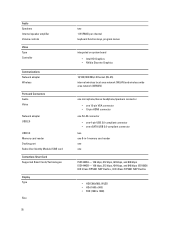
...amplifier Volume controls Video Type Controller
Communications Network adapter Wireless
Ports and Connectors Audio Video
Network adapter USB 2.0
USB 3.0 Memory card reader Docking port Subscriber Identity Module (SIM) card Contactless Smart Card Supported Smart Cards/Technologies
Display Type
Size
78
two 1 W (RMS) per channel keyboard function keys, program menus
integrated on system board •...
Latitude E-Family Re-Imaging Guide - Page 6
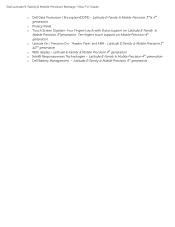
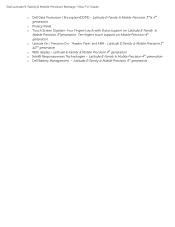
.../ Precision On - Ten fingers touch support on Latitude E-Family &
Mobile Precision 3rdgeneration. Latitude E-Family & Mobile Precision 1st &2nd generation o WiDi display - Latitude E-Family & Mobile Precision 4th generation o Dell Battery Management - Latitude E-Family & Mobile Precision 4th generation Reader, Flash, and ARM - Dell Latitude E-Family & Mobile Precision Reimage "How-To" Guide...
Latitude E-Family Re-Imaging Guide - Page 10
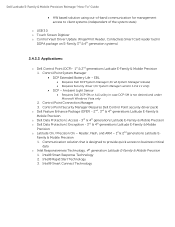
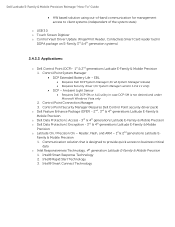
... of the system state)
o USB 3.0 o Touch Screen Digitizer o Control Vault Driver Update (FingerPrint Reader, Contactless Smart Card reader tied in
DDPA package on E-Family 3rd & 4th generation systems)
2.4.2.2 Applications:
o Dell Control Point (DCP)- 1st & 2nd generations Latitude E-Family & Mobile Precision 1. Control Point Security Manager (Requires Dell Control Point security driver pack...
Latitude E-Family Re-Imaging Guide - Page 20
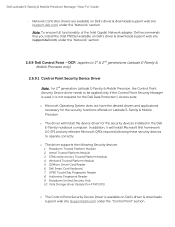
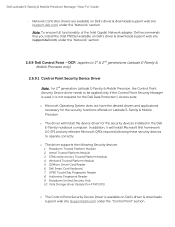
... Trusted Platform Module 4. Winbond Trusted Platform Module 5.
UPEK TouchChip Fingerprint Reader 8. Authentec Fingerprint Reader 9. Broadcom Unified Security Hub 10. Dell Latitude E-Family & Mobile Precision Reimage "How-To" Guide
- Broadcom Trusted Platform Module 2. O2Micro Smart Card Reader 6. Network Controller drivers are available on Dell's driver & downloads support...
Latitude E-Family Re-Imaging Guide - Page 24
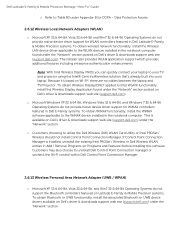
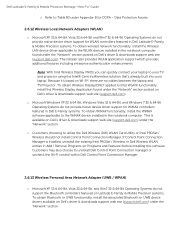
... WLAN devices installed in Add / Remove Programs (or Programs and Features) ... utilize the Dell Wireless (DW) WLAN Card Utility or Intel PROSet / Wireless should ...laptop to your TV and projector using the Intel® Centrino®wireless solution that's already built into your laptop... do not support the Bluetooth controllers featured on Latitude E-Family & Mobile Precision systems. To obtain ...
Latitude E-Family Re-Imaging Guide - Page 39
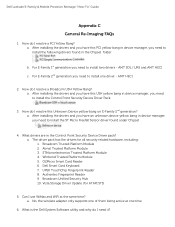
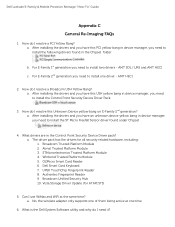
... manager, you need to install the Control Point Security Device Driver Pack
3. a. O2Micro Smart Card Reader 6. a. Dell Latitude E-Family & Mobile Precision Reimage "How-To" Guide
Appendix C General Re-Imaging FAQs
...
6. AMT SOL / LMS and AMT HECI
c. Winbond Trusted Platform Module 5. Dell Smart Card Keyboard 7. After installing the drivers and you have this Unknown Device yellow bang on...
Latitude E-Family Re-Imaging Guide - Page 42


... support) Yes Yes Yes Yes Yes Yes Yes
Yes - Dell Latitude E-Family & Mobile Precision Reimage "How-To" Guide
- Table B2
Category
ControlVault
TPM Pre-Boot Authentication (PBA) Embedded Finger Print Reader
External Dell Branded Finger Print Reader
Contact Smart Card Reader Contacless Smart Card Reader Contacless Smart Card Reader Full Disked Encrypted Drives (FDE) RSA SecurID Bitlocker (Vista Only...
Similar Questions
How To Use Smart Card Reader For Dell Latitude E6430
(Posted by mntneduenh 10 years ago)
How To Remove Smart Card Reader For Dell Latitude E6430
(Posted by Kelandy 10 years ago)
How To Remove Smart Card Reader Latitude E6430
(Posted by lisaasheeh 10 years ago)
Smart Card Readers Do Not Work With Windows Xp.
Installed and External Smart Card Readers do not work with Windows XP. Same laptop will work with Wi...
Installed and External Smart Card Readers do not work with Windows XP. Same laptop will work with Wi...
(Posted by nathankerley 12 years ago)

