Dell Latitude E6420 Support Question
Find answers below for this question about Dell Latitude E6420.Need a Dell Latitude E6420 manual? We have 3 online manuals for this item!
Question posted by makujtbana on December 20th, 2013
How To Enable A Memory Slot In Dell E6420
The person who posted this question about this Dell product did not include a detailed explanation. Please use the "Request More Information" button to the right if more details would help you to answer this question.
Current Answers
There are currently no answers that have been posted for this question.
Be the first to post an answer! Remember that you can earn up to 1,100 points for every answer you submit. The better the quality of your answer, the better chance it has to be accepted.
Be the first to post an answer! Remember that you can earn up to 1,100 points for every answer you submit. The better the quality of your answer, the better chance it has to be accepted.
Related Dell Latitude E6420 Manual Pages
User Manual - Page 1
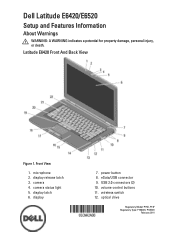
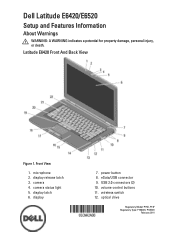
...USB 2.0 connectors (2) 10. power button 8. eSata/USB connector 9. Front View
1. display release latch 3. wireless switch 12. Latitude E6420 Front And Back View
Figure 1. camera status light 5. display latch 6. display
7. Dell Latitude E6420/E6520
Setup and Features Information
About Warnings
WARNING: A WARNING indicates a potential for property damage, personal injury, or death...
User Manual - Page 2
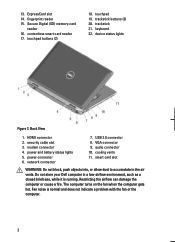
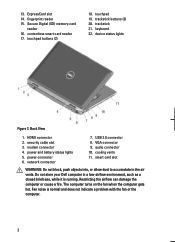
... can damage the computer or cause a fire. Secure Digital (SD) memory-card
reader 16. touchpad buttons (2)
18. VGA connector 9. smart card slot
WARNING: Do not block, push objects into, or allow dust to ... status lights
Figure 2. security cable slot 3. USB 2.0 connector 8. trackstick 21. Do not store your Dell computer in the air vents. power connector 6. 13. touchpad 19.
User Manual - Page 3
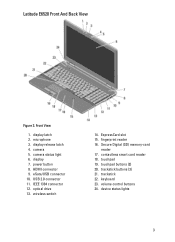
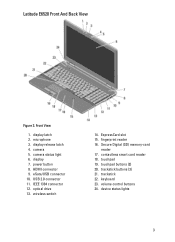
...wireless switch
14. contactless smart card reader 18. microphone 3. ExpressCard slot 15. trackstick buttons (3) 21. device status lights
3 eSata/USB connector 10. fingerprint reader 16. Latitude E6520 Front And Back View
Figure 3. HDMI connector 9. trackstick 22. Secure Digital (SD) memory-card
reader 17. volume control buttons 24. optical drive 13. touchpad...
User Manual - Page 8
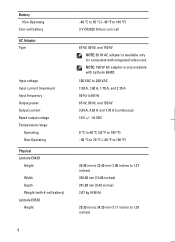
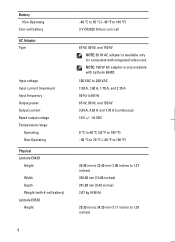
NOTE: 150 W AC adapter is available only for computers with Latitude E6420.
100 VAC to 240 VAC 1.50 A, 1.60 A, 1.70 A, and 2.10 A 50 Hz to 60 Hz 65 W, 90 W, and ...Output current Rated output voltage Temperature range:
Operating Non-Operating
Physical Latitude E6420
Height
Width Depth Weight (with 4-cell battery) Latitude E6520 Height
-40 °C to 65 °C (-40 °F to 1.35 inches)
8
Owners Manual - Page 1
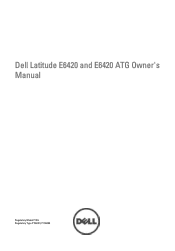
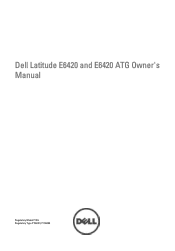
Dell Latitude E6420 and E6420 ATG Owner's Manual
Regulatory Model P15G Regulatory Type P15G001, P15G002
Owners Manual - Page 35


...
1. Remove the ATG Port Cover (only for E6420 ATG systems). 3. Remove the memory module from its connector on each end of the
memory module connector until the memory module pops up.
8. Remove the base cover. 7. Follow the procedures in Before Working On Your Computer ... board at a 45-degree angle. 35 Remove the ATG Handle (only for E6420 ATG systems). 4. Remove the battery. 5.
Owners Manual - Page 36


... Port Cover (only for E6420 ATG systems). 8. Install the ATG Handle (only for E6420 ATG systems). 7. Installing the Memory Card 1. Press the clips to secure the memory module to the system board. 3. Install the Base Cover. 4. Follow the procedures in After Working Inside Your Computer.
36 Install the Battery. 6. Push the memory module into the memory slot. 2.
Owners Manual - Page 77


... in Before Working On Your Computer. 2. Remove the SD Card. 6. Remove the Hard Drive. 9. Remove the Palmrest Assembly. 13. Lift the ExpressCard slot to the computer.
14. Remove the ATG Handle (only for E6420 ATG systems). 4. Remove the Keyboard. 12. Remove the Bluetooth Card 10. ExpressCard Cage
24
Removing the ExpressCard Cage
1.
Owners Manual - Page 78


... systems). 13. Replace and tighten the screws securing the ExpressCard cage to the
computer. 3. Install the Bluetooth Card. 7. Install the ATG Port Cover (only for E6420 ATG systems). 14. Install the Optical Drive. 9. Install the Battery. 12. Install the Hard Drive. 8. Install the Secure Digital (SD) Card. 11. Follow the procedures...
Owners Manual - Page 79


...Remove the Bluetooth Card. 16. Remove the Palmrest Assembly. 20. Remove the ATG Port Cover (only for E6420 ATG systems). 3. Remove the Memory. 10. Remove the WWAN Card. 13. Remove the Keyboard Trim. 17. Remove the Modem Card 19....from the system board.
79 Remove the ATG Handle (only for E6420 ATG systems). 4. Remove the Secure Digital Card. 6. Remove the Heat Sink and Processor. 15.
Owners Manual - Page 84
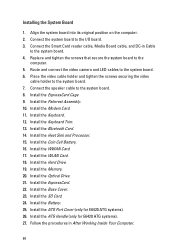
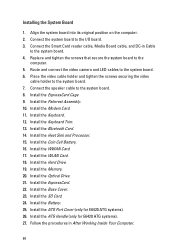
...Trim. 13. Install the Heat Sink and Processor. 15. Install the Hard Drive. 19. Install the Memory. 20. Installing the System Board
1. Connect the speaker cable to the system board. 7. Install the WWAN... Card. 17. Install the Base Cover. 23. Install the ATG Handle (only for E6420 ATG systems). 26. Follow the procedures in Cable
to the system board. 6. Align the system ...
Owners Manual - Page 85


.... Remove the ExpressCard. 8. Remove the Bluetooth Card. 16. Remove the Optical Drive. 9. Remove the Memory. 10. Remove the Battery. 5. Remove the Hard Drive. 11. Remove the Keyboard Trim. 17. Remove.... Remove the screws from the speaker assembly.
85 Remove the ATG Port Cover (only for E6420 ATG systems). 3. Remove the WWAN Card. 13. Follow the procedures in Before Working On...
Owners Manual - Page 87
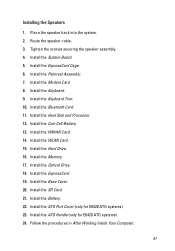
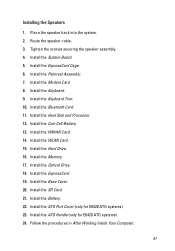
... Working Inside Your Computer.
87 Installing the Speakers
1. Route the speaker cable. 3. Install the Palmrest Assembly. 7. Install the Memory. 17. Place the speaker back into the system. 2. Install the System Board. 5. Install the WLAN Card. 15. Install... Install the Optical Drive. 18. Install the ATG Port Cover (only for E6420 ATG systems). 24. Install the ATG Handle (only for...
Owners Manual - Page 89
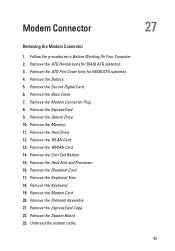
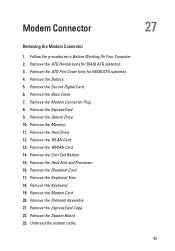
... Battery. 5. Remove the ExpressCard. 9. Unthread the modem cable.
89 Remove the Memory. 11. Remove the WWAN Card. 14. Remove the System Board. 23. Follow the procedures in Before Working On Your Computer. 2. Remove the ATG Port Cover (only for E6420 ATG systems). 3. Remove the Modem Connector Plug. 8. Remove the Secure Digital Card...
Owners Manual - Page 93
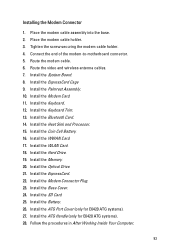
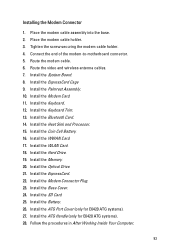
...the Palmrest Assembly. 10. Install the Keyboard. 12. Install the Coin Cell Battery. 16. Install the Memory. 20. Install the WLAN Card. 18. Install the ExpressCard. 22. Install the SD Card. 25... Processor. 15. Install the Modem Connector Plug. 23. Install the ATG Handle (only for E6420 ATG systems). 27. Install the Bluetooth Card. 14. Install the Optical Drive. 21. Connect...
Owners Manual - Page 95
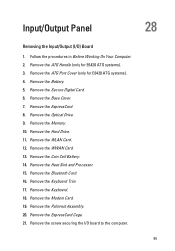
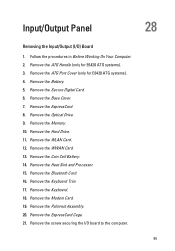
...Optical Drive. 9. Remove the Bluetooth Card. 16. Remove the Palmrest Assembly. 20. Remove the Memory. 10. Remove the WLAN Card. 12. Remove the Coin Cell Battery. 14. Remove the ... Remove the Hard Drive. 11. Remove the ATG Handle (only for E6420 ATG systems). 4. Remove the ATG Port Cover (only for E6420 ATG systems). 3. Remove the screw securing the I /O) Board
1. Input...
Owners Manual - Page 97


...the Palmrest Assembly. 6. Install the Bluetooth Card. 10. Install the Memory. 16. Install the Base Cover. 19. Install the ATG Handle (only for E6420 ATG systems). 22. Tighten the screw securing the I /O) Board
... Cell Battery. 12. Install the WLAN Card. 14. Install the ATG Port Cover (only for E6420 ATG systems). 23. Install the Keyboard Trim. 9. Install the WWAN Card. 13. Install the ...
Owners Manual - Page 121


...Types
L2 cache External bus frequency
• Intel Core i3 series (available only with Latitude E6420 only)
• Intel Core i5 series with Turbo Boost technology 2.0
• ...Technical Specifications
NOTE: Offerings may vary by law to 6 MB
1333 MHz
Memory Memory connector Memory capacity Memory type Minimum memory Maximum memory
two SODIMM slots 1 GB, 2 GB, or 4 GB DDR3 SDRAM (1333 MHz)...
Owners Manual - Page 123


... 4-pin USB 2.0-compliant connectors and one eSATA/USB 2.0-compliant connector one 5-in-1 memory card reader
Contactless Smart Card Supported Smart Cards/Technologies
ISO14443A - 106 kbps, 212 ...
Display Type Size Active area (X/Y) Dimensions:
Height Width Diagonal Maximum resolution Maximum Brightness Latitude E6420
white Light Emitting Diode (WLED) display 14.0 inch high definition (HD) 309...
Owners Manual - Page 142
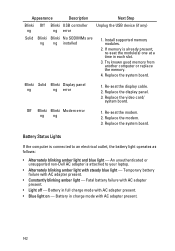
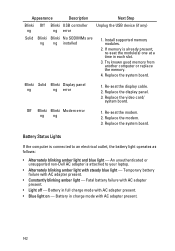
...(if any)
Solid Blinki Blinki No SODIMMs are ng ng installed
1. Install supported memory modules.
2.
Battery Status Lights
If the computer is attached to an electrical outlet,...An unauthenticated or unsupported non-Dell AC adapter is connected to your laptop.
• Alternately blinking amber light with AC adapter present.
• Light off - Battery in each slot.
3. Off Blinki Blinki...
Similar Questions
How To Enable Radio On Dell Laptop Latitude E5500 Control Point
(Posted by Evjeteppe 10 years ago)
How To Remove Memory From Dell Laptop Latitude E6430
(Posted by kjcGBor 10 years ago)
How To Disable Mouse Pad On Dell Laptop Latitude E6420
(Posted by yatr 10 years ago)
How To Disable Touchpad On Dell Laptop Latitude E6420
(Posted by AbhiPluta 10 years ago)
How To Enable Wireless Adaptor On Dell Latitude E6420
(Posted by jacCof 10 years ago)

