Dell Latitude E6230 Support Question
Find answers below for this question about Dell Latitude E6230.Need a Dell Latitude E6230 manual? We have 3 online manuals for this item!
Question posted by ErnsEl on February 21st, 2014
How To Work The Sd Card Reader Dell Latitude E6330
The person who posted this question about this Dell product did not include a detailed explanation. Please use the "Request More Information" button to the right if more details would help you to answer this question.
Current Answers
There are currently no answers that have been posted for this question.
Be the first to post an answer! Remember that you can earn up to 1,100 points for every answer you submit. The better the quality of your answer, the better chance it has to be accepted.
Be the first to post an answer! Remember that you can earn up to 1,100 points for every answer you submit. The better the quality of your answer, the better chance it has to be accepted.
Related Dell Latitude E6230 Manual Pages
User Manual - Page 1


... 6. HDMI connector
Regulatory Model: : P14T, P19S Regulatory Type: : P14T001, P19S001
2012- 02 Dell Latitude E6230/E6330
Setup and Features Information
About Warnings
WARNING: A WARNING indicates a potential for property damage, personal injury, or death. display 5. camera (optional) 3. Front View
1. camera status light (optional)
4. Latitude E6230 Front and Back View
Figure 1.
User Manual - Page 2
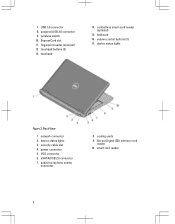
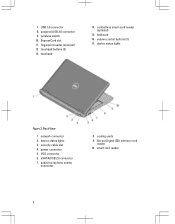
touchpad buttons (2) 13. keyboard 16. eSATA/USB 2.0 connector 7. Secure Digital (SD) memory-card
reader 10. USB 3.0 connector 8. wireless switch 10. ExpressCard slot 11. touchpad
14. volume control buttons (3) 17. Back View
1. smart card reader
2 contactless smart-card reader (optional)
15. security cable slot 4. power connector 5. device status lights 3. device status ...
User Manual - Page 3


... store your Dell computer in the air vents. microphone 2. volume control buttons 9. fingerprint reader (optional) 13. WARNING: Do not block, push objects into, or allow dust to accumulate in a low-airflow environment, such as a closed briefcase, while it is normal and does not indicate a problem with the fan or the computer. Latitude E6330 Front...
User Manual - Page 4


Secure Digital (SD) memory-card reader
15. Back view
1. cooling vents 10. Restricting the airflow can damage the computer or cause a fire. The computer turns on the fan when the computer gets hot. touchpad buttons (2) 16. smart card slot (optional)
WARNING: Do not block, push objects into, or allow dust to accumulate in a low-airflow...
Owner's Manual - Page 3


Contents
Notes, Cautions, and Warnings 2
1 Working on Your Computer...7
Before Working Inside Your Computer...7 Turning Off Your Computer...8 After Working Inside Your Computer...8
2 Removing and Installing Components 11
Recommended Tools...11 Removing the Secure Digital (SD) Card...11 Installing the Secure Digital (SD) Card...11 Removing The ExpressCard...12 Installing the ExpressCard...12 ...
Owner's Manual - Page 11
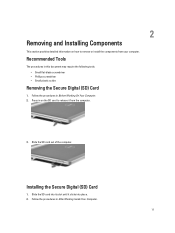
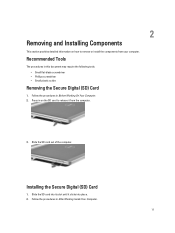
... the following tools: • Small flat-blade screwdriver • Phillips screwdriver • Small plastic scribe
Removing the Secure Digital (SD) Card
1. Recommended Tools
The procedures in Before Working On Your Computer. 2. Slide the SD card into place. 2.
Follow the procedures in on how to release it clicks into its slot until it from your computer...
Owner's Manual - Page 14
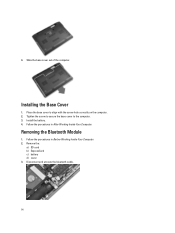
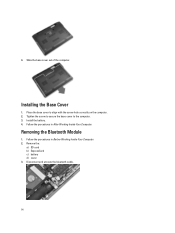
... the screw hole correctly on the computer. 2. Slide the base cover out of the computer.
Install the battery. 4. Follow the procedures in Before Working Inside Your Computer. 2. Remove the:
a) SD card b) ExpressCard c) battery d) cover 3. Place the base cover to the computer. 3. Disconnect and unroute the bluetooth cable.
14 4. Follow the procedures in After...
Owner's Manual - Page 15


... module to the computer.
15
Install the:
a) base cover b) battery c) ExpressCard d) SD card 4. Remove the:
a) battery b) base cover 3. Remove the bluetooth module. Removing the ... the Bluetooth Module
1. Follow the procedures in Before Working Inside Your Computer. 2. Follow the procedures in After Working Inside Your Computer.
4. Remove the screw that secure the hard drive to...
Owner's Manual - Page 18
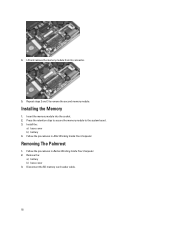
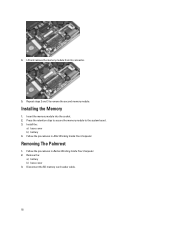
... the retention clips to secure the memory module to remove the second memory module. Disconnect the SD memory card reader cable.
18 4.
Installing the Memory
1. Remove the:
a) battery b) base cover 3. Removing The Palmrest
1. Follow the procedures in After Working Inside Your Computer. Install the:
a) base cover b) battery 4. Repeat steps 2 and 3 to the system board...
Owner's Manual - Page 20
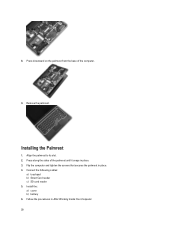
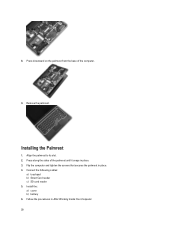
... the base of the palmrest until it snaps in place. 3. Installing the Palmrest
1. 8. Align the palmrest to its slot. 2. Connect the following cables:
a) touchpad b) Smart Card reader c) SD card reader 5. Install the: a) cover b) battery 6. Follow the procedures in place. 4.
Remove the palmrest. Flip the computer and tighten the screws that secures the palmrest in After...
Owner's Manual - Page 23


... into place. 5. Install the:
a) palmrest b) cover c) battery 8.
Slide and remove the WLAN card out from the WLAN card by pulling it snaps into its slot on the system board.
23 3. Follow the procedures in After Working Inside Your Computer. Remove the:
a) SD Card b) ExpressCard c) battery d) base cover 3. Removing the Wireless Local Access Network (WLAN)
1. Disconnect...
Owner's Manual - Page 24
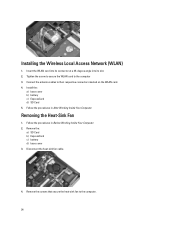
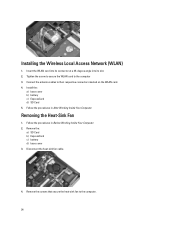
Follow the procedures in After Working Inside Your Computer. Remove the:
a) SD Card b) ExpressCard c) battery d) base cover 3. Removing the Heat-Sink Fan
1. Install the:
a) base cover b) battery c) ExpressCard d) SD Card 5. Remove the screws that secure the heat-sink fan to their respective connectors marked on the WLAN card. 4. Connect the antenna cables to the computer.
24 ...
Owner's Manual - Page 25
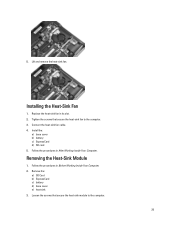
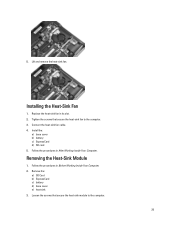
... heat-sink fan to the computer.
25 Installing the Heat-Sink Fan
1. Remove the:
a) SD Card b) ExpressCard c) battery d) base cover e) heat sink 3. Replace the heat-sink fan in Before Working Inside Your Computer. 2. Install the:
a) base cover b) battery c) ExpressCard d) SD card 5. Removing the Heat-Sink Module
1. Follow the procedures in its slot. 2. Lift and remove...
Owner's Manual - Page 26


... b) ExpressCard c) battery d) base cover 3. Install the:
a) heat-sink fan b) base cover c) battery d) ExpressCard e) SD Card 4. Follow the procedures in Before Working Inside Your Computer. 2.
Follow the procedures in After Working Inside Your Computer. 4. Tighten the screws to secure the heat-sink module. 3. Installing the Heat-Sink module
1.
Replace the heat-sink module in its...
Owner's Manual - Page 28


...both the speakers 3. Follow the procedures in the original position and connect the speaker cables. 2. Align the speakers in Before Working Inside Your Computer. 2.
Disconnect the touchpad cable.
4. Remove the:
a) SD card b) ExpressCard c) battery d) base cover e) palmrest f) keyboard g) bluetooth module h) heat-sink fan i) speakers 3. Disconnect the hall sensor cable.
28 Install the...
Owner's Manual - Page 30
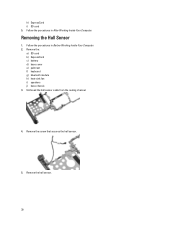
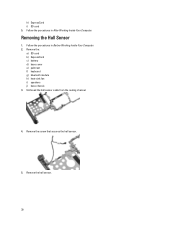
... hall sensor.
30 Remove the:
a) SD card b) ExpressCard c) battery d) base cover e) palmrest f) keyboard g) bluetooth module h) heat-sink fan i) speakers j) base chassis 3. Unthread the hall sensor cable from the routing channel.
4. Removing the Hall Sensor
1. Remove the screw that secures the hall sensor.
5.
Follow the procedures in Before Working Inside Your Computer. 2. Follow the...
Owner's Manual - Page 36


Insert the power-connector port in Before Working Inside Your Computer. 2. Disconnect the ExpressCard reader cable.
4. Remove the screws that secure the ExpressCard cage to the system board. 3.
Removing the ExpressCard Cage
1. Remove the:
a) SD card b) ExpressCard c) battery d) base cover e) palmrest f) keyboard g) bluetooth module h) heat sink i) speakers j) base chassis 3. Follow...
Owner's Manual - Page 37


... the ExpressCard cage to the computer 3. Follow the procedures in Before Working Inside Your Computer. 2. Follow the procedures in After Working Inside Your Computer. Install the:
a) base chassis b) speakers c) heatsink d) bluetooth module e) keyboard f) palmrest g) base cover h) battery i) ExpressCard j) SD card 5. Removing the WiFi-Switch Board
1.
Remove the ExpressCard cage...
Owner's Manual - Page 68


...
Communications Network adapter Wireless
Ports and Connectors Audio Video: Latitude E6230 Latitude E6330 Network adapter USB
Memory card reader Docking port Subscriber Identity Module (SIM) card
Contactless Smart Card Supported Smart Cards/Technologies
Display Type Size
Latitude E6230 Latitude E6330
microphone-in -1 memory card reader one one eSATA/USB 2.0 compliant- connector one 8-in /stereo...
Statement of Volatility - Page 3


.... The OS does not save any component on which clears all the states supported by Dell Latitude™ E6230/E6330/E6430/E6430ATG/E6530
Model Number Dell Latitude™ E6230 Dell Latitude™ E6330 Dell Latitude™ E6430 Dell Latitude™ E6530 Dell Latitude™ E6430 ATG
S0
S1
S3
S4
S5
X
X
X
X
X
X
X
X
X
X
X
X
X
X
X
X
X
X
X
X
© 2012...
Similar Questions
How To Install A Smart Card Reader In A Dell 6230
(Posted by rpgaHalAE 9 years ago)
How To Use Sd Card Reader On Dell Latitude E6430
(Posted by grajbroad 9 years ago)
How To Know If Smart Card Reader Is Working With E6230
(Posted by luckyba 10 years ago)
Latitude E5530 Manual For The Sd Card Reader
I want to put my SD card right into the computer but I do not know how to get the card reader to ope...
I want to put my SD card right into the computer but I do not know how to get the card reader to ope...
(Posted by mrozekclaire 10 years ago)

