Dell Latitude E5530 Support Question
Find answers below for this question about Dell Latitude E5530.Need a Dell Latitude E5530 manual? We have 3 online manuals for this item!
Question posted by tat69bha on January 25th, 2014
How To Turn On Wireless On Dell Latitude E5530
The person who posted this question about this Dell product did not include a detailed explanation. Please use the "Request More Information" button to the right if more details would help you to answer this question.
Current Answers
There are currently no answers that have been posted for this question.
Be the first to post an answer! Remember that you can earn up to 1,100 points for every answer you submit. The better the quality of your answer, the better chance it has to be accepted.
Be the first to post an answer! Remember that you can earn up to 1,100 points for every answer you submit. The better the quality of your answer, the better chance it has to be accepted.
Related Dell Latitude E5530 Manual Pages
Setup and Features Information Tech Sheet - Page 1


Dell Latitude E5430/E5530
Setup and Features Information
About Warnings
WARNING: A WARNING indicates a potential for property damage, personal injury, or death. Front View
1. display release latch
3. Front And Back View
Figure 1. camera (optional) 4. camera status light (optional)
Regulatory Model: P27G, P28G Regulatory Type: P27G001, P28G001
2011 - 09
microphone (optional) 2. Latitude...
Setup and Features Information Tech Sheet - Page 2


display 7. power button 8. fingerprint reader (optional) 16. touchpad buttons 18. device status indicators 20. USB 3.0 connector 10. display latch 6. microphone 10. audio connector
15. wireless switch 19. keyboard 23. device status lights
Figure 2. cooling vents
7. Secure Digital (SD) memory-card
slot 11. security cable slot 6. trackstick (optional) 22. USB...
Setup and Features Information Tech Sheet - Page 3


..., such as a closed briefcase, while it is normal and does not indicate a problem with the fan or the computer. Latitude E5530 - camera (optional) 5. power button 9. optical drive 12. Fan noise is running. The computer turns on the fan when the computer gets hot.
optical-drive eject button 11. display 7. USB 2.0 connector 13. display...
Setup and Features Information Tech Sheet - Page 4


...15. touchpad 19. volume control buttons
Figure 4. cooling vents
7. Secure Digital (SD) card slot 11. The computer turns on the fan when the computer gets hot. Fan noise is running. Back View
1. HDMI connector 8. ExpressCard slot ...or cause a fire. modem connector (optional) 4. Do not store your Dell computer in the air vents. USB 3.0 connector 10. wireless switch 16.
Setup and Features Information Tech Sheet - Page 5


... be included if you begin any of the connector on the computer and to avoid damaging the cable. For additional best practices information, see www.dell.com/regulatory_compliance.
WARNING: The AC adapter works with your computer. However, power connectors and power strips vary among countries.
Setup and Features Information Tech Sheet - Page 6


...) 350.00 mm (13.70 inches)
6
Power Button
NOTE: It is recommended that you turn on and shut down your computer. Specifications
NOTE: Offerings may vary by law to ship with ...W 100 VAC to 240 VAC 3 V CR2032 lithium coin cell
Physical Latitude E5430
Height Width
29.9 mm to 32.5 mm (1.17 inches to turn on the computer. USB Connector 4. For more information regarding the configuration of...
Setup and Features Information Tech Sheet - Page 7


...• Warranty • Terms and Conditions (U.S. All rights reserved. Physical Depth Weight
Latitude E5530 Height
Width Depth Weight
240.00 mm (9.44 inches) 2.04 kg (4.50 lb)... is strictly forbidden.
7
Reproduction of Dell Inc. Information in any manner whatsoever without notice. © 2012 Dell Inc. is available at www.dell.com/regulatory_compliance for more information on:
...
Setup and Features Information Tech Sheet - Page 8


...may be used in this text: Dell™, the DELL logo, Dell Precision™, Precision ON™, ExpressCharge™, Latitude™, Latitude ON™, OptiPlex™, Vostro&#... Celeron® are trademarks of Wireless Ethernet Compatibility Alliance, Inc. AMD® is under license. The Bluetooth® word mark is a registered trademark of Dell Inc. Microsoft®, Windows®...
Statement of Volatility - Page 1


... 1.
N/A N/A Power off system
N/A
Page 1 of panel Non-volatile memory,
No
EEPROM
assembly
512 bytes.
On System Non-volatile memory
No
memory
512 Bytes. The Dell Latitude E5430/E5530 contains both volatile and non-volatile (NV) components.
Video BIOS
System Memory -
The following NV components are present on
board diags), PXE diags. System memory...
Statement of Volatility - Page 2


... graphics systems.
256 MB GDDR3 for external data
Remedial Action (Action necessary to prevent loss of Intel Corporation in this text: Dell™, the DELL logo, Dell Precision™, OptiPlex™, Latitude™, PowerEdge™, PowerVault™, PowerConnect™, OpenManage™, EqualLogic™, KACE™, FlexAddress™ and Vostro™ are either registered...
User Manual - Page 2
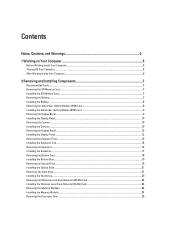
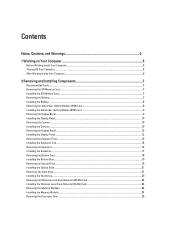
...and Warnings 0
1 Working on Your Computer...5
Before Working Inside Your Computer...5 Turning Off Your Computer...6 After Working Inside Your Computer...6
2 Removing and Installing Components...Removing The Hard Drive...21 Installing the Hard Drive...23 Removing the Wireless Local Area Network (WLAN) Card 24 Installing the Wireless Local Area Network (WLAN) Card 24 Removing the Memory Module...24...
User Manual - Page 4
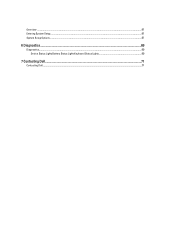
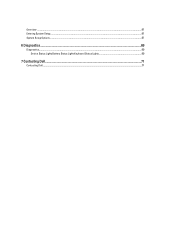
Overview ...61 Entering System Setup...61 System Setup Options...61
6 Diagnostics...69
Diagnostics...69 Device Status LightsBattery Status LightsKeyboard Status Lights 69
7 Contacting Dell...71
Contacting Dell...71
User Manual - Page 5
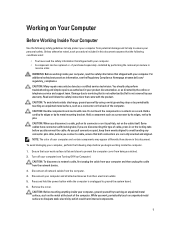
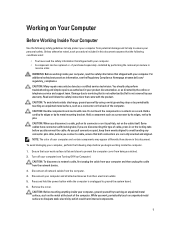
... or telephone service and support team. Hold a component such as the metal at www.dell.com/ regulatory_compliance
CAUTION: Many repairs may appear differently than shown in this document assumes that... Handle components and cards with locking tabs; As you are correctly oriented and aligned.
Turn off your computer (see the Regulatory Compliance Homepage at the back of your computer and ...
User Manual - Page 6
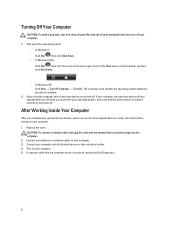
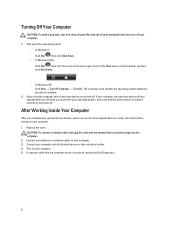
... corner of the Start menu as shown below, and then click Shut Down.
- In Windows XP: Click Start → Turn Off Computer → Turn Off . Ensure that the computer works correctly by running the Dell Diagnostics.
6 Replace the cover. CAUTION: To connect a network cable, first plug the cable into the network device and...
User Manual - Page 56


... Internal speaker amplifier Volume controls Video Type Controller Communications Network adapter Wireless
Ports and Connectors Audio (optional) Video
Network adapter USB 2.0 USB 3.0
Memory card reader Docking port Subscriber Identity Module (SIM) port Display Type
Latitude E5430
Latitude E5530
Size Latitude E5430 Latitude E5530
Dimensions:
56
1W (RMS) per channel keyboard function keys, program...
User Manual - Page 57
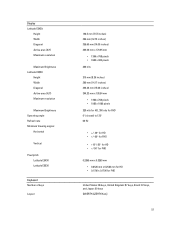
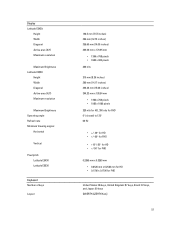
... Width Diagonal Active area (X/Y) Maximum resolution
Maximum Brightness Operating angle Refresh rate Minimum Viewing angles:
Horizontal
Vertical
Pixel pitch: Latitude E5430 Latitude E5530
Keyboard Number of keys
Layout
192.5 mm (7.57 inches) 324 mm (12.75 inches) 355.60 mm (14.00 inches) 309.40 mm x 173.95 ...
User Manual - Page 59
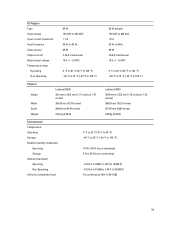
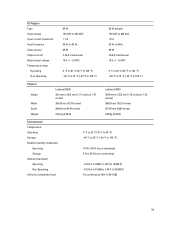
... 29.9 mm to 32.5 mm (1.17 inches to 1.27 inches) 350.00 mm (13.70 inches) 240.00 mm (9.44 inches) 2.04 kg (4.50 lb)
Latitude E5530 30.20 mm to 33.2 mm (1.18 inches to 1.30 inches) 388.00 mm (15.27 inches) 251.00 mm (9.88 inches) 2.38 kg (5.25...
User Manual - Page 61
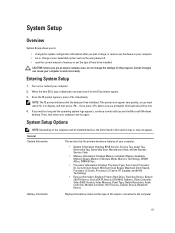
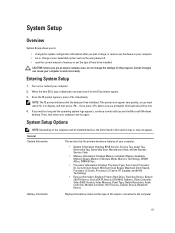
...incorrectly. General System Information
This section lists the primary hardware features of AC adapter connected to the computer
61 Turn on the computer and its installed devices, the items listed in your computer.
• System Information: ...must watch for it to display, and then press . When the blue DELL logo is displayed, you are prompted, this section may or may not appear.
User Manual - Page 66
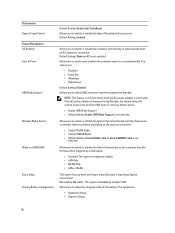
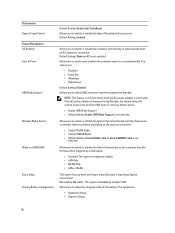
...is not selected
Allows you to enable or disable the feature that automatically switches from wired or wireless networks without depending on the physical connection.
• Control WLAN Radio • Control WWAN ...
selected
Allows you to enable or disable the feature that powers on the computer from turning on automatically when an AC adapter is enabled by default. NOTE: This feature is...
User Manual - Page 69
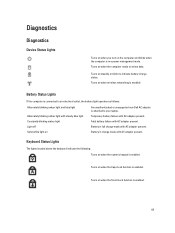
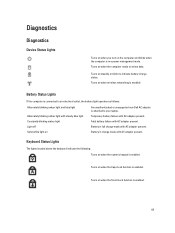
...unsupported non-Dell AC adapter is in a power management mode. Battery in charge mode with AC adapter present.
Turns on when the Caps Lock function is enabled.
69
Turns on when... present. Diagnostics
Diagnostics
Device Status Lights
Turns on when you turn on the computer and blinks when the computer is attached to your laptop. Turns on when the computer reads or writes...
Similar Questions
What Is The Sm Bus Controller Dell Latitude E5530 Windows 7
(Posted by tidm 9 years ago)
How To Turn Wireless On Dell Laptop Dell Studio 1569
(Posted by haelidio 10 years ago)
Latitude E5530 Manual For The Sd Card Reader
I want to put my SD card right into the computer but I do not know how to get the card reader to ope...
I want to put my SD card right into the computer but I do not know how to get the card reader to ope...
(Posted by mrozekclaire 10 years ago)

