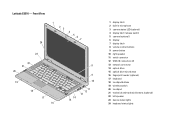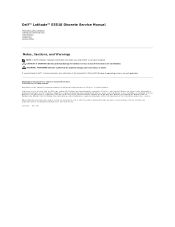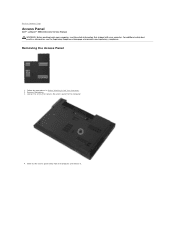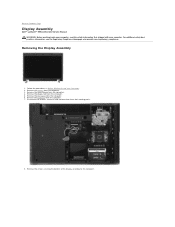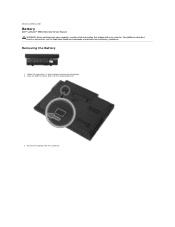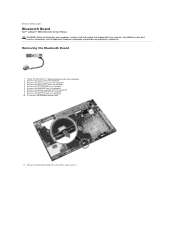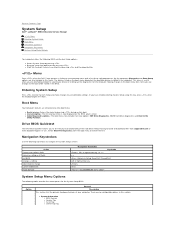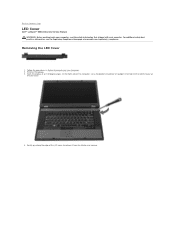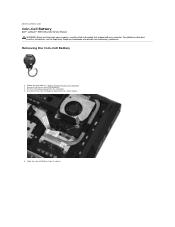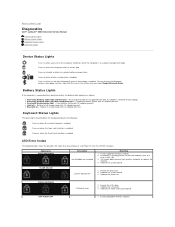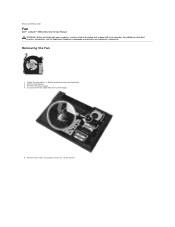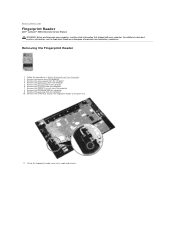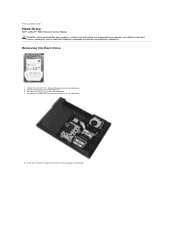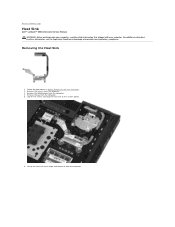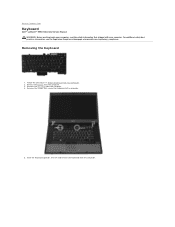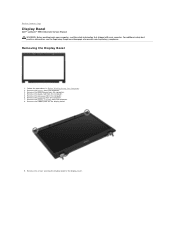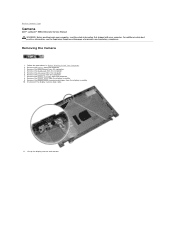Dell Latitude E5510 Support Question
Find answers below for this question about Dell Latitude E5510.Need a Dell Latitude E5510 manual? We have 2 online manuals for this item!
Question posted by aanderson on August 3rd, 2011
How Do I Unlock My Latitude E5510?? Black Screen...
My associate turned on his laptop and it appears to be locked. It displays a light grey screen and above the keyboard and above the F4 or F5 button I see what appears to be a lock picture and it is lit up.. How do I unlock it?? I assume it is locked.
Current Answers
Related Dell Latitude E5510 Manual Pages
Similar Questions
Laptop Is Beeping 3 Times With Black Screen
Laptop is beeping 3 times with black screen
Laptop is beeping 3 times with black screen
(Posted by Aneyam37 1 year ago)
How Do I Get The Keyboard Out Of My Dell Laptop Latitude E5510
(Posted by loCLSDIS 9 years ago)
Dell Inspiron N5010 Laptop Black Screen And No Beeps
What's is the cause and how do I fix this situation: my laptop has a black screen, fans do not come ...
What's is the cause and how do I fix this situation: my laptop has a black screen, fans do not come ...
(Posted by Lc406 11 years ago)
Dell Latitude E5510 Wireless Turn On
how to turn on Dell latitude e5510 wireless
how to turn on Dell latitude e5510 wireless
(Posted by nasserh1393 11 years ago)