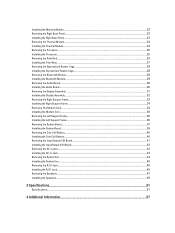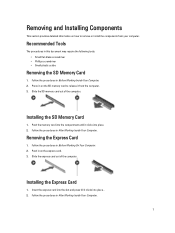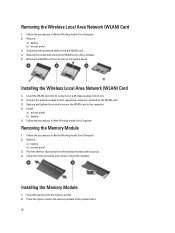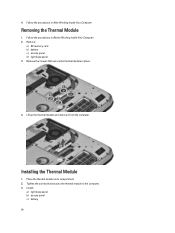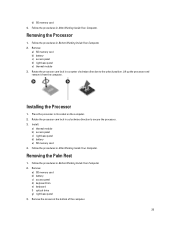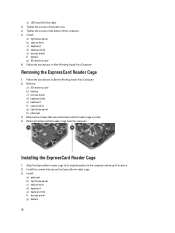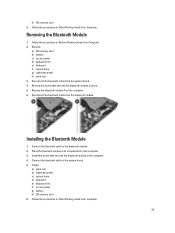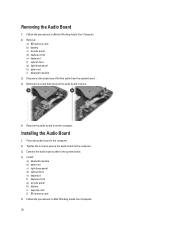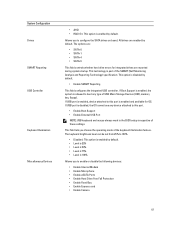Dell Latitude E5430 Support Question
Find answers below for this question about Dell Latitude E5430.Need a Dell Latitude E5430 manual? We have 3 online manuals for this item!
Question posted by kumarsugesh on December 19th, 2012
Dell E5430 Get Shutdown Interminetly,swapped Memory And Hdd The Same, Can Anyone
The person who posted this question about this Dell product did not include a detailed explanation. Please use the "Request More Information" button to the right if more details would help you to answer this question.
Current Answers
Answer #1: Posted by NiranjanvijaykumarAtDell on December 20th, 2012 8:07 AM
Hello kumarsugesh,
I am from Dell Social Media and Community.
It could be the battery or overheating issue.
Have you had any overheating issue with the system? if so please follow the link below to fix it.
http://support.dell.com/support/topics/global.aspx/support/kcs/document?docid=279891
If the system is not overheating, flash your bios to the latest version from support.dell.com
Remove the battery and work only on the AC Adapter connected to the system and verify if the issue persists.
If the issue does not persist, it could be a battery issue.
If the issue persists, follow the link below to run a basic hardware test on your system.
http://support.dell.com/support/topics/global.aspx/support/kcs/document?docid=266787
If you get any error code, you can associate it to the list given in the link below.
http://support.dell.com/support/topics/global.aspx/support/kcs/document?c=us&docid=583411&doclang=en&l=en&s=gen&cs=
If this has not helped you or if you need any further assistance, feel free to message me on Twitter. I will be happy to assist and Happy Holidays to you and your family.
Dell-Niranjan
Twitter: @NiranjanatDell
I am from Dell Social Media and Community.
It could be the battery or overheating issue.
Have you had any overheating issue with the system? if so please follow the link below to fix it.
http://support.dell.com/support/topics/global.aspx/support/kcs/document?docid=279891
If the system is not overheating, flash your bios to the latest version from support.dell.com
Remove the battery and work only on the AC Adapter connected to the system and verify if the issue persists.
If the issue does not persist, it could be a battery issue.
If the issue persists, follow the link below to run a basic hardware test on your system.
http://support.dell.com/support/topics/global.aspx/support/kcs/document?docid=266787
If you get any error code, you can associate it to the list given in the link below.
http://support.dell.com/support/topics/global.aspx/support/kcs/document?c=us&docid=583411&doclang=en&l=en&s=gen&cs=
If this has not helped you or if you need any further assistance, feel free to message me on Twitter. I will be happy to assist and Happy Holidays to you and your family.
Dell-Niranjan
Twitter: @NiranjanatDell
NiranjanAtDell
Dell Inc
Related Dell Latitude E5430 Manual Pages
Similar Questions
How To Remove Memory From Dell Laptop Latitude E6430
(Posted by kjcGBor 10 years ago)
How To Install A Memory Stick In A Latitude E5430
(Posted by raimaked 10 years ago)