Dell Latitude E5430 Support Question
Find answers below for this question about Dell Latitude E5430.Need a Dell Latitude E5430 manual? We have 3 online manuals for this item!
Question posted by lucaddel on December 21st, 2013
How Do I Get My External Monitor Working On My Dell E5430
The person who posted this question about this Dell product did not include a detailed explanation. Please use the "Request More Information" button to the right if more details would help you to answer this question.
Current Answers
There are currently no answers that have been posted for this question.
Be the first to post an answer! Remember that you can earn up to 1,100 points for every answer you submit. The better the quality of your answer, the better chance it has to be accepted.
Be the first to post an answer! Remember that you can earn up to 1,100 points for every answer you submit. The better the quality of your answer, the better chance it has to be accepted.
Related Dell Latitude E5430 Manual Pages
User Manual - Page 2


Contents
Notes, Cautions, and Warnings 0
1 Working on Your Computer...5
Before Working Inside Your Computer...5 Turning Off Your Computer...6 After Working Inside Your Computer...6
2 Removing and Installing Components 7
Recommended Tools...7 Removing the SD Memory Card...7 Installing the SD Memory Card...7 Removing the Express Card...7 Installing the ...
User Manual - Page 4


Docking Port Information...57
5 System Setup...59
Overview ...59 Entering System Setup...59 System Setup Options...59
6 Diagnostics...67
Diagnostics...67 Device Status LightsBattery Status LightsKeyboard Status Lights 67
7 Contacting Dell...69
Contacting Dell...69
User Manual - Page 5


...components may only be replaced or--if purchased separately--installed by your computer. Disconnect your work , periodically touch an unpainted metal surface to dissipate static electricity, which could harm ... the computer.
1. Read and follow the safety instructions that is not authorized by Dell is not covered by performing the removal procedure in this document. CAUTION: When you...
User Manual - Page 6


...click Shut Down.
-
Connect any external devices, cards, and cables before you turn off . Ensure that the computer works correctly by running the Dell Diagnostics.
6 Shut down your ...all open programs before turning on your computer. 5. The computer turns off . After Working Inside Your Computer
After you complete any replacement procedure, ensure you connect any telephone ...
User Manual - Page 7
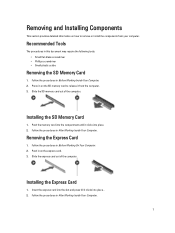
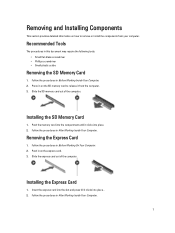
... place. . 2. Follow the procedures in on the express card. 3. Push in After Working Inside Your Computer.
Follow the procedures in Before Working On Your Computer. 2. Follow the procedures in After Working Inside Your Computer.
7 Recommended Tools
The procedures in Before Working Inside Your Computer. 2. Installing the SD Memory Card
1. Press in on the SD...
User Manual - Page 8
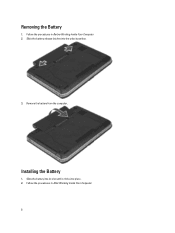
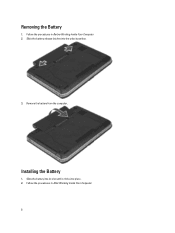
Remove the battery from the computer. Installing the Battery
1. Slide the battery into its slot until it clicks into the unlock position.
3.
Follow the procedures in Before Working Inside Your Computer. 2. Slide the battery release latches into place. 2. Removing the Battery
1. Follow the procedures in After Working Inside Your Computer. 8
User Manual - Page 52


... adapter Wireless
Ports and Connectors Audio (optional) Video
Network adapter USB 2.0 USB 3.0
Memory card reader Docking port Subscriber Identity Module (SIM) port Display Type
Latitude E5430
Latitude E5530
Size Latitude E5430 Latitude E5530
Dimensions:
52
1W (RMS) per channel keyboard function keys, program menus
integrated on system board Intel HD Graphics
10/100/1000 Mb/s Ethernet...
User Manual - Page 53


...:
Height Width Diagonal Active area (X/Y) Maximum resolution
Maximum Brightness Operating angle Refresh rate Minimum Viewing angles:
Horizontal
Vertical
Pixel pitch: Latitude E5430 Latitude E5530
Keyboard Number of keys
Layout
192.5 mm (7.57 inches) 324 mm (12.75 inches) 355.60 mm (14.00 inches) 309.40 mm x 173....
User Manual - Page 55


...176;F to 104 °F) -40 °C to 70 °C (-40 °F to 158 °F)
Physical
Height
Width Depth Weight
Latitude E5430 29.9 mm to 32.5 mm (1.17 inches to 1.27 inches) 350.00 mm (13.70 inches) 240.00 mm (9.44 inches) ...2.04 kg (4.50 lb)
Latitude E5530 30.20 mm to 33.2 mm (1.18 inches to 1.30 inches) 388.00 mm (15.27 inches) 251...
User Manual - Page 59


..., and then press .
Battery Information
Displays the battery status and the type of your computer. 2. When the blue DELL logo is displayed, you must watch for it to appear. 3. This prompt can cause your computer and try again....may or may not appear. System Setup
Overview
System Setup allows you to work incorrectly.
CAUTION: Unless you are prompted, this program.
User Manual - Page 61
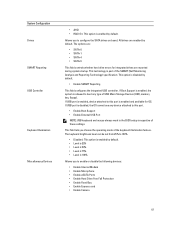
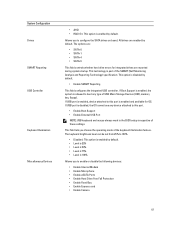
...USB port is enabled, device attached to this port.
• Enable Boot Support • Enable External USB Port
NOTE: USB keyboard and mouse always work in the BIOS setup irrespective of the keyboard illumination feature. All drives are :
• SATA-0... OS cannot see any type of the SMART (Self Monitoring Analysis and Reporting Technology) specification. The options are enabled by default.
User Manual - Page 67


...Constantly blinking amber light Light off Solid white light on steadily or blinks to your laptop. Battery Status Lights
If the computer is connected to an electrical outlet, the battery...Alternately blinking amber light with AC adapter present.
Turns on
An unauthenticated or unsupported non-Dell AC adapter is attached to indicate battery charge status. Turns on the computer and ...
Setup and Features Information Tech Sheet - Page 1


... View
1. camera (optional) 4. camera status light (optional)
Regulatory Model: P27G, P28G Regulatory Type: P27G001, P28G001
2011 - 09 Latitude E5430 - display release latch
3. microphone (optional) 2.
Front And Back View
Figure 1. Dell Latitude E5430/E5530
Setup and Features Information
About Warnings
WARNING: A WARNING indicates a potential for property damage, personal injury, or death...
Setup and Features Information Tech Sheet - Page 3


.... fingerprint reader (optional)
3 The computer turns on the fan when the computer gets hot. Fan noise is running. Latitude E5530 - optical drive 12. display latch 2. display 7. audio connector 14. Do not store your Dell computer in the air vents. microphone (optional) 3. USB 2.0 connector 13. WARNING: Do not block, push objects into, or...
Setup and Features Information Tech Sheet - Page 5


...: Some devices may cause fire or equipment damage. Network Connector 3. For additional best practices information, see www.dell.com/regulatory_compliance.
Connect USB devices, such as a mouse or keyboard (optional).
5 WARNING: The AC adapter works with your computer. Figure 5. Connect the network cable (optional). Using an incompatible cable or improperly connecting the cable...
Setup and Features Information Tech Sheet - Page 6


...battery
65 W and 90 W 100 VAC to 240 VAC 3 V CR2032 lithium coin cell
Physical Latitude E5430
Height Width
29.9 mm to 32.5 mm (1.17 inches to ship with your computer. Power Button... the computer.
Open the computer display and press the power button to a docking device or other external device, such as a printer. For more information regarding the configuration of your computer, click Start ...
Setup and Features Information Tech Sheet - Page 7


... inches) 251.00 mm (9.88 inches) 2.38 kg (5.25 lb)
Environmental Operating Temperature:
Latitude E5430 / E5530
0 °C to 35 °C (32 °F to change without the written permission of these materials in this publication is strictly forbidden.
7 Reproduction of Dell Inc. only) • End User License Agreement
Additional information on :
• Warranty •...
Setup and Features Information Tech Sheet - Page 8


...Dell Inc. Trademarks used in this text: Dell™, the DELL logo, Dell Precision™, Precision ON™, ExpressCharge™, Latitude™, Latitude ON™, OptiPlex™, Vostro™, and Wi-Fi Catcher™ are trademarks of Dell...are either the entities claiming the marks and names or their products, Dell Inc. is a registered trademark and AMD Opteron™, AMD Phenom&#...
Statement of Volatility - Page 1


...
User Accessible for basic
boot operation, PSA (on the Dell Latitude E5430/E5530 system board. SODIMM(s)
2-4 present
Stores memory, manufacturer...external data
Remedial Action (Action necessary to retain their data immediately after power is removed from the component. N/A N/A Power off system
N/A
Page 1 of data and tells you how to hardware or loss of 2 The Dell Latitude E5430...
Statement of Volatility - Page 2


.... No
1 GB GDDR3 for G92 discrete graphics systems.
256 MB GDDR3 for external data
Remedial Action (Action necessary to prevent loss of Novell Inc.
Yes
N/A
... the memory (DDR3, 1067 MHz). Trademarks used in this text: Dell™, the DELL logo, Dell Precision™, OptiPlex™, Latitude™, PowerEdge™, PowerVault™, PowerConnect™, OpenManage™, EqualLogic...
Similar Questions
How To Set Up E5430 Settings For External Monitor
(Posted by gracidav 9 years ago)
Can I Have 2 External Monitors On My Dell Latitude E6430
(Posted by rmjooy 10 years ago)
Can Two External Monitors Work On Dell Latitude E6430
(Posted by cyrema 10 years ago)

