Dell Latitude E4310 Support Question
Find answers below for this question about Dell Latitude E4310.Need a Dell Latitude E4310 manual? We have 4 online manuals for this item!
Question posted by procMJOM on November 25th, 2013
How To Turn On Keyboard Light On Dell Latitude E4310
The person who posted this question about this Dell product did not include a detailed explanation. Please use the "Request More Information" button to the right if more details would help you to answer this question.
Current Answers
There are currently no answers that have been posted for this question.
Be the first to post an answer! Remember that you can earn up to 1,100 points for every answer you submit. The better the quality of your answer, the better chance it has to be accepted.
Be the first to post an answer! Remember that you can earn up to 1,100 points for every answer you submit. The better the quality of your answer, the better chance it has to be accepted.
Related Dell Latitude E4310 Manual Pages
User Manual - Page 1
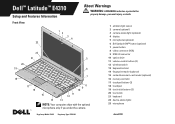
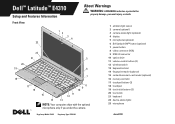
... (optional) 16 memory-card slot 17 touchpad buttons (2) 18 touchpad 19 track-stick buttons (3) 20 track stick 21 keyboard 22 device-status lights 23 microphone
Regulatory Model: P05G Regulatory Type: P05G001
June 2010 Dell™ Latitude™ E4310
Setup and Features Information
About Warnings
WARNING: A WARNING indicates a potential for
property damage, personal injury, or death.
Service Manual - Page 1
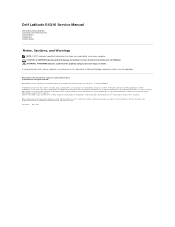
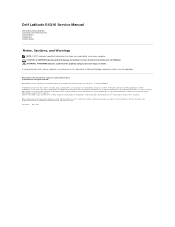
... of Intel Corporation. Other trademarks and trade names may be used in this text: Dell™, the DELL logo, Latitude ON™, and Latitude™ are either trademarks or registered trademarks of Dell Inc. If you make better use of Dell Inc. Dell Latitude E4310 Service Manual
Working on Your Computer Removing and Replacing Parts Specifications Diagnostics System Setup...
Service Manual - Page 2
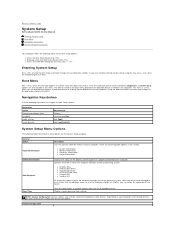
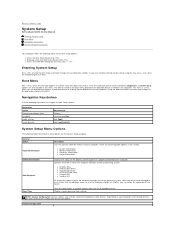
...installed in this menu. If you are also included in this key, press when the keyboard lights first flash.
The devices listed on the boot menu depend on your computer.
l System ...the computer attempts to find an operating system. Back to Contents Page
System Setup
Dell Latitude E4310 Service Manual
Entering System Setup Boot Menu Navigation Keystrokes System Setup Menu Options
Your ...
Service Manual - Page 7
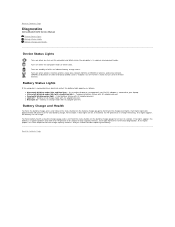
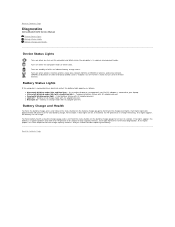
...Dell Latitude E4310 Service Manual Device Status Lights Battery Status Lights Battery Charge and Health
Device Status Lights
Turns on when you should consider replacing the battery.
Use the wireless switch to turn .... If no charge. Turns on the computer and blinks when the computer is attached to your laptop. If no lights appear, the battery has no lights appear, the battery is...
Service Manual - Page 8
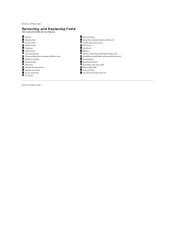
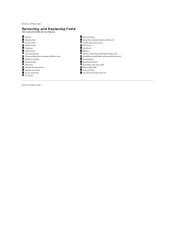
Back to Contents Page
Removing and Replacing Parts
Dell Latitude E4310 Service Manual
Battery Memory Door Hinge Covers ExpressCard Keyboard Optical Drive Coin-Cell Battery Wireless Wide Area ... Card LED Covers Hard Drive Memory Wireless Local Area Network (WLAN) Card Ultra-Wide Band(UWB)/Latitude ON Flash Card Display Bezel Microphone Board Bluetooth Card and Cable Smart Card Cage System Board Heat...
Service Manual - Page 9
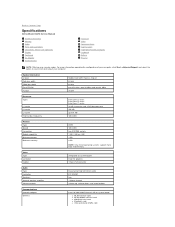
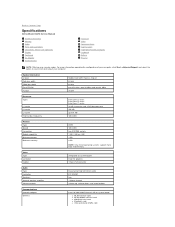
..., click Start ®Help and Support and select the option to Contents Page
Specifications
Dell Latitude E4310 Service Manual
System Information Memory Audio Ports and Connectors Contactless Smart Card (optional) Display Touchpad AC Adapter Environmental
Processor Video Communications ExpressCards Fingerprint Reader (Optional) Keyboard Battery Physical
NOTE: Offerings may vary by region.
Service Manual - Page 14
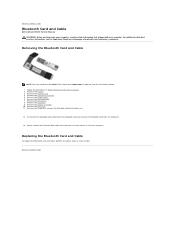
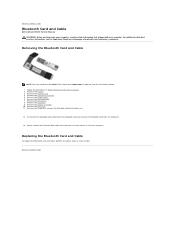
...Remove the screw that secures the Bluetooth card to Contents Page
Bluetooth Card and Cable
Dell Latitude E4310 Service Manual WARNING: Before working inside your computer, read the safety information that shipped...For additional safety best practices information, see the Regulatory Compliance Homepage at www.dell.com/regulatory_compliance. Removing the Bluetooth Card and Cable
NOTE: You may need to...
Service Manual - Page 16
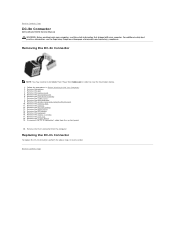
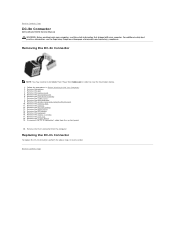
.... 17. Remove the system board. 19.
Remove the palm rest. 18. Remove the keyboard. 16. Disconnect the DC-In connector's cable from the computer. Replacing the DC-In ....dell.com/regulatory_compliance.
Remove the hinge covers. 8. Remove the wireless local area network (WLAN) card. 10. Remove the memory. 12. Back to Contents Page
DC-In Connector
Dell Latitude E4310 Service...
Service Manual - Page 18
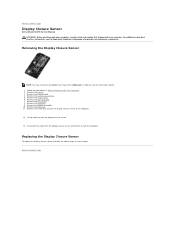
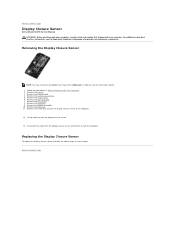
... in reverse order. Remove the display assembly. 10.
Remove the keyboard. 9. Lift up and turn over the display closure sensor.
13.
Remove the palm rest. ...the Regulatory Compliance Homepage at www.dell.com/regulatory_compliance. Back to view the illustrations below. 1. Back to Contents Page
Display Closure Sensor
Dell Latitude E4310 Service Manual WARNING: Before working ...
Service Manual - Page 20
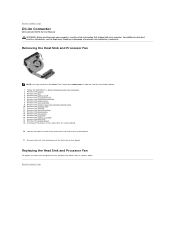
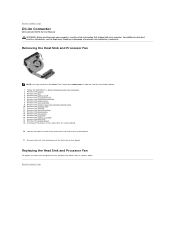
... Remove the memory. 12. Remove the keyboard. 16.
For additional safety best practices information, see the Regulatory Compliance Homepage at www.dell.com/regulatory_compliance.
Remove the optical drive. ... captive screws that secure the heat sink to Contents Page
DC-In Connector
Dell Latitude E4310 Service Manual WARNING: Before working inside your computer, read the safety information that...
Service Manual - Page 22
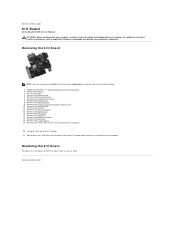
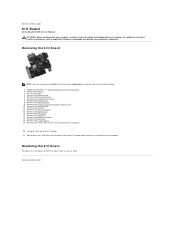
Back to Contents Page
I/O Board
Dell Latitude E4310 Service Manual WARNING: Before working inside your computer. Removing the I/O Board
NOTE: You may need ... coin-cell battery. 13. Remove the LED covers. 15. Remove the system board. 19. Remove the memory. 12. Remove the keyboard. 16. Remove the palm rest. 18. Replacing the I/O Board
To replace the I /O board from Adobe.com in order to...
Service Manual - Page 23


Back to Contents Page Remove the battery. 3. Flip the computer over with the right side facing up the keyboard to the bottom of the computer. Back to Contents Page
Keyboard
Dell Latitude E4310 Service Manual WARNING: Before working inside your computer, read the safety information that shipped with the right side facing down. 5. Gently lift up...
Service Manual - Page 24
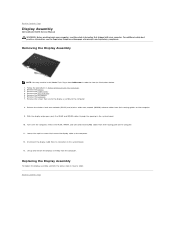
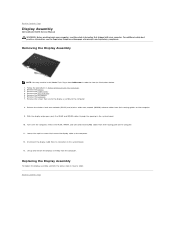
Remove the keyboard. 7. Disconnect the display cable from its connector on the computer.
9.
Follow the procedures ... Loosen the captive screws that secure the display cable to Contents Page
Display Assembly
Dell Latitude E4310 Service Manual WARNING: Before working inside your computer. Back to the computer.
12. Turn over the computer, release the WLAN, WWAN, and ultra-wide band (UWB)...
Service Manual - Page 26


... Adobe Flash Player from its connector on the keyboard. 6. Remove the screws that secure the right display bracket to the display panel. 10. Turn over the the display panel and gently place ... left display bracket to the display panel. 9.
Back to Contents Page
Display Panel
Dell Latitude E4310 Service Manual WARNING: Before working inside your computer. Replacing the Display Panel
To replace...
Service Manual - Page 32
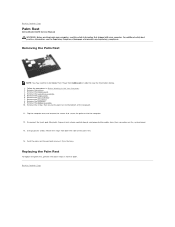
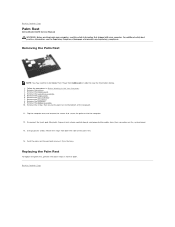
... information, see the Regulatory Compliance Homepage at www.dell.com/regulatory_compliance. Follow the procedures in reverse order. Remove the keyboard. 9. Flip the computer over and remove the screws...the ExpressCard. 4. Remove the hinge covers. 6. Back to Contents Page
Palm Rest
Dell Latitude E4310 Service Manual WARNING: Before working inside your computer.
Removing the Palm Rest
NOTE: ...
Service Manual - Page 36
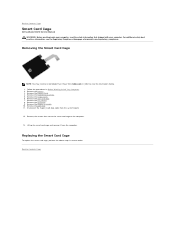
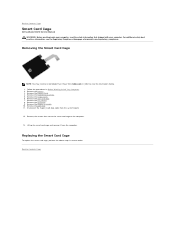
...additional safety best practices information, see the Regulatory Compliance Homepage at www.dell.com/regulatory_compliance. Remove the battery. 3.
Replacing the Smart Card Cage
To...keyboard. 9. Remove the screws that shipped with your computer, read the safety information that secure the smart card cage to the computer.
13. Back to Contents Page
Smart Card Cage
Dell Latitude E4310...
Service Manual - Page 37
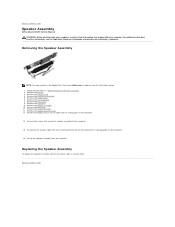
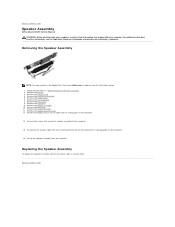
...from its routing guides on the computer.
14. Back to Contents Page
Speaker Assembly
Dell Latitude E4310 Service Manual WARNING: Before working inside your computer, read the safety information that secure ...closure sensor cable from its routing path on the computer.
16.
Remove the keyboard. 9. Remove the display closure sensor. 13. Back to Contents Page For additional safety best ...
Service Manual - Page 39
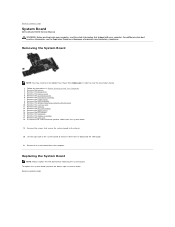
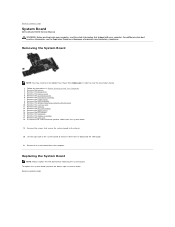
... it from Adobe.com in order to Contents Page
System Board
Dell Latitude E4310 Service Manual WARNING: Before working inside your computer. For additional safety best practices information,... replace the TAA board while replacing the system board. Remove the ExpressCard. 5. Remove the keyboard. 16. Back to view the illustrations below. 1.
Follow the procedures in reverse order. ...
Service Manual - Page 40


... in order to the computer.
7. Remove the battery. 3. Remove the keyboard. 5. Remove the screw that shipped with your computer.
Follow the procedures in reverse order. Back to Contents Page Back to Contents Page
Ultra-Wide Band (UWB)/Latitude ON Flash Card
Dell Latitude E4310 Service Manual WARNING: Before working inside your computer, read the safety...
Service Manual - Page 43
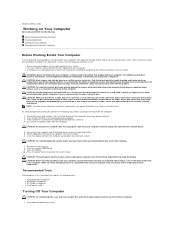
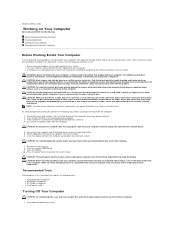
... Small flat-blade screwdriver l #0 Phillips screwdriver l #1 Phillips screwdriver l Small plastic scribe
Turning Off Your Computer
CAUTION: To avoid losing data, save and close all open programs before ...Back to Contents Page
Working on Your Computer
Dell Latitude E4310 Service Manual
Before Working Inside Your Computer Recommended Tools Turning Off Your Computer After Working Inside Your Computer...
Similar Questions
How To Turn On Internet Latitude E4310 Keyboard Backlight
(Posted by HBChodian 10 years ago)
How To Turn On Dell Latitude E4310 Laptop Keyboard Backlight
(Posted by zicoipo 10 years ago)
How To Turn Keyboard Light On Dell Inspiron N4010
(Posted by ANUjbooge 10 years ago)

