Dell Latitude E4310 Support Question
Find answers below for this question about Dell Latitude E4310.Need a Dell Latitude E4310 manual? We have 4 online manuals for this item!
Question posted by thedopeboyhustle on February 26th, 2012
Where Can I Find My Network Adapter Intel I5 Core
please help me
Current Answers
There are currently no answers that have been posted for this question.
Be the first to post an answer! Remember that you can earn up to 1,100 points for every answer you submit. The better the quality of your answer, the better chance it has to be accepted.
Be the first to post an answer! Remember that you can earn up to 1,100 points for every answer you submit. The better the quality of your answer, the better chance it has to be accepted.
Related Dell Latitude E4310 Manual Pages
User Manual - Page 2


... computer turns on the fan when the computer gets hot. Do not store your Dell computer in the air vents. Back View
1 network connector
2 power and battery lights
3 AC-adapter connector
4 security-cable slot
5 eSATA/USB 2.0 connector
6 headphone (line-out) /
1
microphone (line-in) connector
7 cooling vents
8
8 smart-card slot
2
7
3 4
6 5
WARNING: Do not...
User Manual - Page 3


...a docking device or other external device, such as a mouse or keyboard (optional).
2 Connect the network cable (optional).
4 Open the computer display and press the power button to turn on and shut ...damage. Quick Setup
WARNING: Before you did not order them.
1 Connect the AC adapter to the AC-adapter connector on the portable computer and to the electrical outlet.
3 Connect USB devices, such ...
User Manual - Page 4


...; i3 series Intel Core i5 series Intel Core i7 series Intel 5-series chipset
two SODIMM sockets 1 GB, 2 GB, or 4 GB DDR3, 1066 MHz 1 GB 8 GB
NOTE: Only 64-bit operating systems
support more information regarding
the configuration of your computer, click Start→ Help and Support and select the option to 158 °F) 3 V CR2032 lithium Specifications
NOTE...
User Manual - Page 6


....; Other trademarks and trade names may be used in this text: Dell, the DELL logo, Latitude, and Latitude ON are trademarks of Intel Corporation in the United States and other than its own. Dell Inc. Intel is a registered trademark and Core is strictly forbidden. Reproduction of Dell Inc. disclaims any manner whatsoever without notice. ©...
Service Manual - Page 1
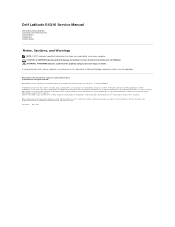
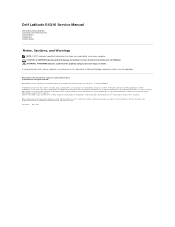
...or their products.
A00 Dell Latitude E4310 Service Manual
Working on Your Computer... Removing and Replacing Parts Specifications Diagnostics System Setup
Notes, Cautions, and Warnings
NOTE: A NOTE indicates important information that helps... Intel®, Pentium®, Celeron®, Intel® SpeedStep™, Intel® TurboBoost™, and Core&#...
Service Manual - Page 2
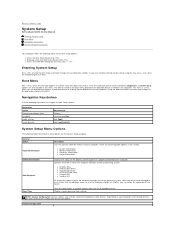
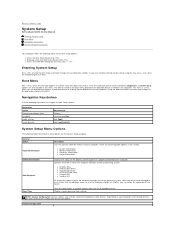
... computer. Back to Contents Page
System Setup
Dell Latitude E4310 Service Manual
Entering System Setup Boot Menu Navigation Keystrokes... to initiate a one -time boot menu by pressing l Access the Intel AMT settings by pressing l Bring up a one -time boot menu ... the check boxes to remove a device from the list of AC adapter connected to integrated system devices. l Diskette drive l Internal HDD ...
Service Manual - Page 4


... changes to turn on LAN/WLAN
ExpressCharge
Charger Behavior
POST Behavior Option Adapter Warnings
l Deactivate-Disables the TPM. Computrace®
CPU XD Support Non-Admin Setup Changes Password Configuration Admin Setup Lockout Performance Option Multi Core Support Intel® SpeedStep™ Intel® TurboBoost™ Power Management Option AC Behavior
Auto On Time
USB...
Service Manual - Page 7
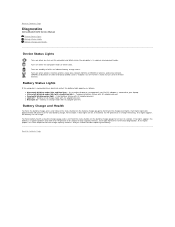
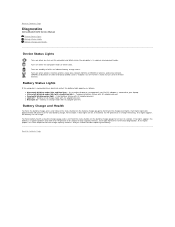
... Contents Page
Diagnostics
Dell Latitude E4310 Service Manual Device Status Lights Battery Status Lights Battery Charge and Health
Device Status Lights
Turns on when you should consider replacing the battery.
Battery Status Lights
If the computer is attached to illuminate the charge-level lights. Temporary battery failure with AC adapter present. For example...
Service Manual - Page 8
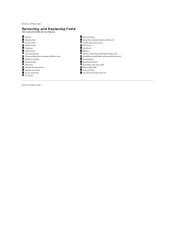
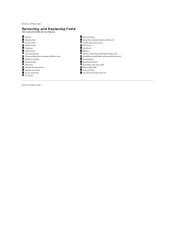
Back to Contents Page
Removing and Replacing Parts
Dell Latitude E4310 Service Manual
Battery Memory Door Hinge Covers ExpressCard Keyboard Optical Drive Coin-Cell Battery Wireless Wide Area Network (WWAN) Card Display Assembly Display Panel Palm Rest Display Closure Sensor Speaker Assembly DC-In Connector I/O Board
Mini Card Door Subscriber Identity Module (SIM) Card...
Service Manual - Page 9
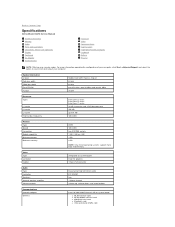
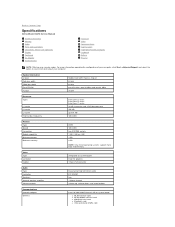
... Output
Audio Type Controller Speakers Internal speaker amplifier Volume controls
Communications Network adapter Wireless
integrated on system board Intel HD graphics 15-pin VGA connector
two-channel high definition audio IDT 92HD81 two 1 W per core 256 KB up , volume down, and mute buttons
Intel 10/100/1000 Ethernet LAN on system board l WLAN half mini...
Service Manual - Page 10
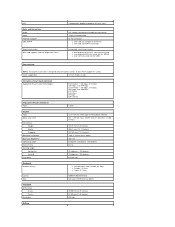
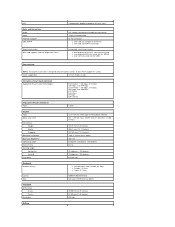
GPS
Ports and Connectors Audio Video Network adapter USB, eSATA
Smart-card reader Mini card support (internal expansion slots)
supported by Mobile Broadband full mini card
one combo microphone/headphone connector 15-pin ...
Service Manual - Page 16
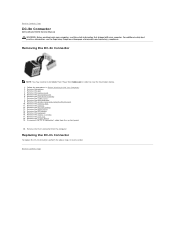
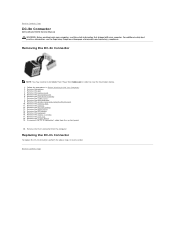
...drive. 14. Remove the display assembly. 17. Back to Contents Page
DC-In Connector
Dell Latitude E4310 Service Manual
WARNING: Before working inside your computer, read the safety information that shipped with ... Follow the procedures in order to view the illustrations below.
1. Remove the wireless local area network (WLAN) card. 10. Remove the coin-cell battery. 13.
Remove the memory door....
Service Manual - Page 20
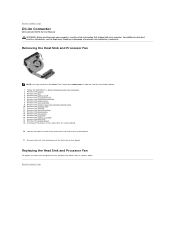
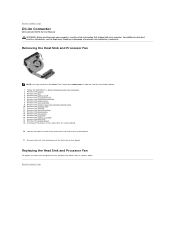
...from Adobe.com in order to the system board.
21. Remove the wireless local area network (WLAN) card. 10. Remove the optical drive. 14. Loosen the captive screws ...Disconnect the processor fan cable from the system board. Back to Contents Page
DC-In Connector
Dell Latitude E4310 Service Manual WARNING: Before working inside your computer. Remove the SD memory card. 6. Remove the...
Service Manual - Page 22
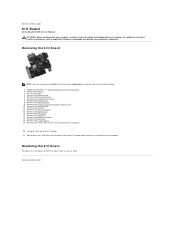
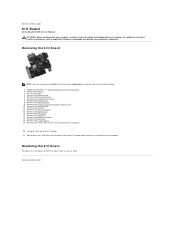
...the hinge covers. 8. Remove the mini card door. 9. Remove the wireless local area network (WLAN) card. 10. Remove the optical drive. 14. Remove the system board.... the I /O board. 21. Remove the display assembly. 17. Back to Contents Page
I/O Board
Dell Latitude E4310 Service Manual WARNING: Before working inside your computer. Remove the palm rest. 18. For additional safety best practices...
Service Manual - Page 24
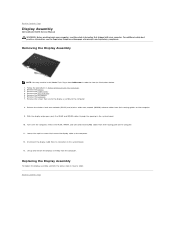
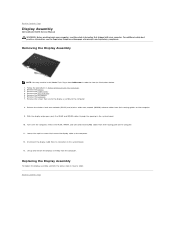
... system board.
10. Release the wireless local area network (WLAN) and wireless wide area network (WWAN) antenna cables from the computer. Lift up and remove the display assembly from their routing path on the system board.
13.
Back to Contents Page
Display Assembly
Dell Latitude E4310 Service Manual WARNING: Before working inside your computer...
Service Manual - Page 39
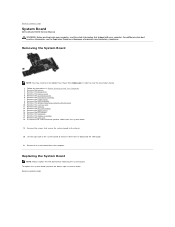
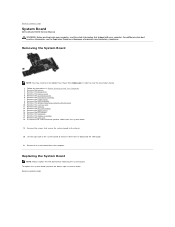
Follow the procedures in reverse order. Remove the wireless local area network (WLAN) card. 10. Remove the system board from the ...NOTE: Always replace the TAA board while replacing the system board. Back to Contents Page
System Board
Dell Latitude E4310 Service Manual WARNING: Before working inside your computer. For additional safety best practices information, see the Regulatory...
Service Manual - Page 41


... the WLAN card, perform the above steps in Before Working Inside Your Computer. 2.
Back to Contents Page Back to Contents Page
Wireless Local Area Network (WLAN) Card
Dell Latitude E4310 Service Manual WARNING: Before working inside your computer, read the safety information that secures the WLAN card to the computer. 6. Follow the procedures...
Service Manual - Page 42


.... 3. Replacing the WWAN Card
To replace the WWAN card, perform the above steps in reverse order. Back to Contents Page
Wireless Wide Area Network (WWAN) Card
Dell Latitude E4310 Service Manual WARNING: Before working inside your computer. Disconnect the antenna cables from the computer. Remove the screw that shipped with your computer, read...
Service Manual - Page 43
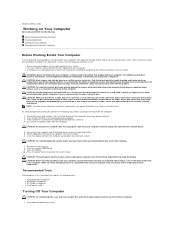
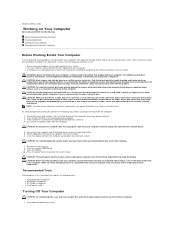
...network cable, first unplug the cable from your computer from being scratched. 2. Press the power button to a docking device (docked), undock it. 4. Recommended Tools
The procedures in this section.
CAUTION: When you begin working inside your product documentation, or as a processor by its pull-tab, not on Your Computer
Dell Latitude E4310... bending any adapters from their ...
Frequently Asked Questions - Page 4


... speakers) are not supported.
Currently, Latitude ON supports the following internal mobile broadband adapters only: • Dell Wireless 5720 ...Latitude ON.
Can I setup a wireless wide area network (WWAN) during the Latitude ON initial setup configuration. However, you cannot setup a WWAN during the Latitude ON initial setup configuration? For more information, see the Latitude...
Similar Questions
How Can I Connect Internet For Dell Laptop Lattude E4310
(Posted by jumethefyd 9 years ago)
How Wireless Network Adapter Installed Dell N5010 Laptop
(Posted by blmult 10 years ago)
Dell Latitude E4310 You Need To Install Network Adapter Driver
(Posted by f25csismara 10 years ago)
How To Replace Wireless Network Adapter On Dell N4010 Laptop
(Posted by johnnChang 10 years ago)
Where I Can Download The Network Drivers For Dell Latitude E4310 Core I5 Laptop?
(Posted by shamnu916 10 years ago)

