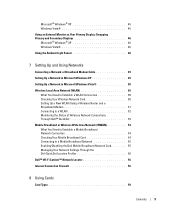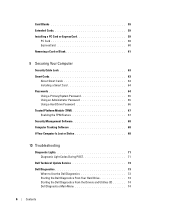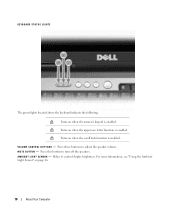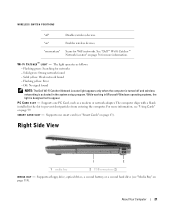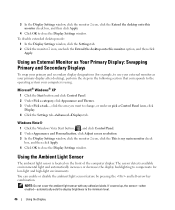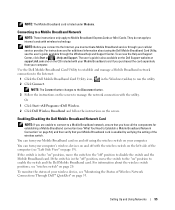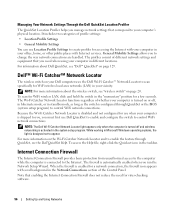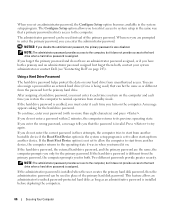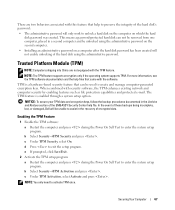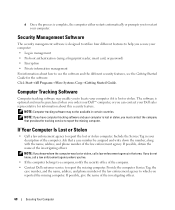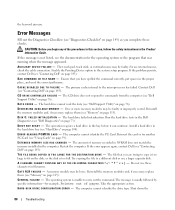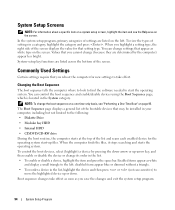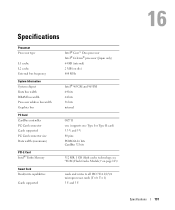Dell Latitude D830 Support Question
Find answers below for this question about Dell Latitude D830 - Core 2 Duo Laptop.Need a Dell Latitude D830 manual? We have 2 online manuals for this item!
Question posted by lahatbt1963 on February 25th, 2014
How Do I Enable Wifi On D830
Current Answers
Answer #1: Posted by prateekk007 on February 25th, 2014 4:20 PM
The Latitude D830 system ships with a wireless feature called the wireless switch. It is located on the left side of the system next to the PC Card slot. When used in combination with the Dell Quick Set utilities, this switch enables or disables the wireless LAN, wireless WAN, and Bluetooth cards in the system or searches for all wireless networks in range. I have also attached an image of the same:
Please reply if you have further queries.
To know more about Dell Product Support, Drivers & Downloads, Order & Dispatch status -> choose your region US Customers; India Customers. For Here for Dell support videos.Thanks & Regards
Prateek K
Related Dell Latitude D830 Manual Pages
Similar Questions
install