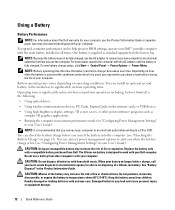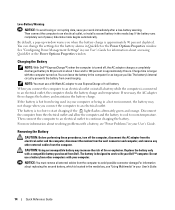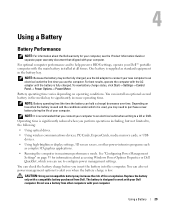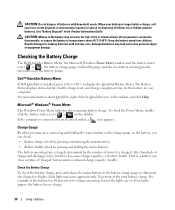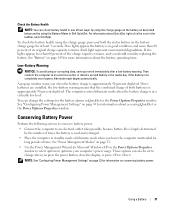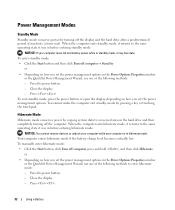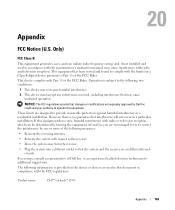Dell Latitude D531 Support Question
Find answers below for this question about Dell Latitude D531.Need a Dell Latitude D531 manual? We have 2 online manuals for this item!
Question posted by tinamackie1 on July 27th, 2012
New Battery Not Charging
Current Answers
Answer #1: Posted by DellSaharshK on July 27th, 2012 6:07 AM
My name is Saharsh and I work for the Social Media and Community Team at Dell.
Please make sure that the battery that you have purchased is a Dell Certified Battery.
Please update the BIOS of the system from the below link after entering your service tag and selecting the current operating system.
http://www.dell.com/support/drivers/us/en/19/Product/latitude-d531
Once the system restarts the issue shall be fixed for you.
Glad to assist you.
Thanks & Regards
Dell_Saharsh_K
Dell Social Media Responder