Dell Latitude D531 Support Question
Find answers below for this question about Dell Latitude D531.Need a Dell Latitude D531 manual? We have 2 online manuals for this item!
Question posted by nicksje on May 14th, 2014
Dell D531 Sleep Wont Start
The person who posted this question about this Dell product did not include a detailed explanation. Please use the "Request More Information" button to the right if more details would help you to answer this question.
Current Answers
There are currently no answers that have been posted for this question.
Be the first to post an answer! Remember that you can earn up to 1,100 points for every answer you submit. The better the quality of your answer, the better chance it has to be accepted.
Be the first to post an answer! Remember that you can earn up to 1,100 points for every answer you submit. The better the quality of your answer, the better chance it has to be accepted.
Related Dell Latitude D531 Manual Pages
Quick Reference Guide - Page 2


...; n Series computer, any proprietary interest in this text: Dell, the DELL logo, Latitude, and ExpressCharge are not applicable. A00
NOTE: Some features or media may not ship with your computer. AMD is strictly forbidden. Windows Vista and the Windows Vista Start button are registered trademarks of Dell Inc. CAUTION: A CAUTION indicates a potential for property damage...
Quick Reference Guide - Page 5


...troubleshoot and solve problems
User's Guide
Microsoft Windows Help and Support Center 1 Click Start or → Help and Support→ Dell User and System Guides→ System Guides. 2 Click the User's Guide for... may ship with your computer.
Some features or media may not be found at support.dell.com.
Finding Information
NOTE: Some features or media may be optional and may not ship...
Quick Reference Guide - Page 7


... Help
Wizard, hotkeys, and other items controlled by Dell QuickSet. See "Restoring Your Operating System" in your User's Guide.
• How to personalize my desktop
Windows Help and Support Center
1 Click the Start button or
→ Help and Support.
2 Type a word or phrase that describes your problem and click the arrow icon...
Quick Reference Guide - Page 12
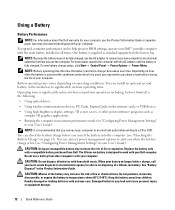
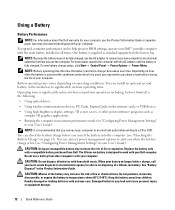
... is used and the conditions under which it is used, you may increase the risk of batteries with a compatible battery purchased from Dell.
To view battery charge status, click Start→ Control Panel→ Power Options→ Power Meter.
The lithium-ion battery is designed to temperatures above 60°C (140°...
Quick Reference Guide - Page 14
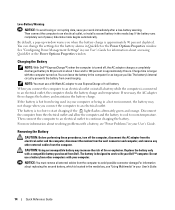
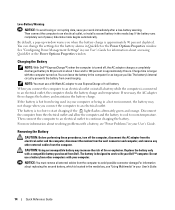
...with your User's Guide.
14
Quick Reference Guide
Charging the Battery
NOTE: With Dell™ ExpressCharge™, when the computer is connected to 80 percent in the media bay.... a 9-cell battery.
Then connect the computer to an electrical outlet to start charging if the light flashes alternately green and orange. Low-Battery Warning
NOTICE: To avoid losing ...
Quick Reference Guide - Page 17


... reinstall the program.
BACK UP YOUR FILES IMMEDIATELY. USE A VIRUS-SCANNING PROGRAM TO CHECK THE HARD DRIVE, FLOPPY DISKS, OR CDS. Starting the Dell Diagnostics From Your Hard Drive The Dell Diagnostics is recommended that you print these procedures before you begin any of the procedures in this section, follow the safety instructions...
Quick Reference Guide - Page 18


...Boot from CD-ROM option from the menu that appears and press . 5 Type 1 to start the Dell Diagnostics from the boot menu and press . NOTE: If you wait too long and the ... electrical outlet that no diagnostics utility partition has been found, run .
18
Quick Reference Guide Starting the Dell Diagnostics From the Drivers and Utilities Media
1 Insert the Drivers and Utilities Media. 2 Shut down...
Quick Reference Guide - Page 21


... and Support Center, 7
L
labels Microsoft Windows, 6 Service Tag, 6
M
Media Drivers and Utilities, 5
P
problems blue screen, 16 computer crashes, 16 computer does not start up, 16 computer stops responding, 16 Dell Diagnostics, 17 lockups, 16 program crashes, 16 program stops responding, 16 programs and Windows compatibility, 16 slow computer performance, 17 software, 16...
User's Guide - Page 6


... DVDs 78
12 Troubleshooting
Dell Technical Update Service 79 Dell Diagnostics 79
When to Use the Dell Diagnostics 79 Starting the Dell Diagnostics From Your Hard Drive 79 Starting the Dell Diagnostics From the Drivers and Utilities Media . . . . 80 Dell Diagnostics Main Menu 80 Dell Support Utility 82 Accessing the Dell Support Utility 82 Clicking the Dell Support Icon 83 Double...
User's Guide - Page 12


... and solve problems
User's Guide
Microsoft Windows Help and Support Center 1 Click Start or → Help and Support→ Dell User and System Guides→ System Guides. 2 Click the User's Guide ...for my computer • Basic troubleshooting information • How to run the Dell Diagnostics • Error codes and diagnostic lights • Tools and utilities • How to...
User's Guide - Page 14


... Utility from the icon in the Microsoft® Windows® taskbar. For more information, see "Dell™ QuickSet" on page 131.
• How to personalize my desktop
Windows Help and Support Center 1 Click the Start button or → Help and Support. 2 Type a word or phrase that describes your problem and click the...
User's Guide - Page 27


...1 Click the Windows Vista Start button, Transfer.
, click Transfer files and settings→ Start Windows Easy
2 In the User Account Control dialog box, click Continue.
3 Click Start a new transfer or Continue...6 On the Select a transfer method screen, click the transfer method you want to the Dell™ Knowledge Base document may not be available in progress. screen, select the method you...
User's Guide - Page 29
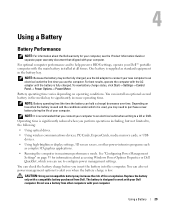
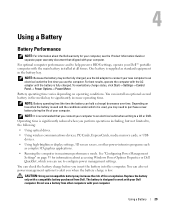
... click Start→ Settings→ Control Panel→ Power Options→ Power Meter.
You can hold a charge) decreases over time. Do not use to alert you connect your Dell computer....brightness display settings, 3D screen savers, or other computers with a compatible battery purchased from Dell. For best results, operate the computer with your computer. NOTE: Battery operating time (...
User's Guide - Page 33


... taskbar and click Help. • To access the Power Options Properties window, click the Start button and then click Control Panel→
Performance and Maintenance→ Power Options. NOTE: ...connect the computer to an electrical outlet to exit hibernate mode. The battery is hot from Dell.
To exit hibernate mode, press the power button.
Charging the Battery
NOTE: Using the AC...
User's Guide - Page 41


6
Using the Display
Display Properties
Adjusting Brightness
When a Dell™ computer is connected to an external monitor and you try to change the...blurry or text may appear on the external device does not change the appearance of the current settings so you start the computer with your computer and display. Switching the Video Image
When you can benefit people with vision impairments...
User's Guide - Page 42


...up and running.
42
Update with your desktop.
Microsoft Windows Vista® 1 Click the Windows Vista Start button, , and click Control Panel. 2 Under Appearance and Personalization, click Adjust screen resolution. 3 In...; Standard View is using an unsupported refresh rate. NOTE: Use only the Dell-installed video drivers, which are designed to offer the best performance with your display...
User's Guide - Page 54


... and a standard audio cable to connect the computer to start the computer and automatically launch the Dell MediaDirect application. Cables and TV/digital audio cables are available... Medium (16 bit). 5 Click OK. Microsoft Windows Vista® 1 Click the Windows Vista Start button → Control Panel→ Appearance and Personalization. 2 Under Personalization, click Adjust Screen Resolution...
User's Guide - Page 63
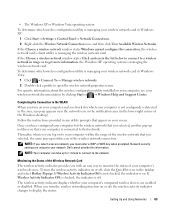
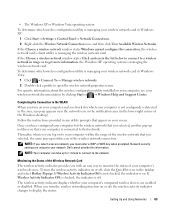
... about the wireless configuration utility installed on your wireless network documentation by clicking Start or → Windows Help and Support Center.
If Wireless Activity Indicator Off... the wireless network that your computer is connected to your computer's wireless devices.
Dell cannot provide this connection, the wireless network card's client utility is managing the wireless...
User's Guide - Page 131


...
131
For more information about QuickSet, right-click the QuickSet icon and select Help. Dell™ QuickSet provides you with easy access to do in Dell™ QuickSet, you can start it by either clicking, doubleclicking, or right-clicking the QuickSet icon in the lower-right corner of settings: • Network connectivity •...
User's Guide - Page 149
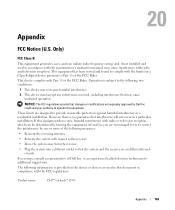
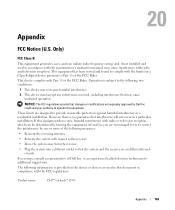
... the FCC Rules. This device complies with the FCC regulations:
Product name:
Dell™ Latitude™ D531
Appendix
149
The following two conditions:
1 This device may not cause harmful ... this equipment. Only)
FCC Class B
This equipment generates, uses, and can be determined by Dell Inc. 20
Appendix
FCC Notice (U.S. Operation is subject to the receiver.
• Move the system...
Similar Questions
I Forget My Bios Password. My Computer Is Dell Latitude D531 Serial:cdf283j
(Posted by medaronodji 1 year ago)
Where Is The Internet Switch On A Dell Latitude D531
(Posted by chrissn18 10 years ago)
Dell Inspiron N4110 Wont Start Up?
HI my Dell Inspiron N4110 laptop had been making loud noises for months. So, I tried to open the lap...
HI my Dell Inspiron N4110 laptop had been making loud noises for months. So, I tried to open the lap...
(Posted by Rshar345 11 years ago)

