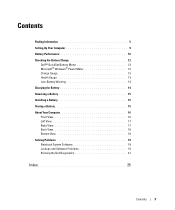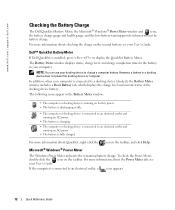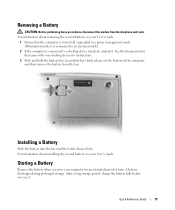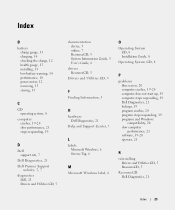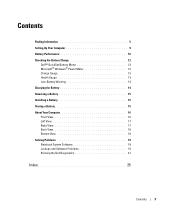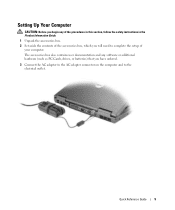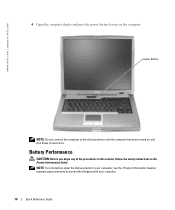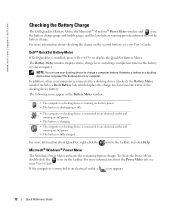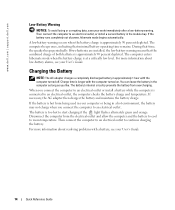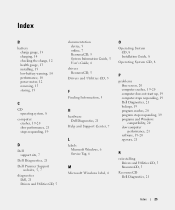Dell Latitude D510 Support Question
Find answers below for this question about Dell Latitude D510.Need a Dell Latitude D510 manual? We have 2 online manuals for this item!
Question posted by veerspace on July 11th, 2013
Battery Problem
Requests for more information
Hi
I would like to know are you getting any error message when you connect your AC Adaptor with the system.
Also, please check the status of your AC Adaptor in system BIOS. Please follow below mentioned steps to do that.
- Reboot the computer.
- When prompted during POST, press the <F2> key to enter the setup screen
- Check the AC Adaptor type.
- Also, Charge the battery while the computer is powered off. Allow the computer to charge the battery for 30 minutes.
- Check for the battery LED Code on the battery.
- You can also refer to the video in the link: http://dell.to/PEH2No
You can also refer to the link below for further help:
Please reply if you have any further questions.
Thanks & Regards
Prateek K
#iworkfordell
Current Answers
Answer #1: Posted by prateekk007 on July 11th, 2013 6:58 AM
I would like to know are you getting any error message when you connect your AC Adaptor with the system.
Also, please check the status of your AC Adaptor in system BIOS. Please follow below mentioned steps to do that.
- Reboot the computer.
- When prompted during POST, press thekey to enter the setup screen
- Highlight “system” and then press enter, scroll down to “battery information” and press enter again.
- Check for battery health and AC Adaptor type.
- Also, Charge the battery while the computer is powered off. Allow the computer to charge the battery for 30 minutes.
- Check for the battery LED Code on the battery.
- You can also refer to the video in the link: http://dell.to/PEH2No
I would also suggest you to update latest version of system BIOS software from the below mentioned link:
Please reply if you have any further questions.
For easy access to drivers, manuals and product updates, please visit our Support Site .Thanks & Regards
Prateek K