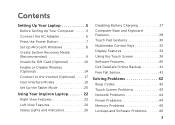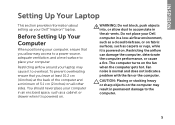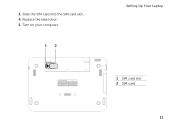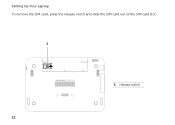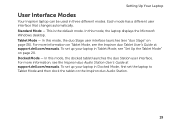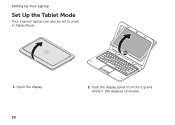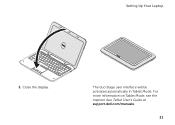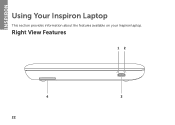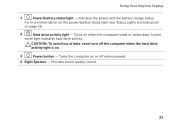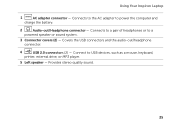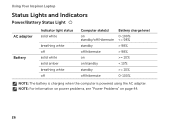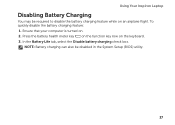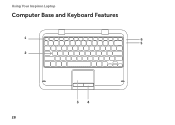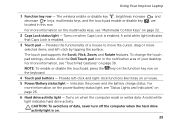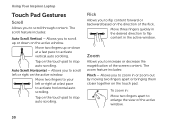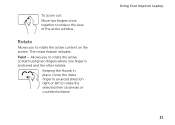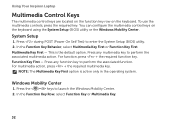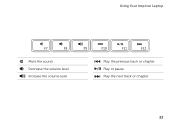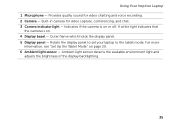Dell Inspiron duo Support Question
Find answers below for this question about Dell Inspiron duo.Need a Dell Inspiron duo manual? We have 3 online manuals for this item!
Question posted by svlukomski on October 23rd, 2011
Functions Of 'f' 1,2,3,...12
The person who posted this question about this Dell product did not include a detailed explanation. Please use the "Request More Information" button to the right if more details would help you to answer this question.
Current Answers
Related Dell Inspiron duo Manual Pages
Similar Questions
Can Ram Upgrade To 8gb Dell Laptop # Inspiron 1090 Or Inspiron Duo
(Posted by rz73vesku 10 years ago)
What Kind Of Disk Do I Need For My Computer Inspiron Duo Laptop
(Posted by ankbapa 10 years ago)
How To Install Sim Card In Dell Laptop Inspiron Duo
(Posted by hardQ64 10 years ago)
Dell Laptop Inspiron N5050 Drivers For Windows Xp
dell laptop Inspiron N5050 drivers for windows xp
dell laptop Inspiron N5050 drivers for windows xp
(Posted by Umeshb1986 11 years ago)
Please Plug In A Supported Devices Wraning Giving For Dell Laptop Inspiron N5050
please plug in a supported devices wraning giving for Dell laptop inspiron N5050
please plug in a supported devices wraning giving for Dell laptop inspiron N5050
(Posted by vinaynalla 11 years ago)