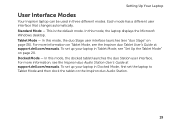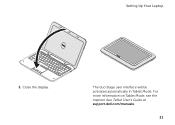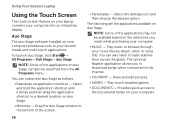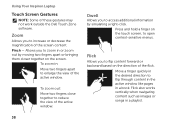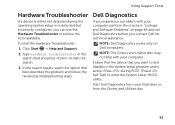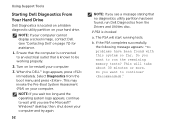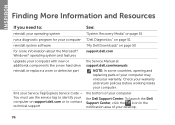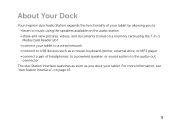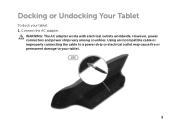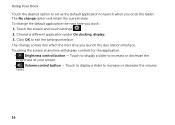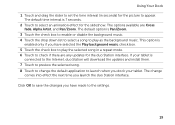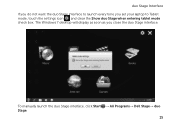Dell Inspiron duo Support Question
Find answers below for this question about Dell Inspiron duo.Need a Dell Inspiron duo manual? We have 3 online manuals for this item!
Question posted by dapacsu on May 5th, 2014
Does Dell Imspiron Duo Charger Work For Dock
The person who posted this question about this Dell product did not include a detailed explanation. Please use the "Request More Information" button to the right if more details would help you to answer this question.
Current Answers
Related Dell Inspiron duo Manual Pages
Similar Questions
Can Ram Upgrade To 8gb Dell Laptop # Inspiron 1090 Or Inspiron Duo
(Posted by rz73vesku 10 years ago)
How To Install Sim Card In Dell Laptop Inspiron Duo
(Posted by hardQ64 10 years ago)
Dell Inspiron N4110 Charger Working But Not Charging Battery
CHARGER WORKING, BATTERY HEALTH OK BUT NOT CHRGING
CHARGER WORKING, BATTERY HEALTH OK BUT NOT CHRGING
(Posted by SAMBI1950 11 years ago)
Please Plug In A Supported Devices Wraning Giving For Dell Laptop Inspiron N5050
please plug in a supported devices wraning giving for Dell laptop inspiron N5050
please plug in a supported devices wraning giving for Dell laptop inspiron N5050
(Posted by vinaynalla 11 years ago)