Dell Inspiron One 2305 Support Question
Find answers below for this question about Dell Inspiron One 2305.Need a Dell Inspiron One 2305 manual? We have 2 online manuals for this item!
Question posted by jonesbut on November 18th, 2013
Dell Inspiron One 2305 Wont Go Past Dell Screen
The person who posted this question about this Dell product did not include a detailed explanation. Please use the "Request More Information" button to the right if more details would help you to answer this question.
Current Answers
There are currently no answers that have been posted for this question.
Be the first to post an answer! Remember that you can earn up to 1,100 points for every answer you submit. The better the quality of your answer, the better chance it has to be accepted.
Be the first to post an answer! Remember that you can earn up to 1,100 points for every answer you submit. The better the quality of your answer, the better chance it has to be accepted.
Related Dell Inspiron One 2305 Manual Pages
Setup Guide - Page 5


... Connect to the Internet (Optional 19 Set Up Wireless Display (Optional 21
Using Your Inspiron One 24 Right View Features 24 Left View Features 26
Using the Optical Drive 28 Back... 30 Display Features 34 Using the Touch Screen (Optional 36 Software Features 40 Dell DataSafe Online Backup 41 Dell Dock 42
Solving Problems 43 Touch Screen Problems 43 Beep Codes 45 Network Problems ...
Setup Guide - Page 19
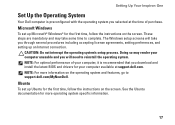
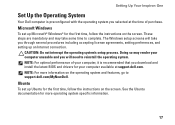
... and you will take some time to complete. Setting Up Your Inspiron One
Set Up the Operating System
Your Dell computer is recommended that you download and install the latest BIOS and...set up Microsoft® Windows® for the first time, follow the instructions on the screen. Doing so may take you through several procedures including accepting license agreements, setting preferences, and...
Setup Guide - Page 21
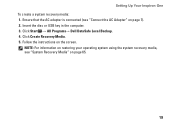
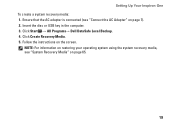
... Start → All Programs→ Dell DataSafe Local Backup. 4. Insert the disc or USB key in the computer. 3. Click Create Recovery Media. 5.
NOTE: For information on restoring your operating system using the system recovery media, see "Connect the AC Adapter" on the screen. Setting Up Your Inspiron One To create a system recovery media...
Setup Guide - Page 22
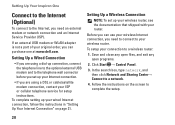
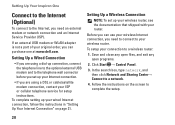
...you set up your Internet connection.
• If you can purchase one at www.dell.com. Setting Up Your Inspiron One
Connect to the Internet (Optional)
To connect to the Internet, you need an... wired Internet connection, follow the instructions in "Setting Up Your Internet Connection" on the screen to a network.
4.
In the search box, type network, and then click Network and Sharing Center→...
Setup Guide - Page 37


Using Your Inspiron One 1 IR receiver (optional) - Detects signals from an IR device such as a Dell TV remote control. 2 Camera - For more information, see "Touch Screen Gestures (Optional)" on or off. Provides quality sound for video capture, conferencing, and chat. 3 Camera activity indicator - The display supports Zoom, Dwell, Flick, Scroll, and ...
Setup Guide - Page 38


...; Documents -
You can also listen to radio stations from across the globe. Using Your Inspiron One
Using the Touch Screen (Optional)
The touch screen feature on your Dell Inspiron One converts your music files by album, artist, or song title. Dell Stage
The Dell Stage software installed on your favorite media and multi-touch applications. To launch...
Setup Guide - Page 39


... through the Apps Gallery.
37 Click or tap the web page preview to four of your desktop.
• Web Tile - The optional CinemaNow application allows you to the Internet.
•..., or edit your frequently-used programs.
Using Your Inspiron One
• StickyNotes - Create notes or reminders using the keyboard or touch screen. You can create slideshows and collections of your pictures...
Setup Guide - Page 43


... on the screen.
41 Follow the instructions on your desktop.
2.
Double-click the Dell DataSafe Online ...icon in all regions.
NOTE: A broadband connection is an automated backup and recovery service that can be available in the notification area of your computer using a password‑protected account. Using Your Inspiron...
Setup Guide - Page 44
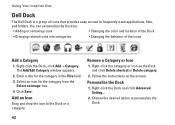
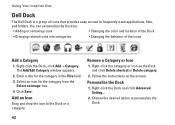
...and drop the icon to personalize the Dock.
42 Right-click the category or icon on the screen. Right-click the Dock and click Advanced Setting...
2. Right-click the Dock, click Add→... Delete category.
2.
Choose the desired option to the Dock or a category. Using Your Inspiron One
Dell Dock
The Dell Dock is a group of the icons
Add a Category
1. Select an icon for the category...
Setup Guide - Page 45


... support.dell.com/manuals for your desktop. WARNING: Only trained service personnel should remove the computer cover.
In the Pen and Touch window, select the Touch tab and ensure that Use your problem using the following guidelines, see "Touch Screen Calibration" on page 75.
If you choose to inaccurate touch sensitivity.
43
INSPIRON Touch Screen...
Setup Guide - Page 80


For more information regarding the configuration of your desktop. Computer Model
System Chipset
Dell™ Inspiron™ One 2305 Dell Inspiron One 2310
Inspiron 2305
AMD® M880G + SB820M
Processor
Inspiron 2305
AMD Athlon™ II X2 AMD Athlon II X3 AMD Athlon II X4
Inspiron 2310
Mobile Intel 5 Series Express Chipset HM57
Inspiron 2310
Intel® Core™ i3 Intel Core ...
Setup Guide - Page 81


..., 3 GB, 4 GB, 6 GB,
configurations
and 8 GB
NOTE: For instructions on upgrading the memory, see the Service Manual at support.dell.com/manuals.
Drives
Internally accessible Externally accessible)
Memory
Memory module connectors
Inspiron 2305 Inspiron 2310 Memory module capacities Memory type
one 3.5-inch SATA hard drive one digital microphone
software program menus and media controls...
Setup Guide - Page 88


INSPIRON
Index
A
airflow, allowing 5
C
calling Dell 73 computer capabilities 40 computer, setting up 5 connect(ing)
to the Internet 19 Contacting Dell online 75 customer service 69
D
DellConnect 69 Dell Diagnostics 56 Dell Factory Image Restore 66
86
Dell Stage 36 Dell Support Center 52 Diagnostic Checklist 74 drivers and downloads 77 DVDs, playing and creating 41
E
e-mail addresses...
Service Manual - Page 1


... own. Bluetooth is strictly forbidden.
disclaims any manner whatsoever without notice. © 2010 Dell Inc. August 2010 Rev. Dell™ Inspiron™ One 2305/2310 Service Manual
Technical Overview Before You Begin Back Cover Hard Drive Optical Drive Converter Card Touch Screen Control Card (Optional) Front Stand Audio Video Board Shield Audio Video Board Audio...
Service Manual - Page 2


Back to Contents Page
Audio Video Board
Dell™ Inspiron™ One 2305/2310 Service Manual Removing the Audio Video (AV) Board Replacing the Audio ... from step 2 to step 5 in Removing the Front Stand.
4. Replace the five screws that is not authorized by Dell™ is not covered by periodically touching an unpainted metal surface (such as a connector on your computer. Removing the ...
Service Manual - Page 16


.... Click Save to Contents Page
Flashing the BIOS
Dell™ Inspiron™ One 2305/2310 Service Manual
The BIOS may require flashing when an update is available or when replacing the system board. Double-click the file icon on the desktop and follow the instructions on the screen. Back to save the file on your...
Service Manual - Page 23


Back to Contents Page
Coin-Cell Battery
Dell™ Inspiron™ One 2305/2310 Service Manual Removing the Coin-Cell Battery Replacing....dell.com/regulatory_compliance. For additional safety best practices information, see Removing the Back Cover). 4. WARNING: A new battery can restore the correct settings in Before You Begin. 3.
Removing the Coin-Cell Battery
1. Record all the screens...
Service Manual - Page 31


... best practices information, see the Regulatory Compliance Homepage at www.dell.com/regulatory_compliance. Removing the Touch Screen Control Card
1. Back to Contents Page
Touch Screen Control Card (Optional)
Dell™ Inspiron™ One 2305/2310 Service Manual Removing the Touch Screen Control Card Replacing the Touch Screen Control Card
WARNING: Before working inside the computer. CAUTION...
Service Manual - Page 76


...If you can make your computer (see the Microsoft® Windows® desktop. Then, shut down -arrow keys.
Help Screen - This field appears on your computer and make that define the configuration...the DELL™ logo is divided into three areas: the setup item, active help screen, and key functions. Back to Contents Page
System Setup Utility
Dell™ Inspiron™ One 2305/2310...
Service Manual - Page 83


... due to Contents Page
Technical Overview
Dell™ Inspiron™ One 2305/2310 Service Manual Inside View of ...screen control card 9 middle frame 11 system board
2 processor heat-sink 4 MXM-assembly fan 6 processor heat-sink fan 8 optical drive 10 hard-drive assembly
System Board Components
Inspiron™ One 2305
Inside View of Your Inspiron One
NOTE: The appearance of Your Inspiron...
Similar Questions
I Cannot Get Sound On New Inspiron 2305. Side And Screen Audio Is Turned On
RealTek is installed
RealTek is installed
(Posted by suzymase 12 years ago)

