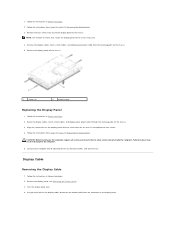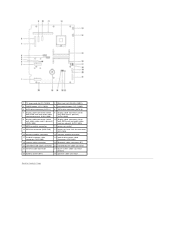Dell Inspiron One 2305 Support Question
Find answers below for this question about Dell Inspiron One 2305.Need a Dell Inspiron One 2305 manual? We have 2 online manuals for this item!
Question posted by dowcdra on December 31st, 2013
How To Adjust Brightness On Dell Touch Screen Monitor
The person who posted this question about this Dell product did not include a detailed explanation. Please use the "Request More Information" button to the right if more details would help you to answer this question.
Current Answers
Related Dell Inspiron One 2305 Manual Pages
Similar Questions
How To Turn Down The Brightness On Touch Screen Monitor
(Posted by wcFIATST 10 years ago)
How To Adjust Brightness On Screen Of Dell Inspiron 2020
(Posted by viv2mkoutz 10 years ago)
How To Adjust The Brightness On A Monitor On Inspiron One
(Posted by Generchuck 10 years ago)
How Do I Get Back The Capability To Use The Touch Screen On My Inspiron One 2330
I don't know how I did it, but I have disabled the touch screen on my computer.
I don't know how I did it, but I have disabled the touch screen on my computer.
(Posted by debjefferson 11 years ago)
How Do I Enable My Touch Screen On Dell Inspiron One 2330
My touch screen stopped working completely.
My touch screen stopped working completely.
(Posted by my3boys 11 years ago)