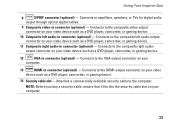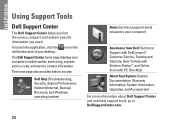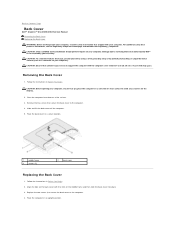Dell Inspiron One 2305 Support Question
Find answers below for this question about Dell Inspiron One 2305.Need a Dell Inspiron One 2305 manual? We have 2 online manuals for this item!
Question posted by planetmercury on January 18th, 2012
How Many 'e's Are In The Word Garbage?
PROS: It didn't blow up, spraying hydrochloric acid in my face.
CONS: The true "cons" are the designers and sellers of this complete piece of techno-feces. There is a SATA cable design flaw that Dell is refusing to acknowledge because it affects all 2300 series models. They would rather play you with imaginary drive replacements with you paying the freight both ways. I am taking this further. Contact me at <[email protected]> if you'd like to join in a legal remedy.
You can take the next year learning enough Hindi to argue your case with Dell "service" representatives and still take it in the shorts, or you can band together. See above.
Current Answers
Related Dell Inspiron One 2305 Manual Pages
Similar Questions
How To Restore Dell Desktop Inspiron One 2020 Model
(Posted by soltot 10 years ago)
How To Inspiron Desktop Inspiron One 2305 Recovery
(Posted by becaro 10 years ago)
How Do I Capture Video On My Dell Desktop Inspiron One 19
(Posted by boopza 10 years ago)
How To Do A Factory Restore On A Dell Inspiron One Desktop 2305
(Posted by braniave 10 years ago)