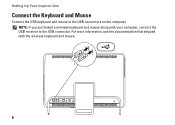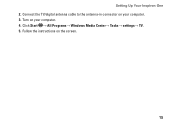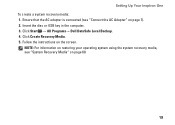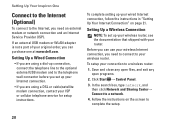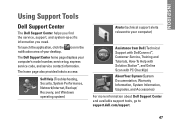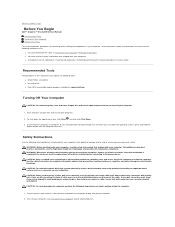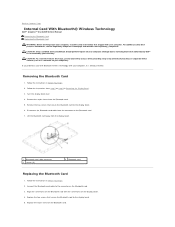Dell Inspiron One 2205 Support Question
Find answers below for this question about Dell Inspiron One 2205.Need a Dell Inspiron One 2205 manual? We have 2 online manuals for this item!
Question posted by sharplady on July 20th, 2012
I Keep Losing My Wireless Connection. Router Is Next To My Pc. Any Fixes?
Current Answers
Answer #1: Posted by DELLLathaK on July 21st, 2012 7:59 AM
My name is Latha and I work for the Social Media and Community Team at Dell.
Perform these steps :
1> Uninstall the driver from device manager and restart the system. Download the latest wireless driver for your system ( usually it will be Dell 1501 wireless card please confirm the correct card for your system to download ) from the below website http://www.dell.com/support/drivers/us/en/19/DriverDetails/DriverFileFormats?DriverId=NMGJH&FileId=2960749255&productCode=inspiron-one-2205&urlProductCode=False
2> After driver update restart the system and go to device manager, right click Dell wireless card and click properties - click Power management tab there make sure all the check box are unchecked and apply the settings and check.
Thanks & Regards
Dell_Latha_Kumar
Dell Social Media Responder
Related Dell Inspiron One 2205 Manual Pages
Similar Questions
dell
I need to purchase and install a wireless adapter so that the USB wireless adapted I installed can r...