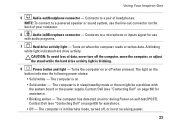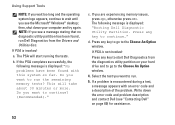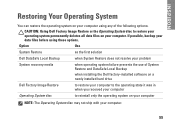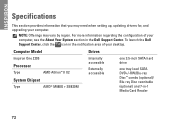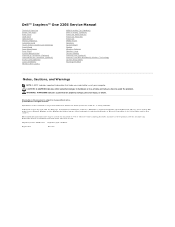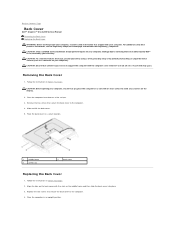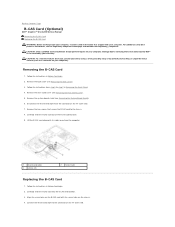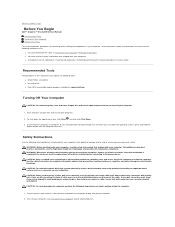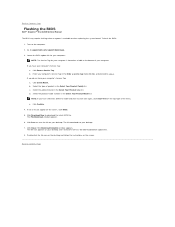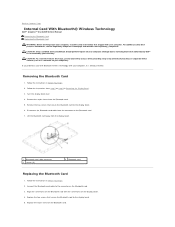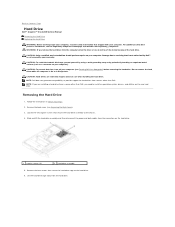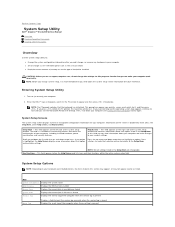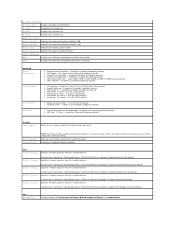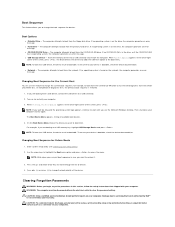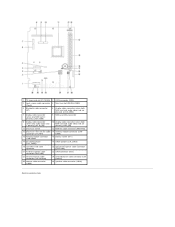Dell Inspiron One 2205 Support Question
Find answers below for this question about Dell Inspiron One 2205.Need a Dell Inspiron One 2205 manual? We have 2 online manuals for this item!
Question posted by Shalmaneser on June 12th, 2014
How Many Sata Ports Does The Inspirion One 2205 Have In It?
Current Answers
Answer #1: Posted by DellJesse1 on June 12th, 2014 5:31 AM
There are 2 SATA Ports on the Inspiron One 2205. One for the Hard Drive and the other for your Opitcal Drive (dc/dvd). You could purchase an external drive and plug into the USB Port.
Thank You,
Dell-Jesse1
Dell Social Media and Communities
email:[email protected]
Dell Community Forum.
www.en.community.dell.com
Dell Twitter Support
@dellcares
Dell Facebook Support
www.facebook.com/dell
#iwork4dell