Dell Inspiron One 2205 Support Question
Find answers below for this question about Dell Inspiron One 2205.Need a Dell Inspiron One 2205 manual? We have 2 online manuals for this item!
Question posted by wijerry on September 7th, 2014
Inspiron One 23 Cd-rom Will Not Open
The person who posted this question about this Dell product did not include a detailed explanation. Please use the "Request More Information" button to the right if more details would help you to answer this question.
Current Answers
There are currently no answers that have been posted for this question.
Be the first to post an answer! Remember that you can earn up to 1,100 points for every answer you submit. The better the quality of your answer, the better chance it has to be accepted.
Be the first to post an answer! Remember that you can earn up to 1,100 points for every answer you submit. The better the quality of your answer, the better chance it has to be accepted.
Related Dell Inspiron One 2205 Manual Pages
Setup Guide - Page 12


Setting Up Your Inspiron One
Adjust the Computer Stand
WARNING: Do not use the stand to a comfortable viewing angle. A distinct click is heard when the stand is opened or closed.
10
Pull the stand to adjust the display to carry the computer or tilt the computer upside down.
Setup Guide - Page 22
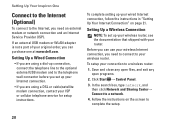
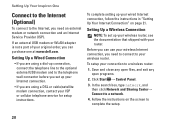
... then click Network and Sharing Center→ Connect to a wireless router:
1. Follow the instructions on page 21.
Save and close any open files, and exit any open programs.
2.
Setting Up Your Inspiron One
Connect to the Internet (Optional)
To connect to the Internet, you need an external modem or network connection and an...
Setup Guide - Page 23
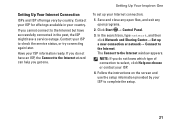
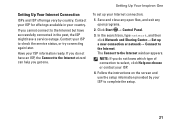
...and Sharing Center→ Set up your ISP.
4.
Contact your ISP information ready. Setting Up Your Inspiron One
To set up a new connection or network→ Connect to check the service status, or... connected in your ISP to the Internet window appears. Save and close any open files, and exit any open programs.
2. Setting Up Your Internet Connection
ISPs and ISP offerings vary by your...
Setup Guide - Page 25
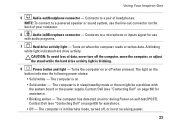
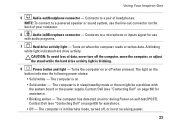
...problem with audio programs.
7
Hard drive activity light - The computer is not receiving power.
23 NOTE: To connect to a microphone or inputs signal for use the line-out connector on the... back of your computer.
6
Audio-in/Microphone connector - Using Your Inspiron One
5
Audio-out/Headphone connector - Connects to a powered speaker or sound system, use
with...
Setup Guide - Page 27
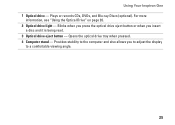
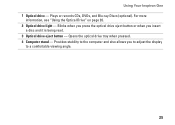
... display
to the computer and also allows you insert
a disc and it is being read. 3 Optical drive eject button - Plays or records CDs, DVDs, and Blu-ray Discs (optional). Opens the optical drive tray when pressed. 4 Computer stand - For more
information, see "Using the Optical Drive" on page 26. 2 Optical drive light...
Setup Guide - Page 28


... the tray closed when you open or close it. Ensure that... drive tray and
snap the disc onto the spindle. 3. This optical drive plays or records CDs, DVDs, and Blu-ray Discs (optional). Gently push the optical drive tray back into the...
Press the eject button on the optical drive. 2. Using Your Inspiron One
Using the Optical Drive
CAUTION: Do not press on the disc tray when you are ...
Setup Guide - Page 35


... slideshows and collections of up to open it in the web browser. Click or tap the web page preview to four of your frequently-used programs.
Using Your Inspiron One
• StickyNotes - Click ... pages. Create notes or reminders using the keyboard or touch screen. View, organize, or edit your desktop.
• Web Tile - Provides quick access to the Internet.
• Dell Web - You ...
Setup Guide - Page 36
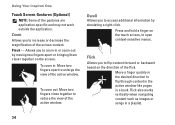
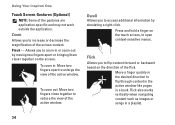
... access additional information by moving two fingers apart or bringing them closer together on the touch screen, to open context-sensitive menus. To zoom out: Move two fingers close together to increase or decrease the magnification of... are application-specific and may not work outside the application. Using Your Inspiron One
Touch Screen Gestures (Optional)
NOTE: Some of the active window.
Setup Guide - Page 39


... and create music and video files that helps protect your desktop.
2.
Double-click the Dell DataSafe Online icon in all... disc media formats including CDs, DVDs, and Blu-ray Discs (optional).
Follow the instructions on your own CDs/DVDs/ Blu-ray Discs...as digital cameras and cell phones. Using Your Inspiron One
Entertainment and Multimedia
You can download or copy pictures and video...
Setup Guide - Page 49
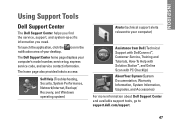
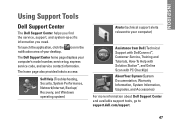
... more information about Dell Support Center and available support tools, go to your computer's model number, service tag, express service code, and service contact information.
INSPIRON
Using Support Tools
Dell Support Center
The Dell Support Center helps you find the service, support, and system-specific information you need.
To launch the...
Setup Guide - Page 56


Select the Boot from CD-ROM option from the numbered list. Select Run the 32 Bit Dell Diagnostics from the menu that appears and press .
5. If... for your computer.
7. NOTE: The Service Tag for assistance.
Remove the Drivers and Utilities disc.
54 Type 1 to start the CD menu and press to run.
8. Using Support Tools
4. If a problem is displayed at the top of the problem.
Setup Guide - Page 65


... computer so that pertain to run Dell™ Diagnostics.
3.
If the preceding steps have an Express Service Code, open the Dell Accessories folder, double-click the Express Service Code icon, and follow the directions. INSPIRON
Getting Help
If you experience a problem with your computer, you can assist you with any necessary procedures.
Setup Guide - Page 72


INSPIRON
Finding More Information and Resources
If you need to:
reinstall your operating system find your system model number...reinstall or replace a worn or defective part
the Service Manual at support.dell.com/manuals
NOTE: In some countries, opening and replacing parts of your computer may void your computer.
70 Check your warranty and return policies before working inside your warranty.
Setup Guide - Page 74
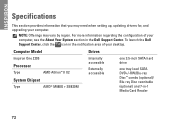
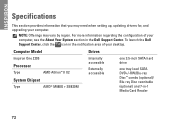
... drivers for, and upgrading your desktop. For more information regarding the configuration of your computer, see the About Your System section in the notification area of your computer. To launch the Dell Support Center, click the icon in the Dell Support Center. Computer Model
Inspiron One 2205
Processor
Type
AMD Athlon™ II...
Service Manual - Page 1
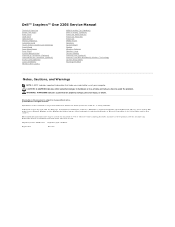
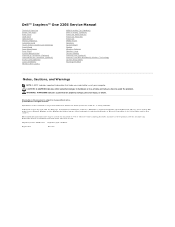
... logo are trademarks of Microsoft Corporation in this text: Dell, the DELL logo, and Inspiron are either the entities claiming the marks and names or their products. Regulatory model: W03B...or registered trademarks of Dell Inc.;
Reproduction of Dell Inc. Dell™ Inspiron™ One 2205 Service Manual
Technical Overview Before You Begin Back Cover Hard Drive Optical Drive Memory...
Service Manual - Page 2
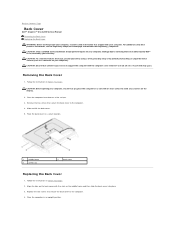
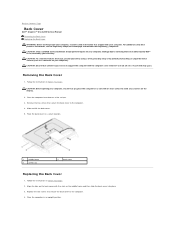
...computer). Removing the Back Cover
1. Follow the instructions in an upright position. CAUTION: Before opening your computer, ensure that is not authorized by Dell™ is not covered by periodically ...back cover with your computer. Back to Contents Page
Back Cover
Dell™ Inspiron™ One 2205 Service Manual Removing the Back Cover Replacing the Back Cover WARNING: Before working inside...
Service Manual - Page 6
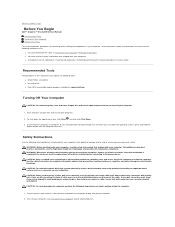
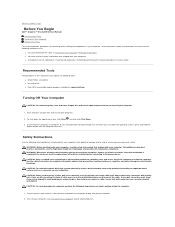
Back to Contents Page
Before You Begin
Dell™ Inspiron™ One 2205 Service Manual Recommended Tools Turning Off Your Computer Safety Instructions
This ...at support.dell.com
Turning Off Your Computer
CAUTION: To avoid losing data, save and close all open files and exit all open programs.
2. CAUTION: To avoid electrostatic discharge, ground yourself by using a wrist grounding strap or...
Service Manual - Page 8
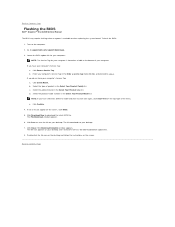
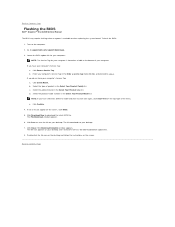
...Tag:
a. b. A list of the menu. Click BIOS. 5. Double-click the file icon on the desktop and follow the instructions on the screen. Back to Contents Page Select the product brand in the Enter a... and want to step 4. Back to Contents Page
Flashing the BIOS
Dell™ Inspiron™ One 2205 Service Manual
The BIOS may require flashing when an update is available or when replacing...
Service Manual - Page 63
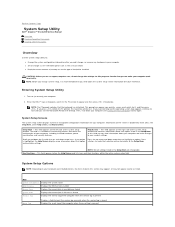
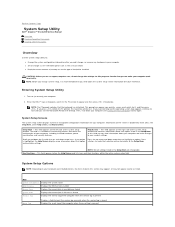
... initialized. If you write down your computer (see the Microsoft® Windows® desktop.
Help Screen -
This field appears on (or restart) your computer, including installed ... be lost. Back to Contents Page
System Setup Utility
Dell™ Inspiron™ One 2205 Service Manual
Overview Clearing Forgotten Passwords Clearing CMOS Passwords
Overview
Use the system...
Service Manual - Page 64
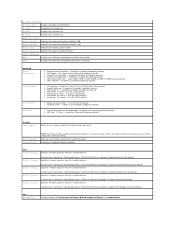
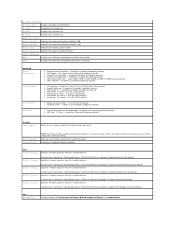
... Changes and Reset, Discard Changes and Reset, and Load Defaults Disabled (CD/DVD/CD-RW Drive by default) l Onboard LAN Boot ROM - Hard Drive; Enabled or Disabled (Enabled by default) Specifies the boot... by default) l Auto Power On Date - 0 to 31 (15 by default) l Auto Power On hour - 0 to 23 (12 by default) l Auto Power On minute - 0 to 59 (30 by default) l Auto Power On second - 0...
Similar Questions
Cdrom Fails To Run Cd's
my cd rom drive isn't visible in device manager and the cd rom drive won't work.
my cd rom drive isn't visible in device manager and the cd rom drive won't work.
(Posted by jderetich 11 years ago)

